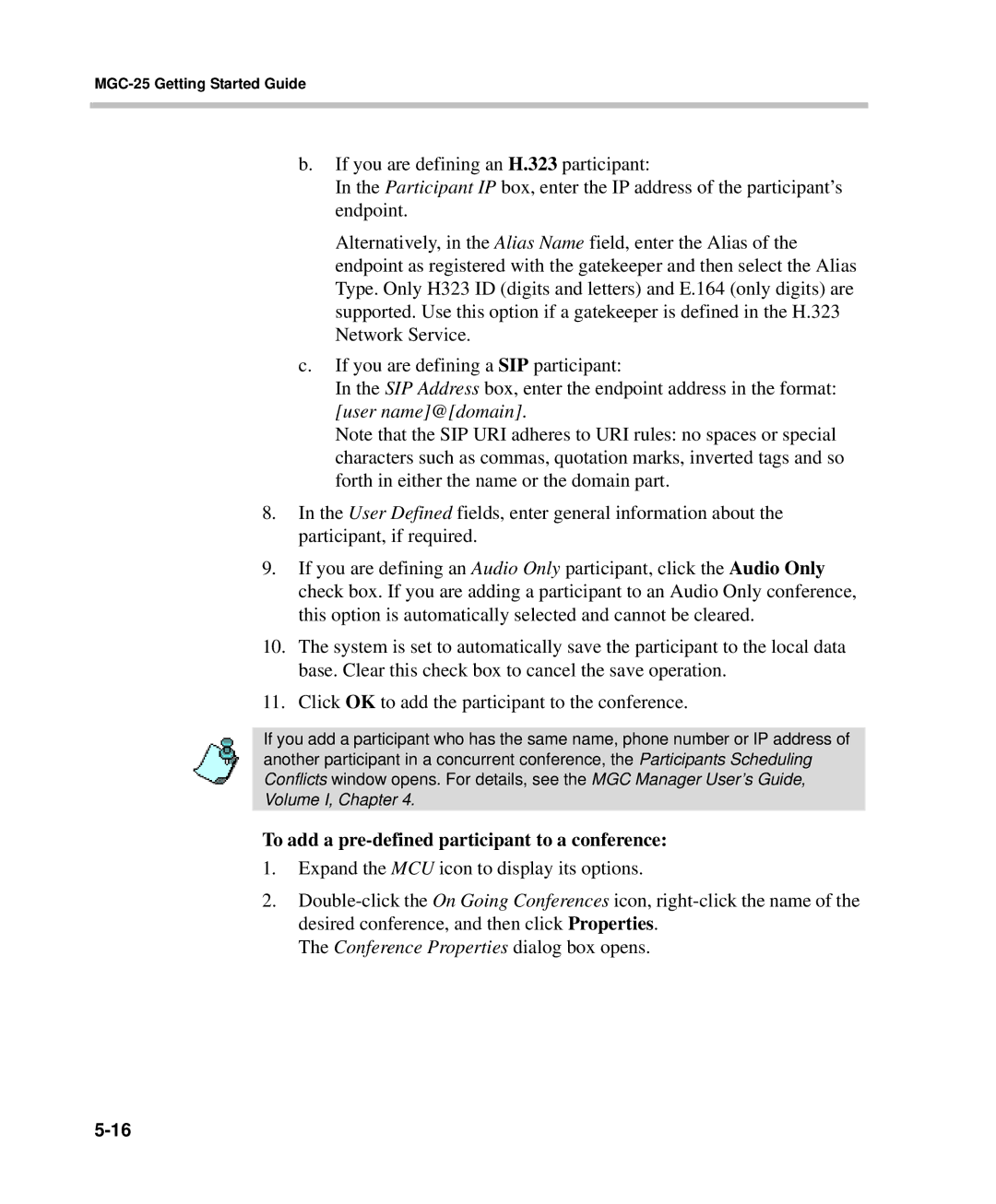MGC-25 Getting Started Guide
b.If you are defining an H.323 participant:
In the Participant IP box, enter the IP address of the participant’s endpoint.
Alternatively, in the Alias Name field, enter the Alias of the endpoint as registered with the gatekeeper and then select the Alias Type. Only H323 ID (digits and letters) and E.164 (only digits) are supported. Use this option if a gatekeeper is defined in the H.323 Network Service.
c.If you are defining a SIP participant:
In the SIP Address box, enter the endpoint address in the format: [user name]@[domain].
Note that the SIP URI adheres to URI rules: no spaces or special characters such as commas, quotation marks, inverted tags and so forth in either the name or the domain part.
8.In the User Defined fields, enter general information about the participant, if required.
9.If you are defining an Audio Only participant, click the Audio Only check box. If you are adding a participant to an Audio Only conference, this option is automatically selected and cannot be cleared.
10.The system is set to automatically save the participant to the local data base. Clear this check box to cancel the save operation.
11.Click OK to add the participant to the conference.
If you add a participant who has the same name, phone number or IP address of another participant in a concurrent conference, the Participants Scheduling Conflicts window opens. For details, see the MGC Manager User’s Guide, Volume I, Chapter 4.
To add a pre-defined participant to a conference:
1.Expand the MCU icon to display its options.
2.