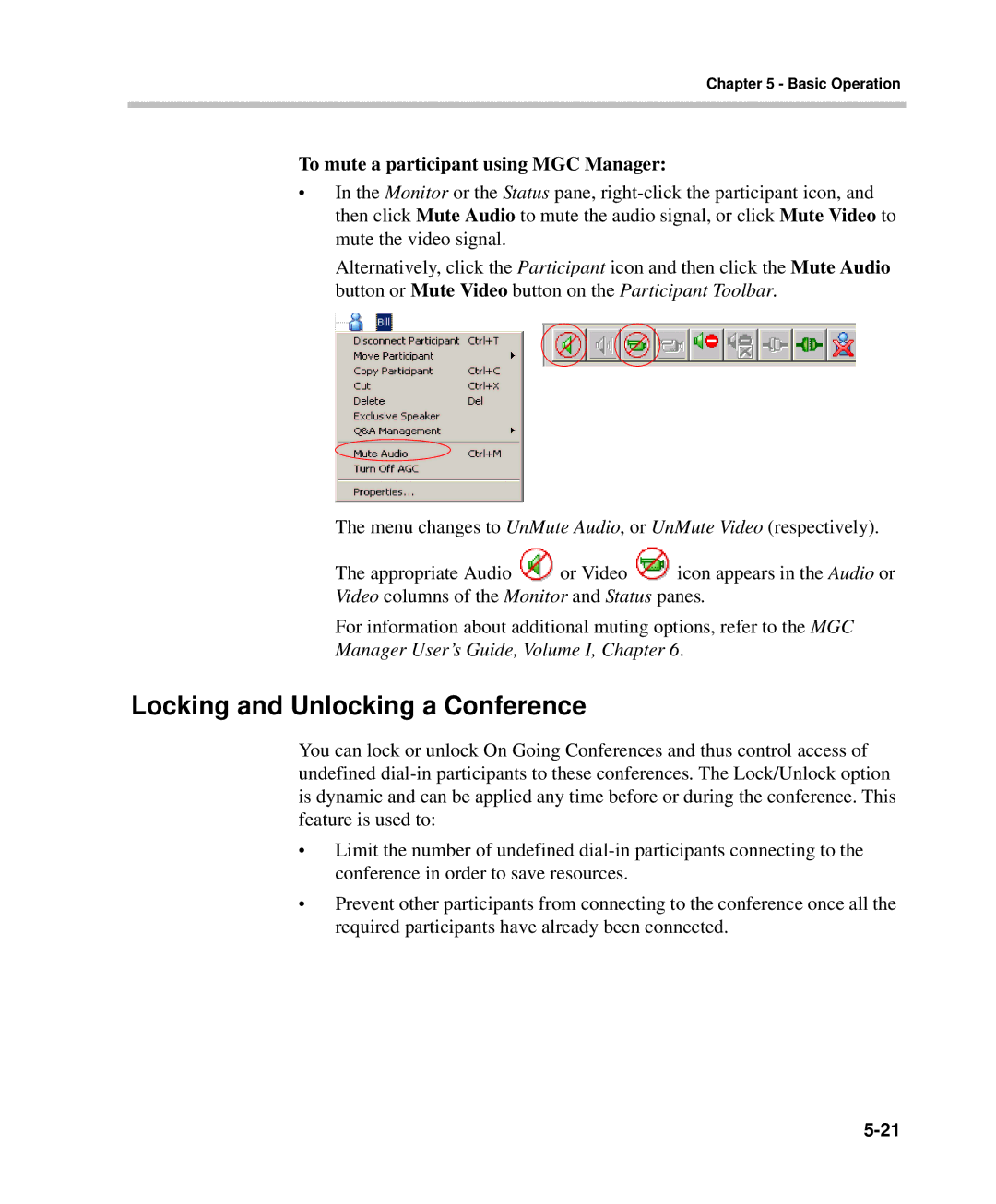Chapter 5 - Basic Operation
To mute a participant using MGC Manager:
•In the Monitor or the Status pane,
Alternatively, click the Participant icon and then click the Mute Audio button or Mute Video button on the Participant Toolbar.
The menu changes to UnMute Audio, or UnMute Video (respectively).
The appropriate Audio ![]() or Video
or Video ![]() icon appears in the Audio or
icon appears in the Audio or
Video columns of the Monitor and Status panes.
For information about additional muting options, refer to the MGC
Manager User’s Guide, Volume I, Chapter 6.
Locking and Unlocking a Conference
You can lock or unlock On Going Conferences and thus control access of undefined
•Limit the number of undefined
•Prevent other participants from connecting to the conference once all the required participants have already been connected.