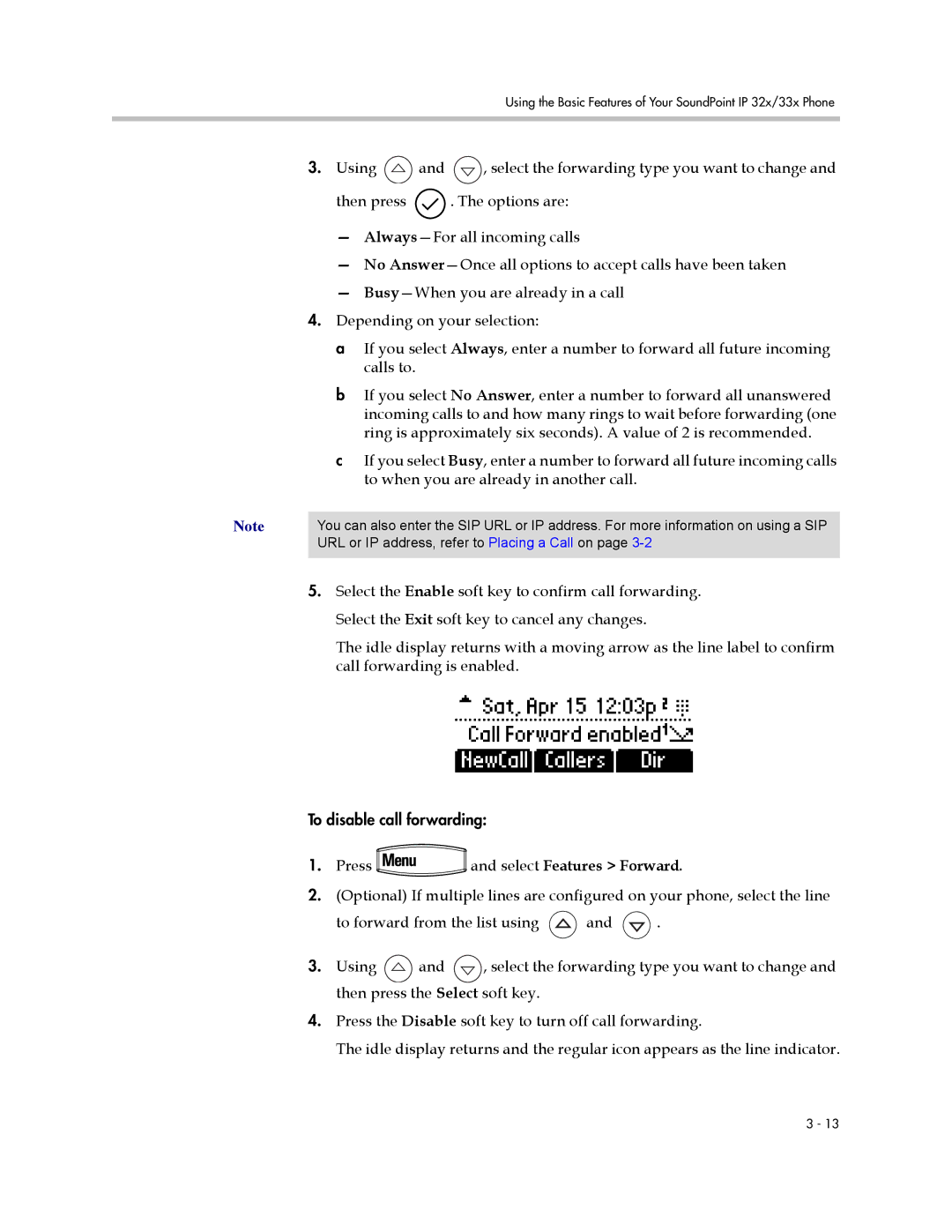Using the Basic Features of Your SoundPoint IP 32x/33x Phone
3.Using ![]() and
and ![]() , select the forwarding type you want to change and
, select the forwarding type you want to change and
then press ![]() . The options are:
. The options are:
—
—No
—
4.Depending on your selection:
a If you select Always, enter a number to forward all future incoming calls to.
b If you select No Answer, enter a number to forward all unanswered incoming calls to and how many rings to wait before forwarding (one ring is approximately six seconds). A value of 2 is recommended.
c If you select Busy, enter a number to forward all future incoming calls to when you are already in another call.
Note | You can also enter the SIP URL or IP address. For more information on using a SIP |
| URL or IP address, refer to Placing a Call on page |
|
|
5.Select the Enable soft key to confirm call forwarding. Select the Exit soft key to cancel any changes.
The idle display returns with a moving arrow as the line label to confirm call forwarding is enabled.
To disable call forwarding:
1.Press ![]() and select Features > Forward.
and select Features > Forward.
2.(Optional) If multiple lines are configured on your phone, select the line
to forward from the list using ![]() and
and ![]() .
.
3.Using ![]() and
and ![]() , select the forwarding type you want to change and then press the Select soft key.
, select the forwarding type you want to change and then press the Select soft key.
4.Press the Disable soft key to turn off call forwarding.
The idle display returns and the regular icon appears as the line indicator.
3 - 13