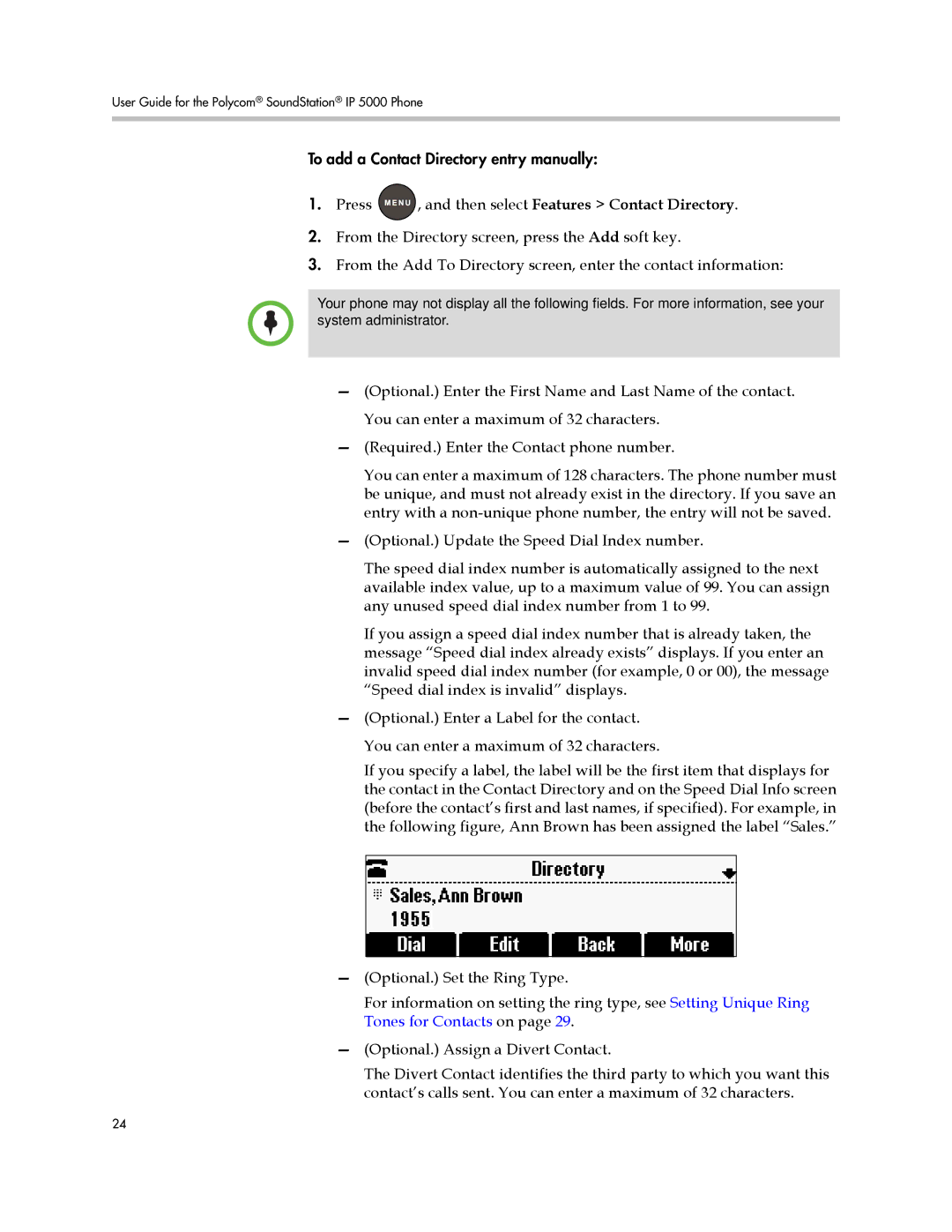User Guide for the Polycom® SoundStation® IP 5000 Phone
To add a Contact Directory entry manually:
1.Press ![]() , and then select Features > Contact Directory.
, and then select Features > Contact Directory.
2.From the Directory screen, press the Add soft key.
3.From the Add To Directory screen, enter the contact information:
Your phone may not display all the following fields. For more information, see your system administrator.
—(Optional.) Enter the First Name and Last Name of the contact. You can enter a maximum of 32 characters.
—(Required.) Enter the Contact phone number.
You can enter a maximum of 128 characters. The phone number must be unique, and must not already exist in the directory. If you save an entry with a
—(Optional.) Update the Speed Dial Index number.
The speed dial index number is automatically assigned to the next available index value, up to a maximum value of 99. You can assign any unused speed dial index number from 1 to 99.
If you assign a speed dial index number that is already taken, the message “Speed dial index already exists” displays. If you enter an invalid speed dial index number (for example, 0 or 00), the message “Speed dial index is invalid” displays.
—(Optional.) Enter a Label for the contact. You can enter a maximum of 32 characters.
If you specify a label, the label will be the first item that displays for the contact in the Contact Directory and on the Speed Dial Info screen (before the contact’s first and last names, if specified). For example, in the following figure, Ann Brown has been assigned the label “Sales.”
—(Optional.) Set the Ring Type.
For information on setting the ring type, see Setting Unique Ring Tones for Contacts on page 29.
—(Optional.) Assign a Divert Contact.
The Divert Contact identifies the third party to which you want this contact’s calls sent. You can enter a maximum of 32 characters.
24