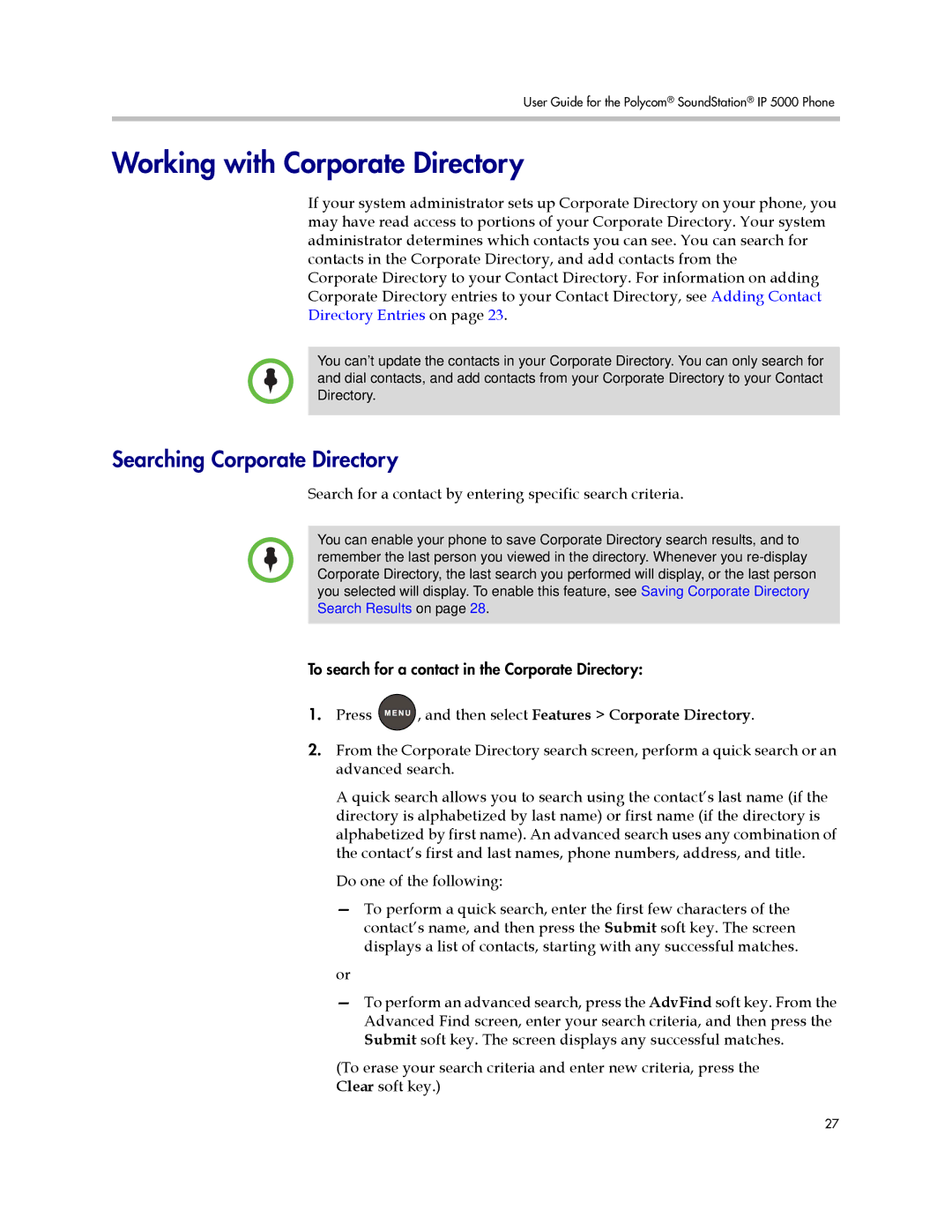User Guide for the Polycom® SoundStation® IP 5000 Phone
Working with Corporate Directory
If your system administrator sets up Corporate Directory on your phone, you may have read access to portions of your Corporate Directory. Your system administrator determines which contacts you can see. You can search for contacts in the Corporate Directory, and add contacts from the
Corporate Directory to your Contact Directory. For information on adding Corporate Directory entries to your Contact Directory, see Adding Contact Directory Entries on page 23.
You can’t update the contacts in your Corporate Directory. You can only search for and dial contacts, and add contacts from your Corporate Directory to your Contact Directory.
Searching Corporate Directory
Search for a contact by entering specific search criteria.
You can enable your phone to save Corporate Directory search results, and to remember the last person you viewed in the directory. Whenever you
To search for a contact in the Corporate Directory:
1.Press ![]() , and then select Features > Corporate Directory.
, and then select Features > Corporate Directory.
2.From the Corporate Directory search screen, perform a quick search or an advanced search.
A quick search allows you to search using the contact’s last name (if the directory is alphabetized by last name) or first name (if the directory is alphabetized by first name). An advanced search uses any combination of the contact’s first and last names, phone numbers, address, and title.
Do one of the following:
—To perform a quick search, enter the first few characters of the contact’s name, and then press the Submit soft key. The screen displays a list of contacts, starting with any successful matches.
or
—To perform an advanced search, press the AdvFind soft key. From the Advanced Find screen, enter your search criteria, and then press the Submit soft key. The screen displays any successful matches.
(To erase your search criteria and enter new criteria, press the Clear soft key.)
27