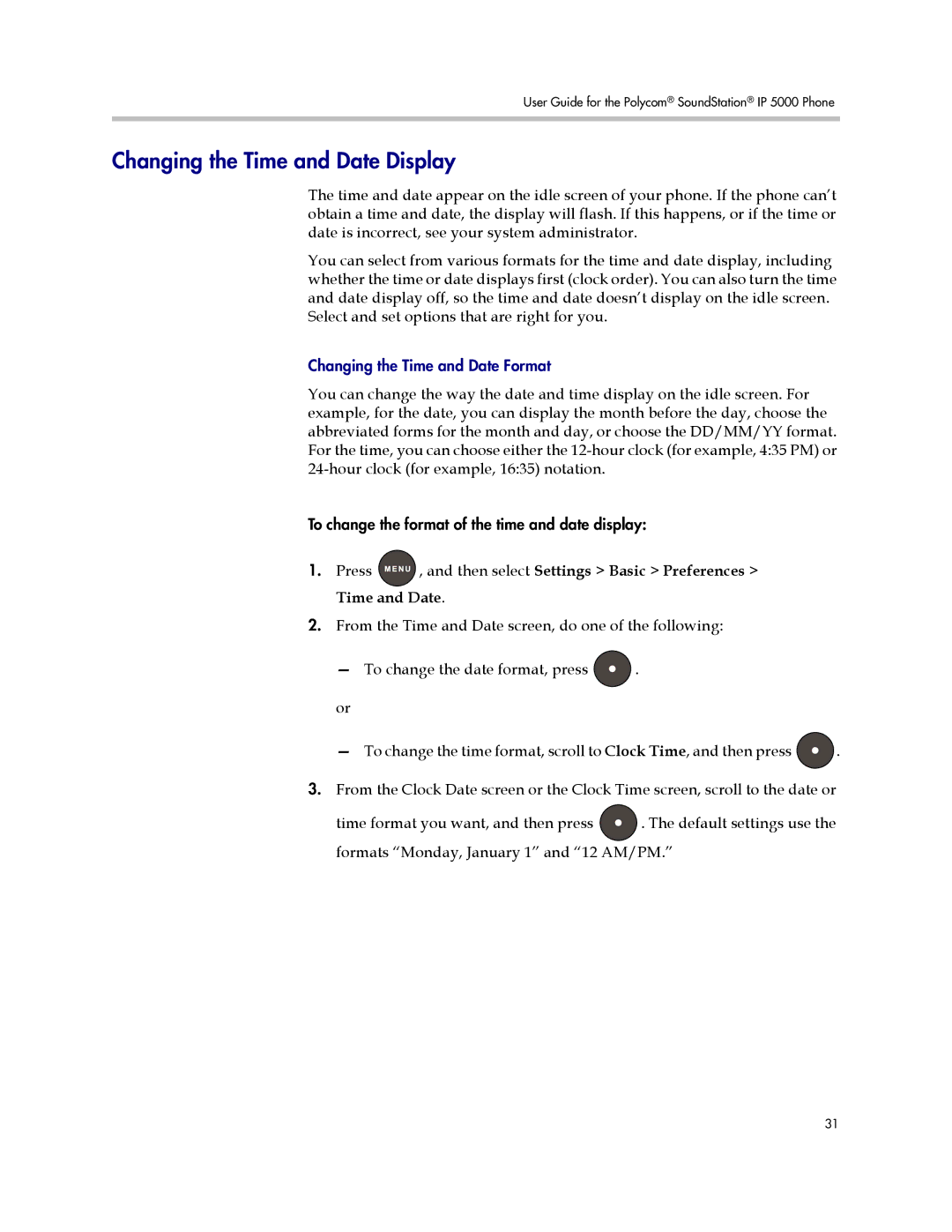User Guide for the Polycom® SoundStation® IP 5000 Phone
Changing the Time and Date Display
The time and date appear on the idle screen of your phone. If the phone can’t obtain a time and date, the display will flash. If this happens, or if the time or date is incorrect, see your system administrator.
You can select from various formats for the time and date display, including whether the time or date displays first (clock order). You can also turn the time and date display off, so the time and date doesn’t display on the idle screen. Select and set options that are right for you.
Changing the Time and Date Format
You can change the way the date and time display on the idle screen. For example, for the date, you can display the month before the day, choose the abbreviated forms for the month and day, or choose the DD/MM/YY format. For the time, you can choose either the
To change the format of the time and date display:
1.Press ![]() , and then select Settings > Basic > Preferences > Time and Date.
, and then select Settings > Basic > Preferences > Time and Date.
2.From the Time and Date screen, do one of the following:
—To change the date format, press ![]() .
.
or
—To change the time format, scroll to Clock Time, and then press ![]() .
.
3.From the Clock Date screen or the Clock Time screen, scroll to the date or
time format you want, and then press ![]() . The default settings use the formats “Monday, January 1” and “12 AM/PM.”
. The default settings use the formats “Monday, January 1” and “12 AM/PM.”
31