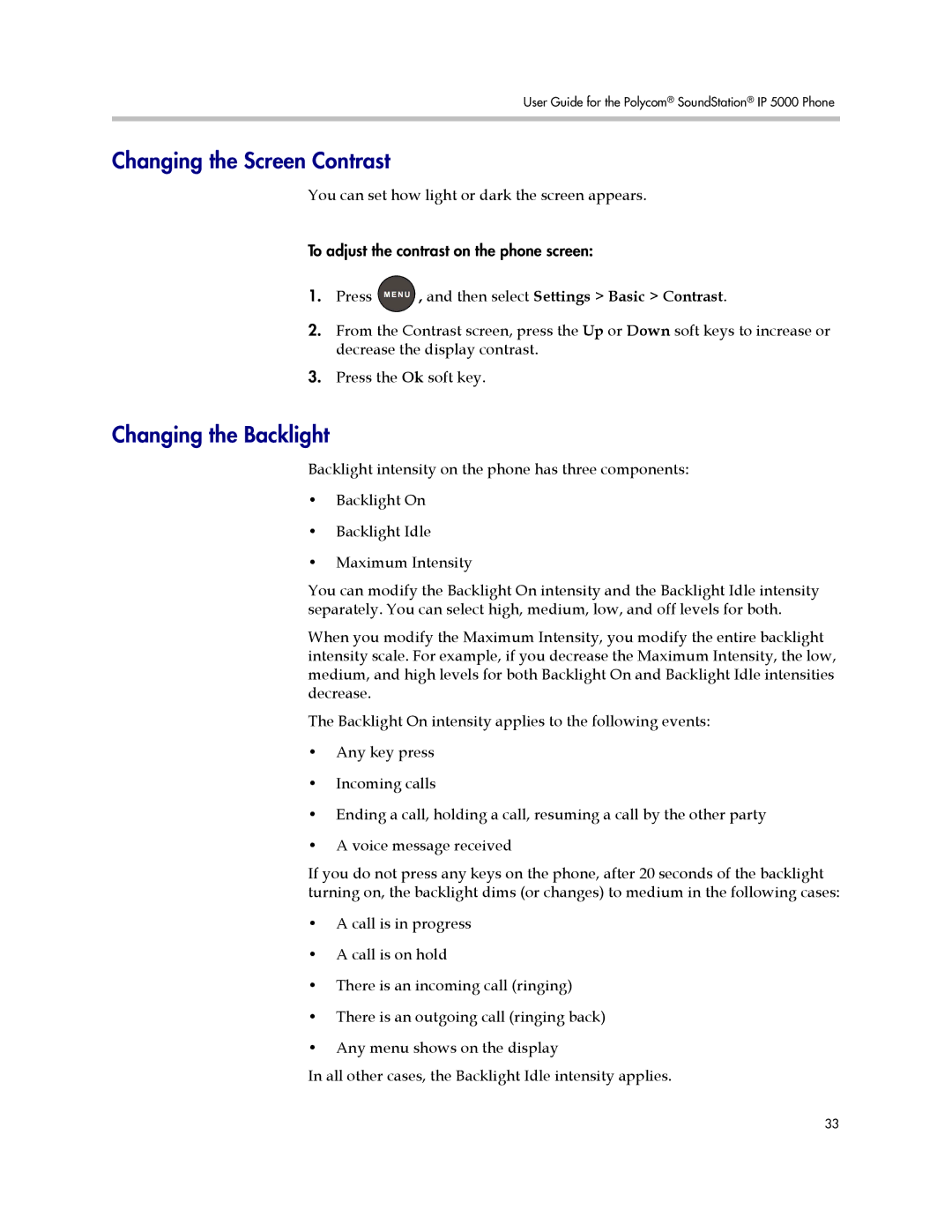User Guide for the Polycom® SoundStation® IP 5000 Phone
Changing the Screen Contrast
You can set how light or dark the screen appears.
To adjust the contrast on the phone screen:
1.Press ![]() , and then select Settings > Basic > Contrast.
, and then select Settings > Basic > Contrast.
2.From the Contrast screen, press the Up or Down soft keys to increase or decrease the display contrast.
3.Press the Ok soft key.
Changing the Backlight
Backlight intensity on the phone has three components:
•Backlight On
•Backlight Idle
•Maximum Intensity
You can modify the Backlight On intensity and the Backlight Idle intensity separately. You can select high, medium, low, and off levels for both.
When you modify the Maximum Intensity, you modify the entire backlight intensity scale. For example, if you decrease the Maximum Intensity, the low, medium, and high levels for both Backlight On and Backlight Idle intensities decrease.
The Backlight On intensity applies to the following events:
•Any key press
•Incoming calls
•Ending a call, holding a call, resuming a call by the other party
•A voice message received
If you do not press any keys on the phone, after 20 seconds of the backlight turning on, the backlight dims (or changes) to medium in the following cases:
•A call is in progress
•A call is on hold
•There is an incoming call (ringing)
•There is an outgoing call (ringing back)
•Any menu shows on the display
In all other cases, the Backlight Idle intensity applies.
33