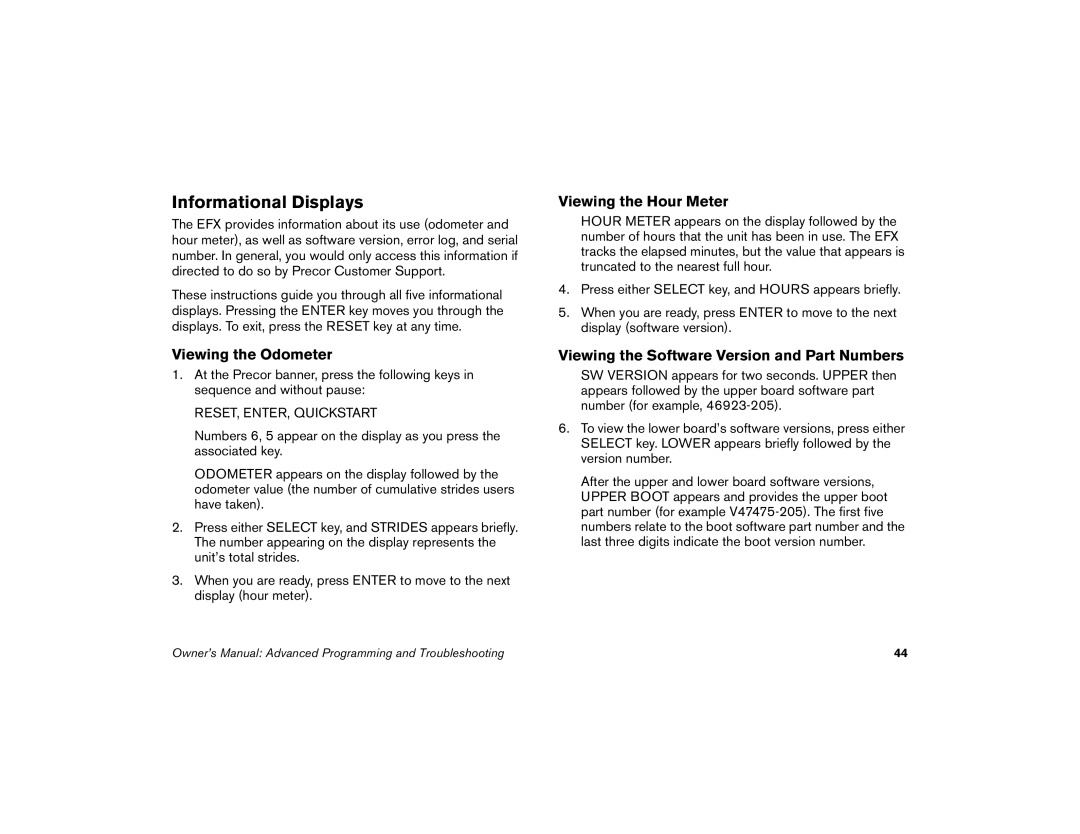Informational Displays
The EFX provides information about its use (odometer and hour meter), as well as software version, error log, and serial number. In general, you would only access this information if directed to do so by Precor Customer Support.
These instructions guide you through all five informational displays. Pressing the ENTER key moves you through the displays. To exit, press the RESET key at any time.
Viewing the Odometer
1.At the Precor banner, press the following keys in sequence and without pause:
RESET, ENTER, QUICKSTART
Numbers 6, 5 appear on the display as you press the associated key.
ODOMETER appears on the display followed by the odometer value (the number of cumulative strides users have taken).
2.Press either SELECT key, and STRIDES appears briefly. The number appearing on the display represents the unit’s total strides.
3.When you are ready, press ENTER to move to the next display (hour meter).
Viewing the Hour Meter
HOUR METER appears on the display followed by the number of hours that the unit has been in use. The EFX tracks the elapsed minutes, but the value that appears is truncated to the nearest full hour.
4.Press either SELECT key, and HOURS appears briefly.
5.When you are ready, press ENTER to move to the next display (software version).
Viewing the Software Version and Part Numbers
SW VERSION appears for two seconds. UPPER then appears followed by the upper board software part number (for example,
6.To view the lower board’s software versions, press either SELECT key. LOWER appears briefly followed by the version number.
After the upper and lower board software versions, UPPER BOOT appears and provides the upper boot part number (for example
Owner’s Manual: Advanced Programming and Troubleshooting | 44 |