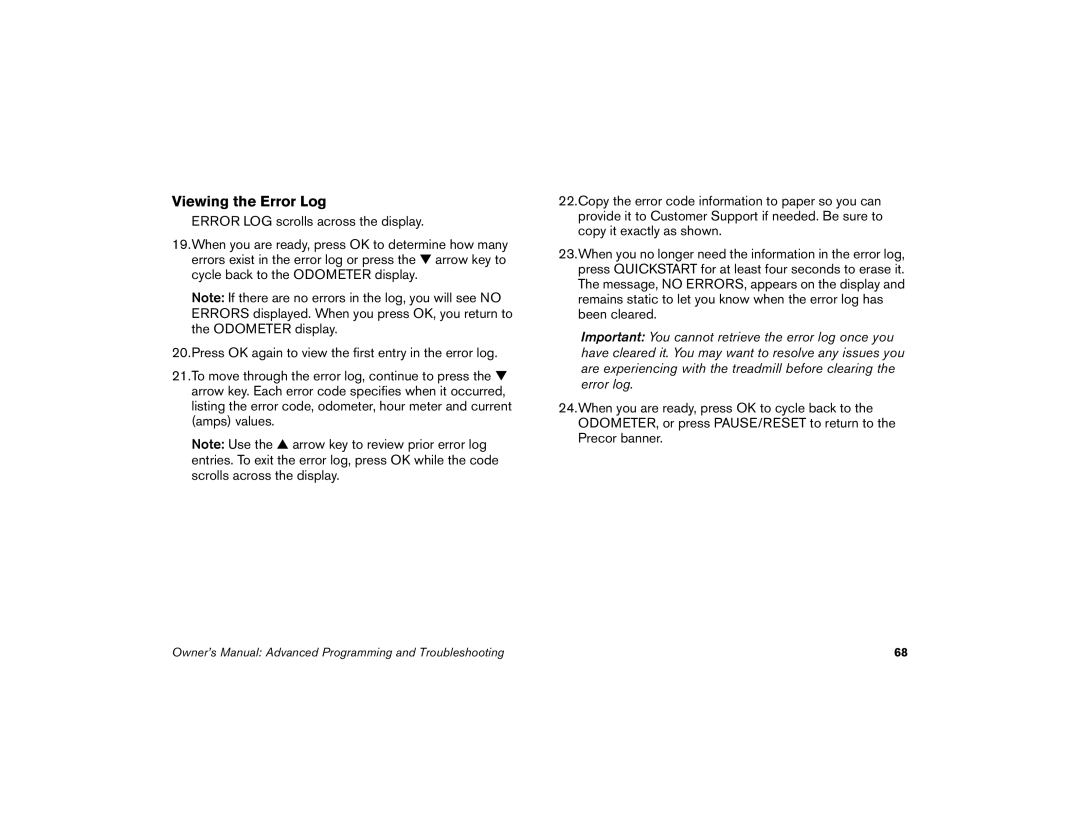Viewing the Error Log
ERROR LOG scrolls across the display.
19.When you are ready, press OK to determine how many errors exist in the error log or press the ▼ arrow key to cycle back to the ODOMETER display.
Note: If there are no errors in the log, you will see NO ERRORS displayed. When you press OK, you return to the ODOMETER display.
20.Press OK again to view the first entry in the error log.
21.To move through the error log, continue to press the ▼ arrow key. Each error code specifies when it occurred, listing the error code, odometer, hour meter and current (amps) values.
Note: Use the ▲ arrow key to review prior error log entries. To exit the error log, press OK while the code scrolls across the display.
22.Copy the error code information to paper so you can provide it to Customer Support if needed. Be sure to copy it exactly as shown.
23.When you no longer need the information in the error log, press QUICKSTART for at least four seconds to erase it. The message, NO ERRORS, appears on the display and remains static to let you know when the error log has been cleared.
Important: You cannot retrieve the error log once you have cleared it. You may want to resolve any issues you are experiencing with the treadmill before clearing the error log.
24.When you are ready, press OK to cycle back to the ODOMETER, or press PAUSE/RESET to return to the Precor banner.
Owner’s Manual: Advanced Programming and Troubleshooting | 68 |