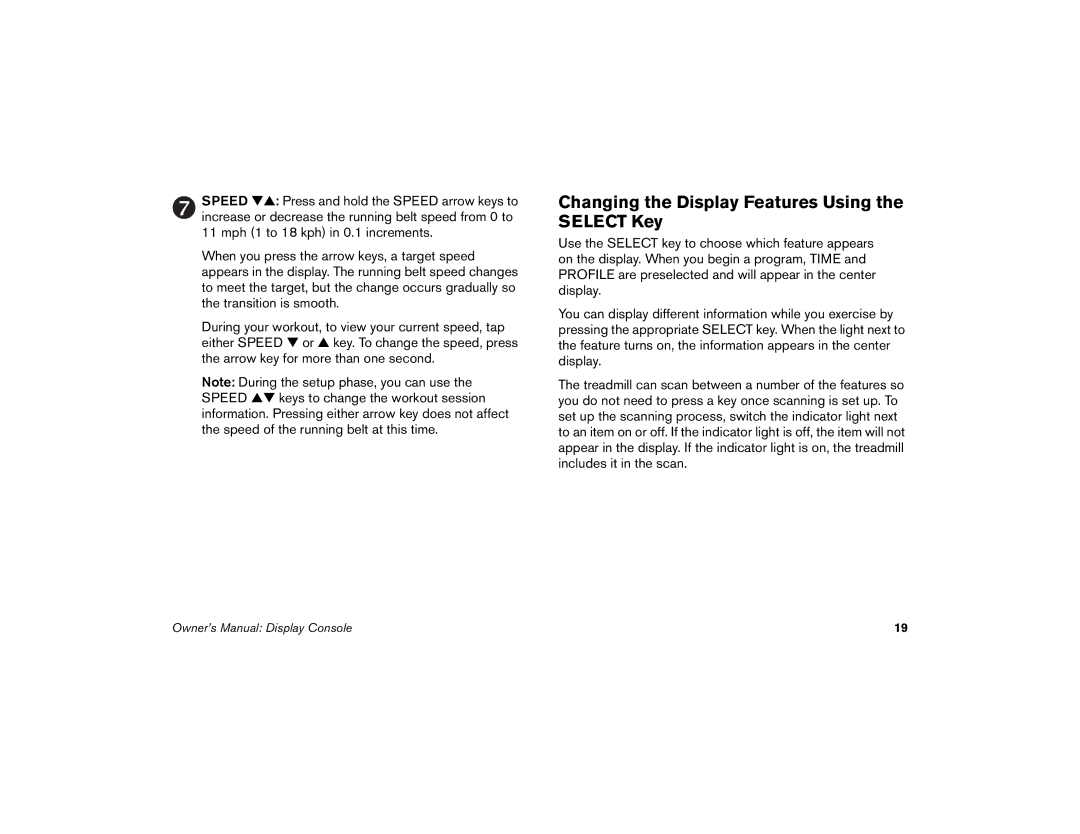SPEED ▼▲: Press and hold the SPEED arrow keys to increase or decrease the running belt speed from 0 to 11 mph (1 to 18 kph) in 0.1 increments.
When you press the arrow keys, a target speed appears in the display. The running belt speed changes to meet the target, but the change occurs gradually so the transition is smooth.
During your workout, to view your current speed, tap either SPEED ▼ or ▲ key. To change the speed, press the arrow key for more than one second.
Note: During the setup phase, you can use the SPEED ▲▼ keys to change the workout session information. Pressing either arrow key does not affect the speed of the running belt at this time.
Changing the Display Features Using the SELECT Key
Use the SELECT key to choose which feature appears on the display. When you begin a program, TIME and PROFILE are preselected and will appear in the center display.
You can display different information while you exercise by pressing the appropriate SELECT key. When the light next to the feature turns on, the information appears in the center display.
The treadmill can scan between a number of the features so you do not need to press a key once scanning is set up. To set up the scanning process, switch the indicator light next to an item on or off. If the indicator light is off, the item will not appear in the display. If the indicator light is on, the treadmill includes it in the scan.
Owner’s Manual: Display Console | 19 |