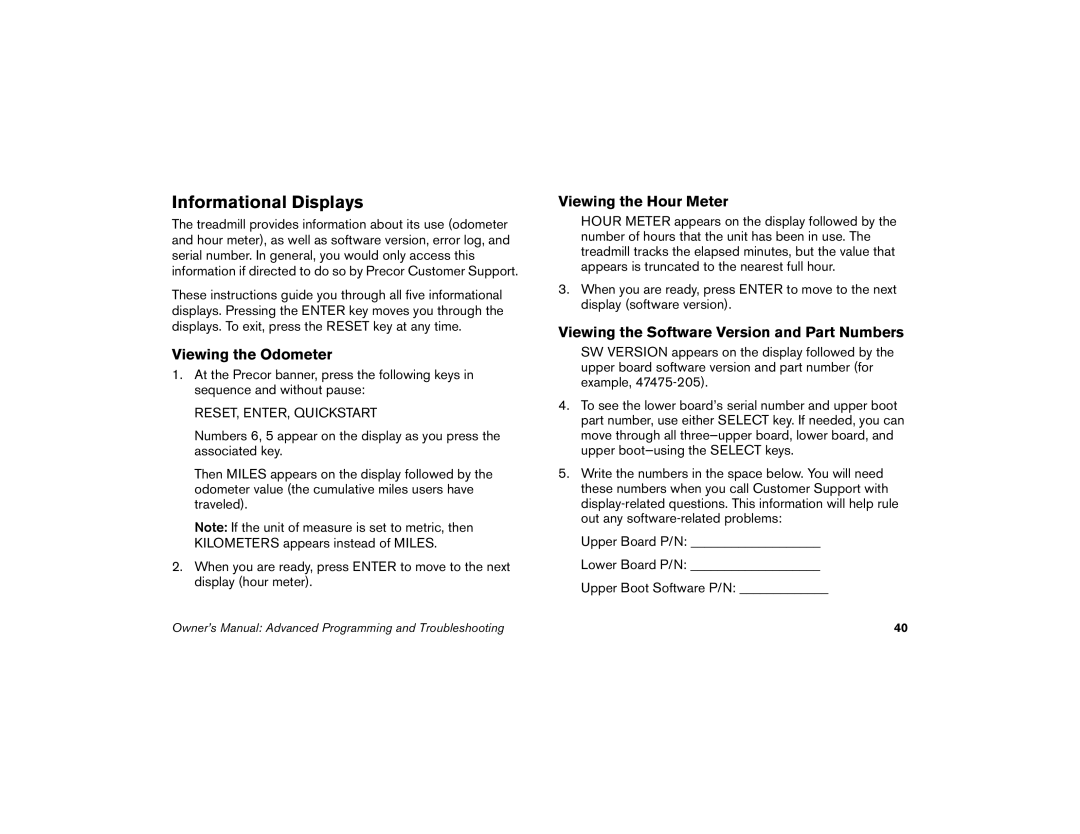Informational Displays
The treadmill provides information about its use (odometer and hour meter), as well as software version, error log, and serial number. In general, you would only access this information if directed to do so by Precor Customer Support.
These instructions guide you through all five informational displays. Pressing the ENTER key moves you through the displays. To exit, press the RESET key at any time.
Viewing the Odometer
1.At the Precor banner, press the following keys in sequence and without pause:
RESET, ENTER, QUICKSTART
Numbers 6, 5 appear on the display as you press the associated key.
Then MILES appears on the display followed by the odometer value (the cumulative miles users have traveled).
Note: If the unit of measure is set to metric, then KILOMETERS appears instead of MILES.
2.When you are ready, press ENTER to move to the next display (hour meter).
Viewing the Hour Meter
HOUR METER appears on the display followed by the number of hours that the unit has been in use. The treadmill tracks the elapsed minutes, but the value that appears is truncated to the nearest full hour.
3.When you are ready, press ENTER to move to the next display (software version).
Viewing the Software Version and Part Numbers
SW VERSION appears on the display followed by the upper board software version and part number (for example,
4.To see the lower board’s serial number and upper boot part number, use either SELECT key. If needed, you can move through all
5.Write the numbers in the space below. You will need these numbers when you call Customer Support with
Upper Board P/N: ___________________
Lower Board P/N: ___________________
Upper Boot Software P/N: _____________
Owner’s Manual: Advanced Programming and Troubleshooting | 40 |