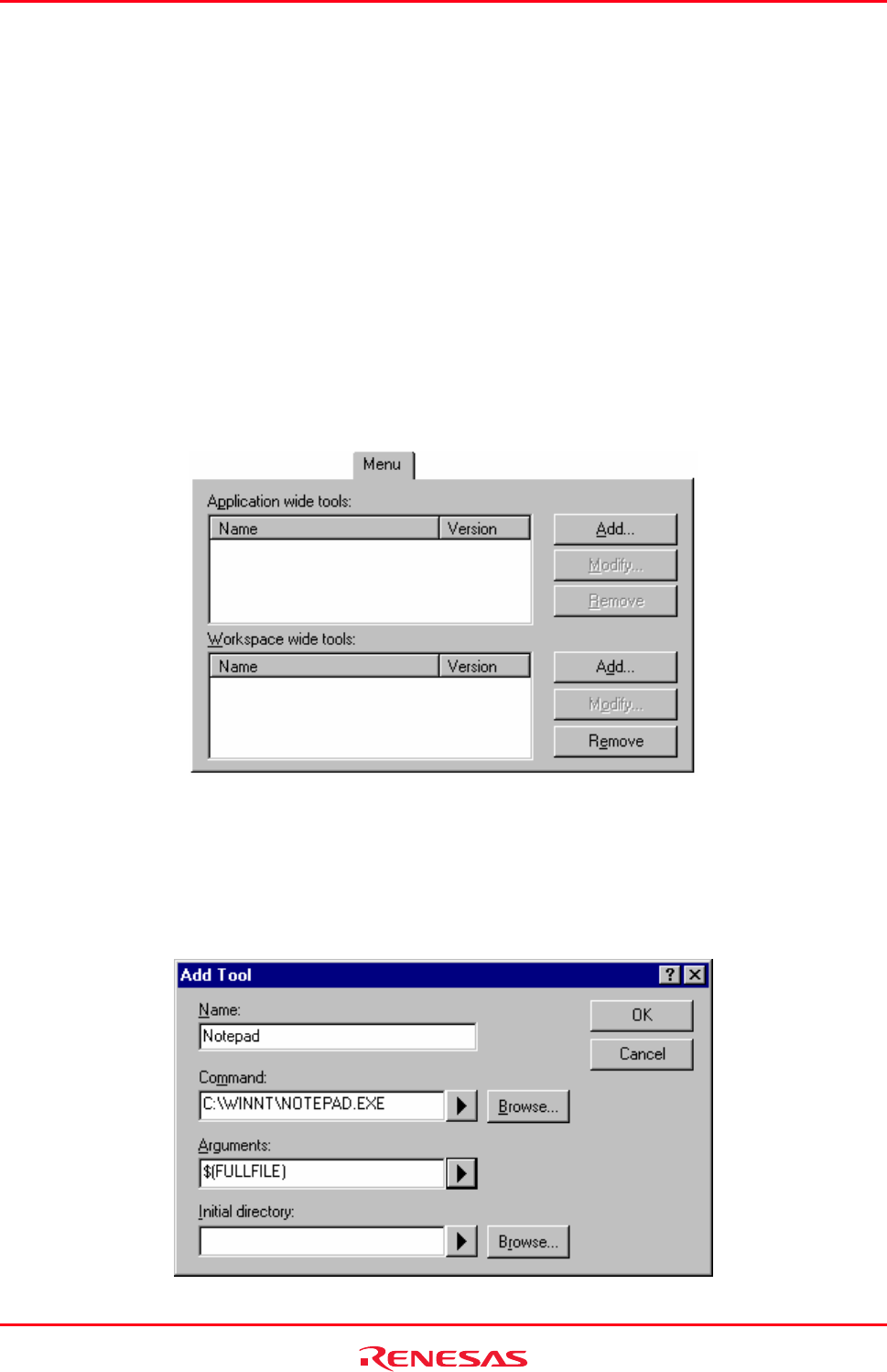
High-performance Embedded Workshop 6. Customizing the Environment
REJ10J1837-0100 Rev.1.00 Nov. 16, 2008
120
To show or hide toolbar tooltips
1. Select [Setup -> Customize]. The Customize dialog box opens.
2. Select the Toolbars tab.
3. Set the Show Tooltips checkbox as desired.
The Tools menu can be customized to include your own menu options.
To add a new menu option
1. Select [Setup -> Customize]. The Customize dialog box.
2. Select the Menu tab. The first thing you need to decide is whether you are adding a global application-wide
tool (which will be available to all of your workspaces), or whether you wish to add a workspace-wide tool
(which is only valid for the current workspace). Once you have chosen, choose the relevant section of the
dialog box.
3. Click the Add button. The Add Tool dialog box opens.
4. Enter the name of the tool into the Name field.
5. Enter the command, excluding arguments, into the Command field.
6. Enter any arguments that you would like to pass to the command into the Arguments field.
7. Enter the initial directory, in which you would like the tool to run, into the Initial directory field.
8. Click the OK button to add the menu option to the Tools menu.