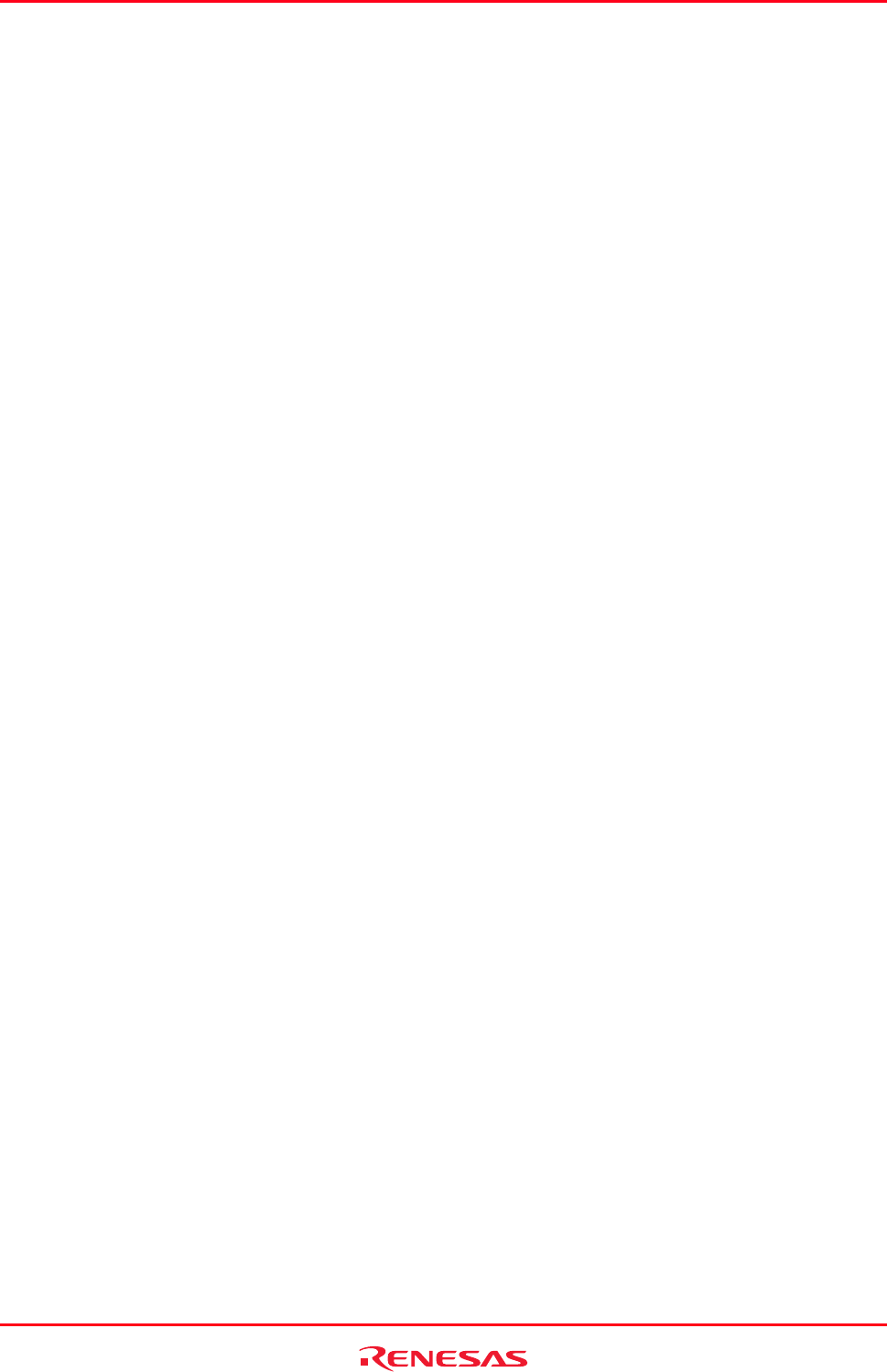
High-performance Embedded Workshop 6. Customizing the Environment
REJ10J1837-0100 Rev.1.00 Nov. 16, 2008
125
To add a new keyboard shortcut
1. Select the main menu category of the command you wish to modify. It is only possible to modify the
commands that have a menu. Only some cases are special that allow modification, these are named global.
2. Select the command you wish to modify or add a new keyboard shortcut for in the Commands list. The
current shortcut is displayed in the Current keyboard shortcut field.
3. Enter the new shortcut in the New keyboard shortcut field. Various combinations of buttons can be used
here. For example "CTRL+J" or "CTRL+SHIFT+O", etc. If the chosen shortcut is already in use it is
displayed below the New keyboard shortcut field.
4. If you are happy with your selection click the Assign button.
5. Changes are not saved until the OK button is clicked on the Customize dialog box.
To remove a keyboard shortcut
1. Select the main menu category of the command you wish to modify. It is only possible to modify the
commands that have a menu. Only some cases are special that allow modification, these are named global.
2. Select the command you wish to modify or add a new keyboard shortcut for in the Commands list. The
current shortcut is displayed in the Current keyboard shortcut field.
3. Click the Remove button.
4. Changes are not saved until the OK button is clicked on the Customize dialog box.
To reset all the keyboard shortcuts
1. Click the Reset button. All shortcuts revert to the default settings for the currently selected keyboard layout.
2. Changes are not saved until the OK button is clicked on the Customize dialog box.
The keyboard shortcuts dialog box allows you to import and export keyboard settings to a defined file. This allows you
to easily transfer settings from one machine to another.
To import keyboard shortcuts
1. Select the keyboard layout you wish to replace with your imported settings in the Default keyboard layout
drop-down list.
2. Click the Import button. A standard file dialog box opens.
3. Choose the filename to load the keyboard layout from.
4. Click OK.
To export keyboard shortcuts
1. Click the Export button. A standard file dialog is displayed.
2. Choose the filename to save the settings of the currently selected keyboard layout to.
3. Click OK.
6.7.1 Scope of a control in the Customize dialog box
The scope of each control in the Customize dialog box, which is launched via [Setup -> Customize], differs. This can
be confusing so these have been listed below: