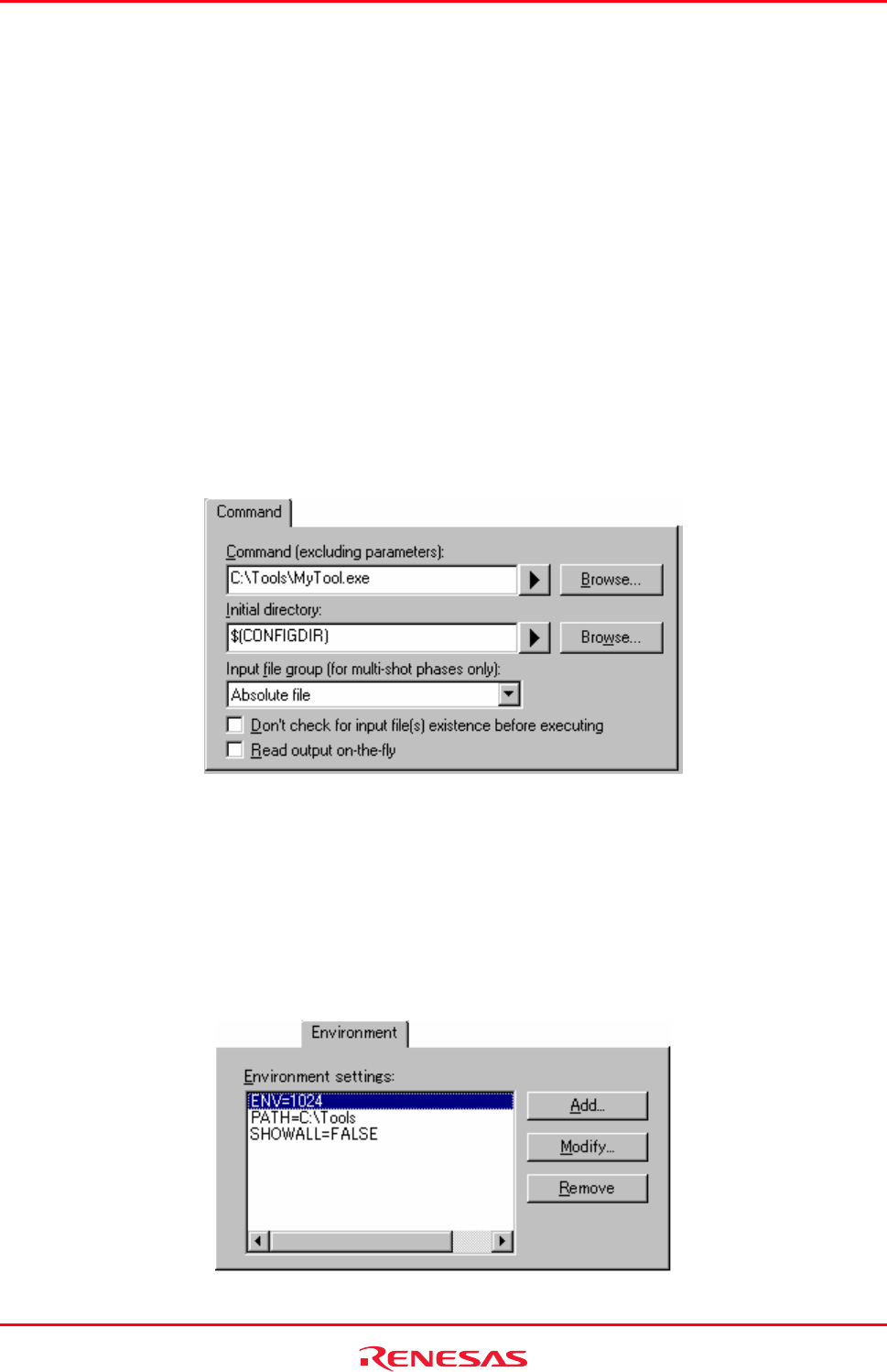
High-performance Embedded Workshop 3. Advanced Build Features
REJ10J1837-0100 Rev.1.00 Nov. 16, 2008
71
To change the order of phases (system/custom) in a build or build all operation
1. Select the phase to be moved and then click the Move Up and Move Down buttons to move the phase up and
down respectively.
2. Click the OK button to set the new ordering.
To view the properties of a system phase
1. Select the system phase that you would like to view.
2. Click the Modify button.
3. The Command tab shows general information about the phase. This may include copyright information,
version information and so on.
4. Select the Environment tab to view the environment settings of the phase.
5. Click the OK button to close the dialog box.
To modify a custom phase
1. Select the custom phase that you would like to modify.
2. Click the Modify button. The Modify Phase dialog box will be invoked with the Command tab selected.
3. Change the contents of Command and Initial directory as appropriate.
4. If there are multiple shot phases, select the file type to execute a phase from the Input file group (for multi-
shot phases only) drop-down list.
5. Select the Don’t check for input file(s) existence before executing checkbox if you don’t want the High-
performance Embedded Workshop to abort the execution of the phase if any of the input files do not exist.
6. Select the Read output on-the-fly checkbox if you want to display build output as it happens, rather than
showing the output at the end of each phase execution.
7. Select the Environment tab to edit the environment settings for the phase.