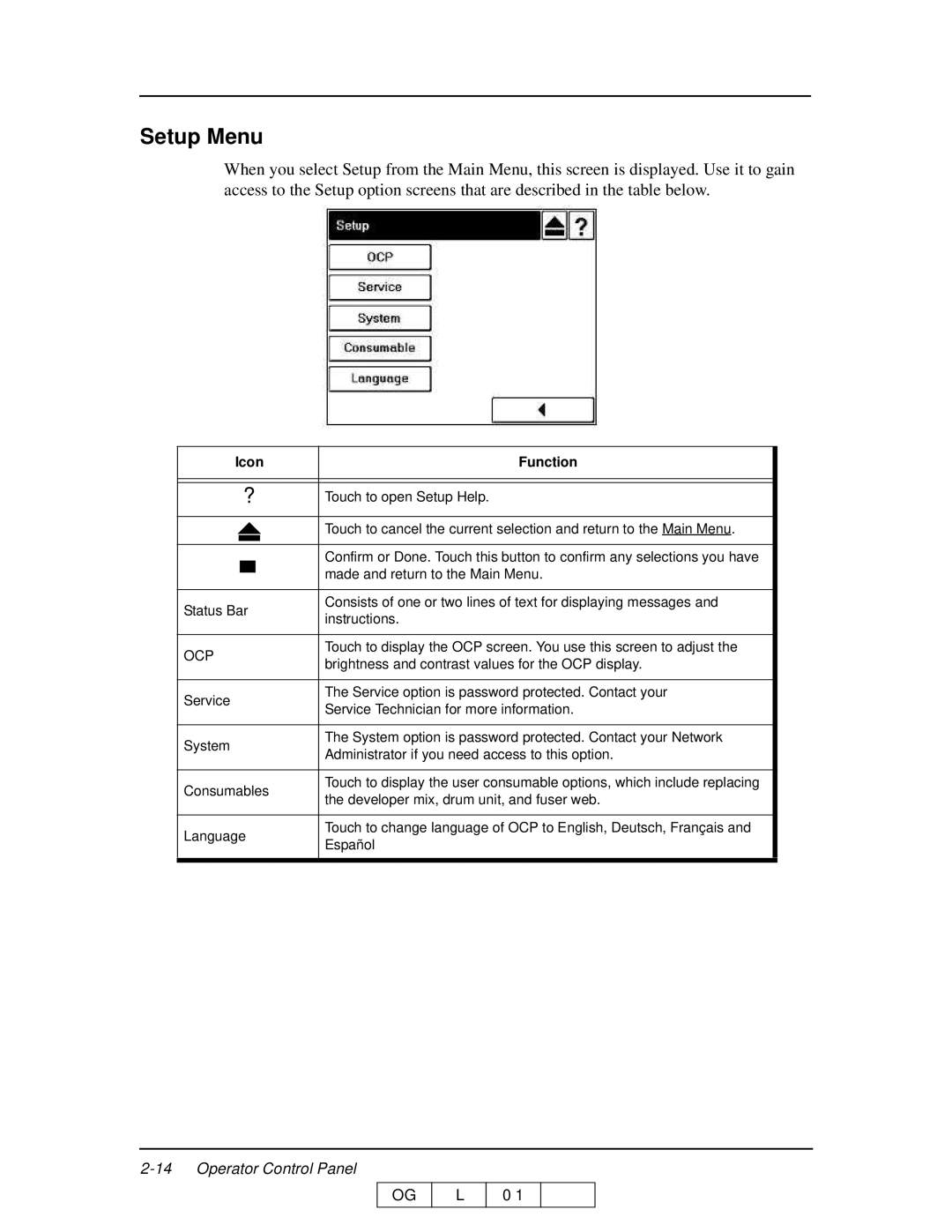Setup Menu
When you select Setup from the Main Menu, this screen is displayed. Use it to gain access to the Setup option screens that are described in the table below.
Icon | Function |
?Touch to open Setup Help.
|
|
|
| Touch to cancel the current selection and return to the Main Menu. | |
|
|
|
|
| |
|
|
|
|
| |
|
|
|
| Confirm or Done. Touch this button to confirm any selections you have | |
|
|
|
| made and return to the Main Menu. | |
|
|
|
| ||
|
|
|
|
| |
Status Bar | Consists of one or two lines of text for displaying messages and | ||||
instructions. | |||||
|
|
|
| ||
|
|
|
|
| |
OCP | Touch to display the OCP screen. You use this screen to adjust the | ||||
brightness and contrast values for the OCP display. | |||||
|
|
|
| ||
|
|
|
|
| |
Service | The Service option is password protected. Contact your | ||||
Service Technician for more information. | |||||
|
|
|
| ||
|
|
|
|
| |
System | The System option is password protected. Contact your Network | ||||
Administrator if you need access to this option. | |||||
|
|
|
| ||
|
|
|
|
| |
Consumables | Touch to display the user consumable options, which include replacing | ||||
the developer mix, drum unit, and fuser web. | |||||
|
|
|
| ||
|
|
|
|
| |
Language | Touch to change language of OCP to English, Deutsch, Français and | ||||
Español | |||||
|
|
|
| ||
OG
L
0 1