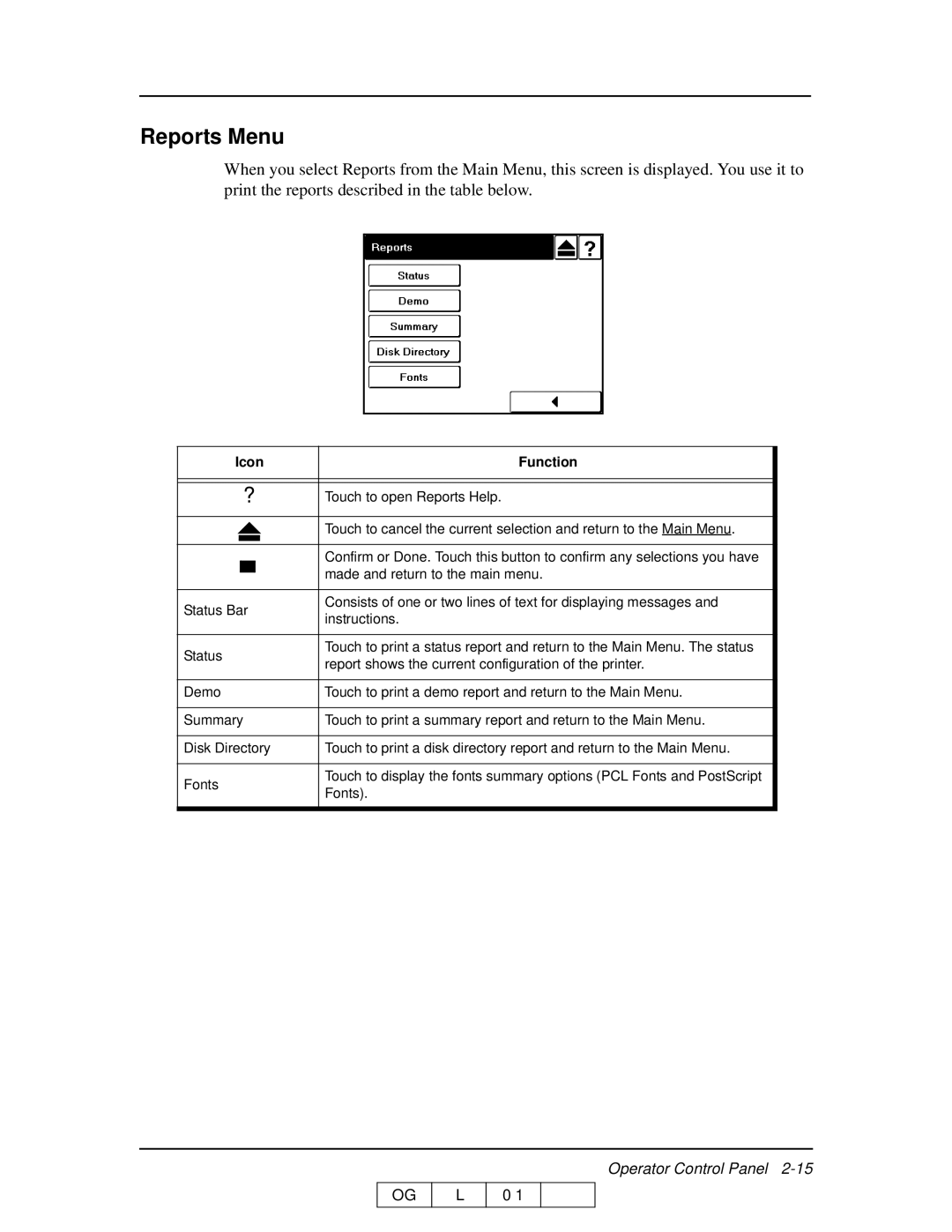Reports Menu
When you select Reports from the Main Menu, this screen is displayed. You use it to print the reports described in the table below.
Icon | Function |
?Touch to open Reports Help.
|
|
|
| Touch to cancel the current selection and return to the Main Menu. | |
|
|
|
|
| |
|
|
|
|
| |
|
|
|
| Confirm or Done. Touch this button to confirm any selections you have | |
|
|
|
| made and return to the main menu. | |
|
|
|
| ||
|
|
|
|
| |
Status Bar | Consists of one or two lines of text for displaying messages and | ||||
instructions. | |||||
|
|
|
| ||
|
|
|
|
| |
Status | Touch to print a status report and return to the Main Menu. The status | ||||
report shows the current configuration of the printer. | |||||
|
|
|
| ||
|
|
|
|
| |
Demo | Touch to print a demo report and return to the Main Menu. | ||||
|
|
|
|
| |
Summary | Touch to print a summary report and return to the Main Menu. | ||||
|
|
|
|
| |
Disk Directory | Touch to print a disk directory report and return to the Main Menu. | ||||
|
|
|
|
| |
Fonts | Touch to display the fonts summary options (PCL Fonts and PostScript | ||||
Fonts). | |||||
|
|
|
| ||
OG
L
Operator Control Panel
0 1