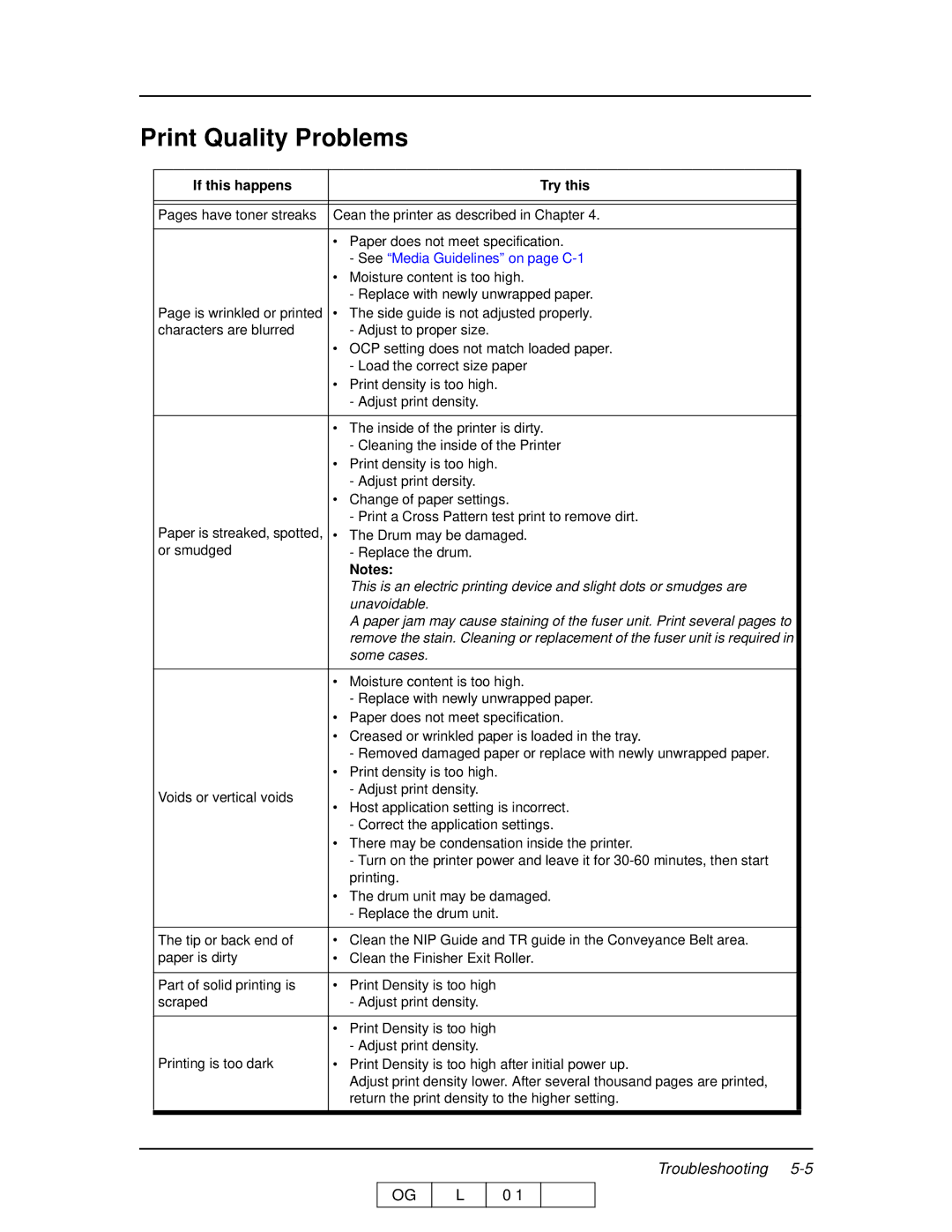Print Quality Problems
If this happens | Try this |
|
|
|
|
|
|
|
Pages have toner streaks | Cean the printer as described in Chapter 4. |
|
|
|
|
| • Paper does not meet specification. |
|
| - See “Media Guidelines” on page |
|
| • Moisture content is too high. |
|
| - Replace with newly unwrapped paper. |
|
Page is wrinkled or printed | • The side guide is not adjusted properly. |
|
characters are blurred | - Adjust to proper size. |
|
| • OCP setting does not match loaded paper. |
|
| - Load the correct size paper |
|
| • Print density is too high. |
|
| - Adjust print density. |
|
|
|
|
| • The inside of the printer is dirty. |
|
| - Cleaning the inside of the Printer |
|
| • Print density is too high. |
|
| - Adjust print dersity. |
|
| • Change of paper settings. |
|
| - Print a Cross Pattern test print to remove dirt. |
|
Paper is streaked, spotted, | • The Drum may be damaged. |
|
or smudged | - Replace the drum. |
|
| Notes: |
|
| This is an electric printing device and slight dots or smudges are |
|
| unavoidable. |
|
| A paper jam may cause staining of the fuser unit. Print several pages to |
|
| remove the stain. Cleaning or replacement of the fuser unit is required in |
|
| some cases. |
|
|
|
|
| • Moisture content is too high. |
|
| - Replace with newly unwrapped paper. |
|
| • Paper does not meet specification. |
|
| • Creased or wrinkled paper is loaded in the tray. |
|
| - Removed damaged paper or replace with newly unwrapped paper. |
|
| • Print density is too high. |
|
Voids or vertical voids | - Adjust print density. |
|
• Host application setting is incorrect. |
| |
|
| |
| - Correct the application settings. |
|
| • There may be condensation inside the printer. |
|
| - Turn on the printer power and leave it for |
|
| printing. |
|
| • The drum unit may be damaged. |
|
| - Replace the drum unit. |
|
|
|
|
The tip or back end of | • Clean the NIP Guide and TR guide in the Conveyance Belt area. |
|
paper is dirty | • Clean the Finisher Exit Roller. |
|
|
|
|
Part of solid printing is | • Print Density is too high |
|
scraped | - Adjust print density. |
|
|
|
|
| • Print Density is too high |
|
| - Adjust print density. |
|
Printing is too dark | • Print Density is too high after initial power up. |
|
| Adjust print density lower. After several thousand pages are printed, |
|
| return the print density to the higher setting. |
|
|
|
|
|
|
|
OG
L
Troubleshooting
0 1