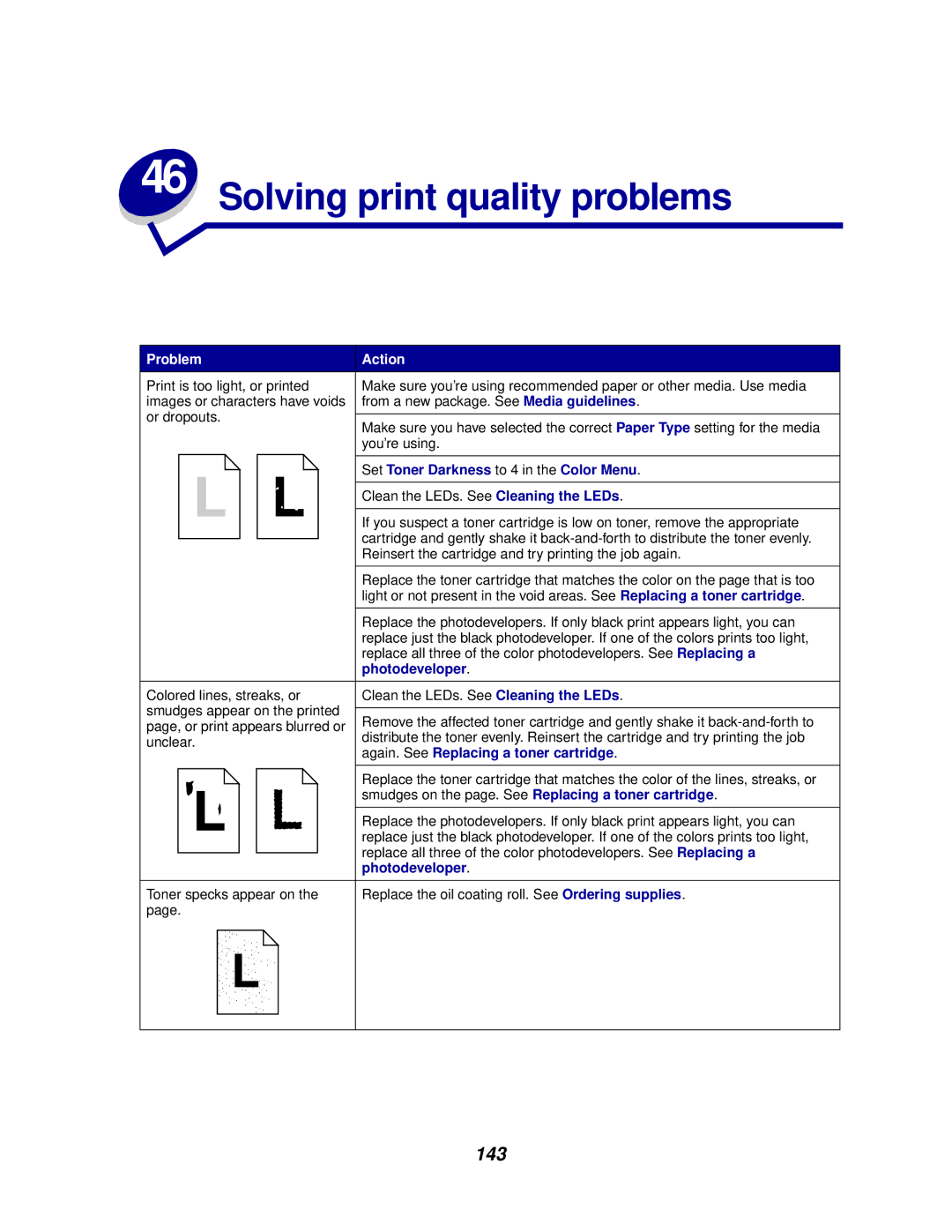Problem | Action | |
Print is too light, or printed | Make sure you’re using recommended paper or other media. Use media | |
images or characters have voids | from a new package. See Media guidelines. | |
or dropouts. |
| |
Make sure you have selected the correct Paper Type setting for the media | ||
| ||
| you’re using. | |
|
| |
| Set Toner Darkness to 4 in the Color Menu. | |
|
| |
| Clean the LEDs. See Cleaning the LEDs. | |
|
| |
| If you suspect a toner cartridge is low on toner, remove the appropriate | |
| cartridge and gently shake it | |
| Reinsert the cartridge and try printing the job again. | |
|
| |
| Replace the toner cartridge that matches the color on the page that is too | |
| light or not present in the void areas. See Replacing a toner cartridge. | |
|
| |
| Replace the photodevelopers. If only black print appears light, you can | |
| replace just the black photodeveloper. If one of the colors prints too light, | |
| replace all three of the color photodevelopers. See Replacing a | |
| photodeveloper. | |
|
| |
Colored lines, streaks, or | Clean the LEDs. See Cleaning the LEDs. | |
smudges appear on the printed |
| |
Remove the affected toner cartridge and gently shake it | ||
page, or print appears blurred or | ||
distribute the toner evenly. Reinsert the cartridge and try printing the job | ||
unclear. | ||
again. See Replacing a toner cartridge. | ||
| ||
|
| |
| Replace the toner cartridge that matches the color of the lines, streaks, or | |
| smudges on the page. See Replacing a toner cartridge. | |
|
| |
| Replace the photodevelopers. If only black print appears light, you can | |
| replace just the black photodeveloper. If one of the colors prints too light, | |
| replace all three of the color photodevelopers. See Replacing a | |
| photodeveloper. | |
|
| |
Toner specks appear on the | Replace the oil coating roll. See Ordering supplies. | |
page. |
| |
|
|