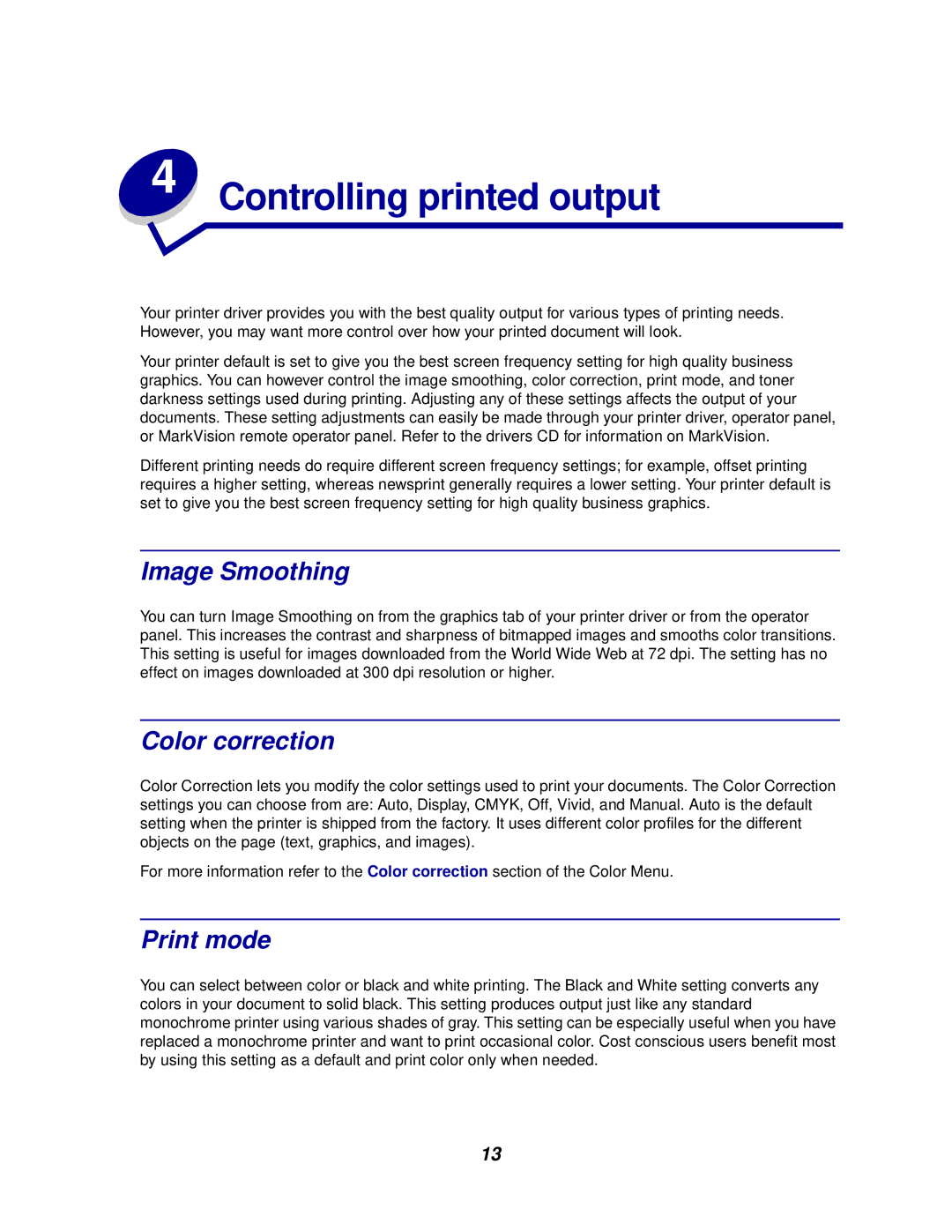Your printer driver provides you with the best quality output for various types of printing needs. However, you may want more control over how your printed document will look.
Your printer default is set to give you the best screen frequency setting for high quality business graphics. You can however control the image smoothing, color correction, print mode, and toner darkness settings used during printing. Adjusting any of these settings affects the output of your documents. These setting adjustments can easily be made through your printer driver, operator panel, or MarkVision remote operator panel. Refer to the drivers CD for information on MarkVision.
Different printing needs do require different screen frequency settings; for example, offset printing requires a higher setting, whereas newsprint generally requires a lower setting. Your printer default is set to give you the best screen frequency setting for high quality business graphics.
Image Smoothing
You can turn Image Smoothing on from the graphics tab of your printer driver or from the operator panel. This increases the contrast and sharpness of bitmapped images and smooths color transitions. This setting is useful for images downloaded from the World Wide Web at 72 dpi. The setting has no effect on images downloaded at 300 dpi resolution or higher.
Color correction
Color Correction lets you modify the color settings used to print your documents. The Color Correction settings you can choose from are: Auto, Display, CMYK, Off, Vivid, and Manual. Auto is the default setting when the printer is shipped from the factory. It uses different color profiles for the different objects on the page (text, graphics, and images).
For more information refer to the Color correction section of the Color Menu.
Print mode
You can select between color or black and white printing. The Black and White setting converts any colors in your document to solid black. This setting produces output just like any standard monochrome printer using various shades of gray. This setting can be especially useful when you have replaced a monochrome printer and want to print occasional color. Cost conscious users benefit most by using this setting as a default and print color only when needed.
13