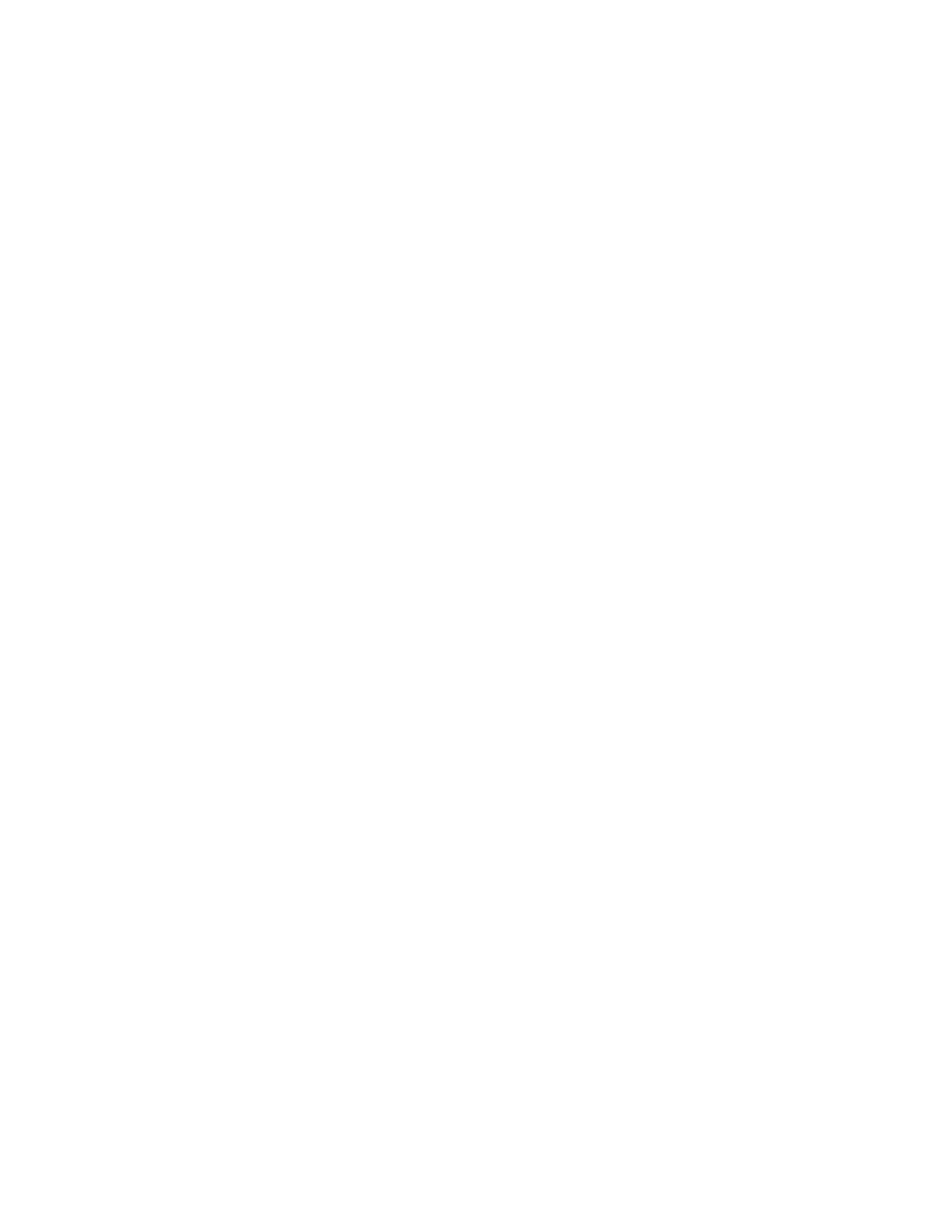Your printer monitors the life of your fuser. When the fuser reaches the end of its life, the printer displays 80 Fuser Exhausted. This message indicates it is time for you to replace the fuser. For best print quality, make sure you replace the fuser when the printer displays 80 Fuser Life Warning.
Press Go to clear the message. The Supplies message appears on the second line of the display to remind you that supplies need attention. You can open the Supplies Menu to see the 80 Fuser Exhausted and 80 Fuser Life Warning messages.
The printer continues to display the Supplies message until you replace the fuser. To replace the fuser, use the following steps or the instruction sheet supplied with the fuser.
Preparing for maintenance
1Turn the printer on.
2Follow the instructions in the table for the message your printer is displaying.
Primary message | Secondary message | What you should do | |
80 | Fuser Life Warning | Select = Replace | Press Select if you want to |
|
| Go = Continue | replace the fuser now. |
|
| Press Go if you want to wait to | |
|
|
| |
|
|
| replace the fuser. |
|
|
|
|
80 | Fuser Exhausted | Select = Replace | Press Select to replace the fuser. |
|
|
|
|
80 | Belt/Fuser Life Warning | Select = Replace | Press Select if you want to |
|
| Go = Continue | replace the fuser now. |
|
| Press Go if you want to wait to | |
|
|
| |
|
|
| replace the fuser. |
|
|
|
|
80 | Belt/Fuser Exhausted | Select = Replace | Press Select to replace the fuser. |
|
|
|
|
The Preparing for Maintenance message appears while the printer moves parts into position. After the parts are in position, the message Printer Ready for Maintenance appears, followed by Power Off to Replace Items.
3Turn the printer off.
Removing the fuser
1Complete the steps in Preparing for maintenance on page 82.
2Make sure the printer is turned off.
82