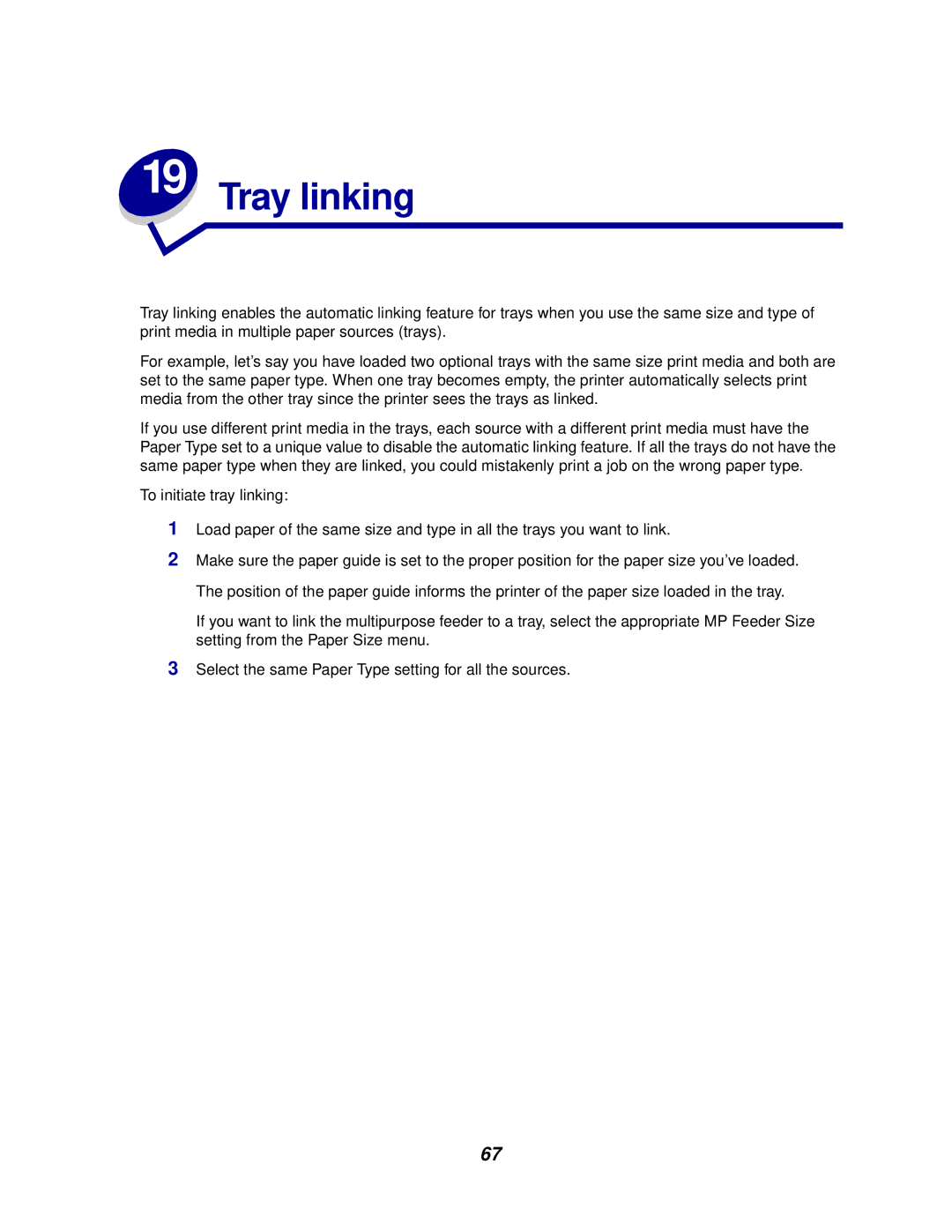19 Tray linking
Tray linking enables the automatic linking feature for trays when you use the same size and type of print media in multiple paper sources (trays).
For example, let’s say you have loaded two optional trays with the same size print media and both are set to the same paper type. When one tray becomes empty, the printer automatically selects print media from the other tray since the printer sees the trays as linked.
If you use different print media in the trays, each source with a different print media must have the Paper Type set to a unique value to disable the automatic linking feature. If all the trays do not have the same paper type when they are linked, you could mistakenly print a job on the wrong paper type.
To initiate tray linking:
1Load paper of the same size and type in all the trays you want to link.
2Make sure the paper guide is set to the proper position for the paper size you’ve loaded. The position of the paper guide informs the printer of the paper size loaded in the tray.
If you want to link the multipurpose feeder to a tray, select the appropriate MP Feeder Size setting from the Paper Size menu.
3Select the same Paper Type setting for all the sources.
67