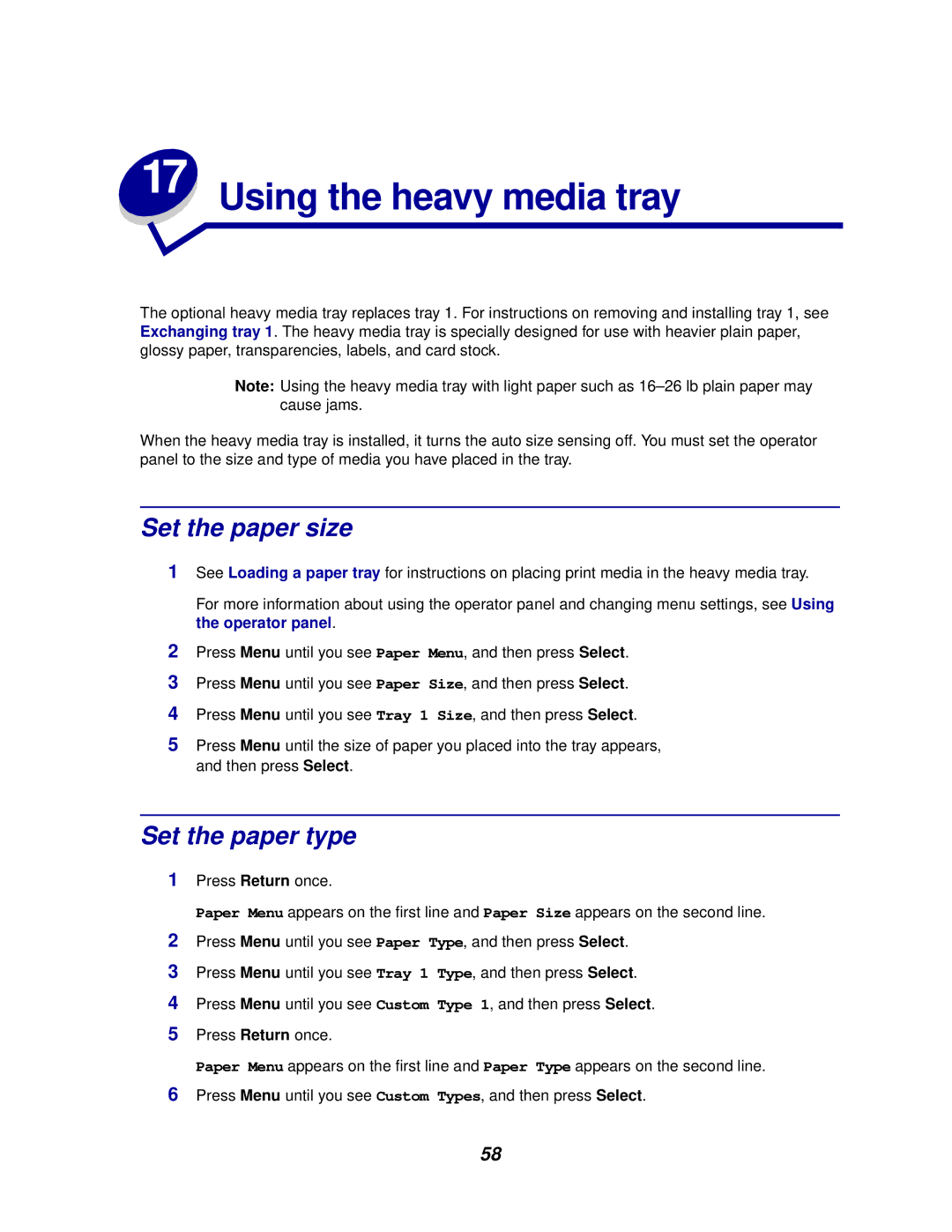The optional heavy media tray replaces tray 1. For instructions on removing and installing tray 1, see Exchanging tray 1. The heavy media tray is specially designed for use with heavier plain paper, glossy paper, transparencies, labels, and card stock.
Note: Using the heavy media tray with light paper such as
When the heavy media tray is installed, it turns the auto size sensing off. You must set the operator panel to the size and type of media you have placed in the tray.
Set the paper size
1See Loading a paper tray for instructions on placing print media in the heavy media tray.
For more information about using the operator panel and changing menu settings, see Using the operator panel.
2Press Menu until you see Paper Menu, and then press Select.
3Press Menu until you see Paper Size, and then press Select.
4Press Menu until you see Tray 1 Size, and then press Select.
5Press Menu until the size of paper you placed into the tray appears, and then press Select.
Set the paper type
1Press Return once.
Paper Menu appears on the first line and Paper Size appears on the second line.
2Press Menu until you see Paper Type, and then press Select.
3Press Menu until you see Tray 1 Type, and then press Select.
4Press Menu until you see Custom Type 1, and then press Select.
5Press Return once.
Paper Menu appears on the first line and Paper Type appears on the second line.
6Press Menu until you see Custom Types, and then press Select.
58