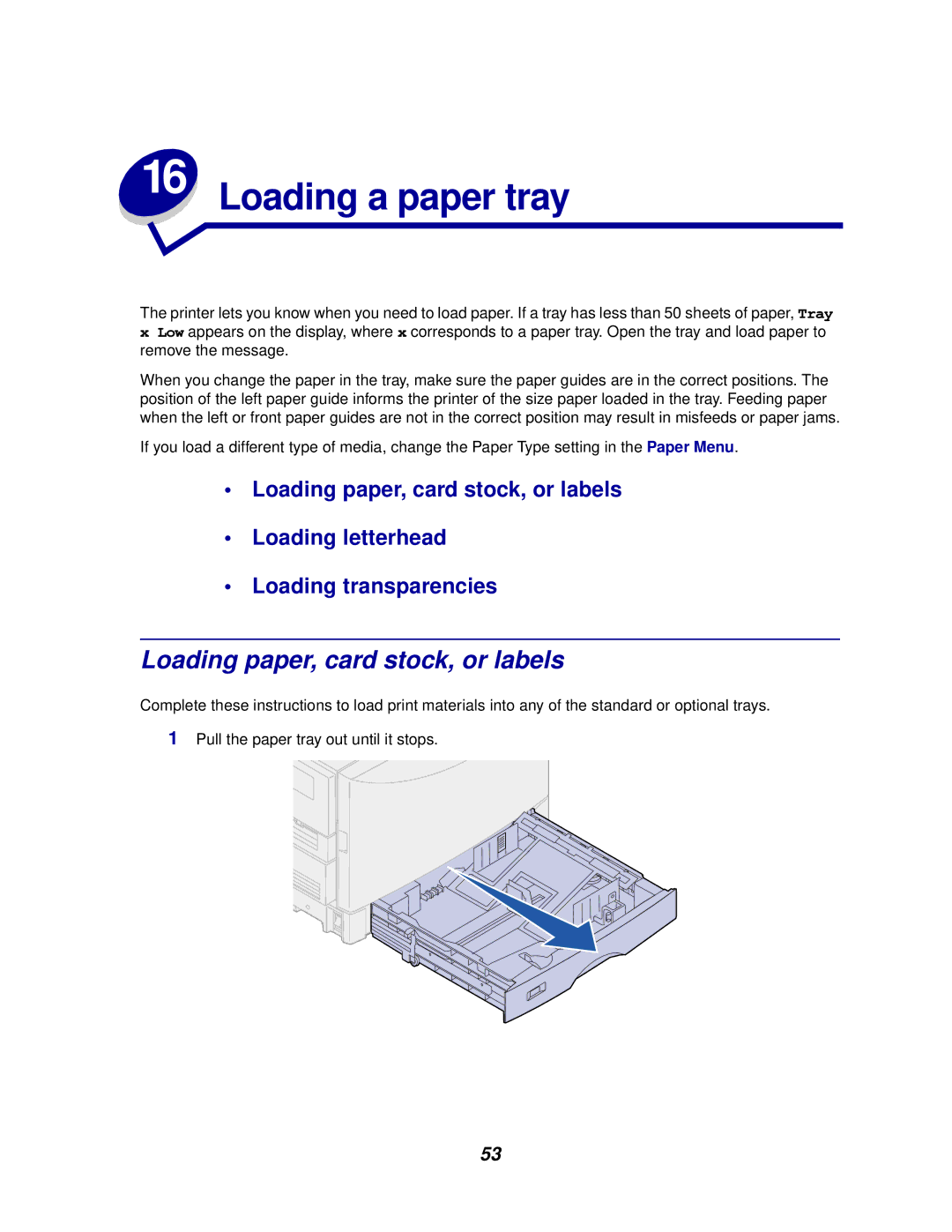The printer lets you know when you need to load paper. If a tray has less than 50 sheets of paper, Tray
xLow appears on the display, where x corresponds to a paper tray. Open the tray and load paper to remove the message.
When you change the paper in the tray, make sure the paper guides are in the correct positions. The position of the left paper guide informs the printer of the size paper loaded in the tray. Feeding paper when the left or front paper guides are not in the correct position may result in misfeeds or paper jams.
If you load a different type of media, change the Paper Type setting in the Paper Menu.
•Loading paper, card stock, or labels
•Loading letterhead
•Loading transparencies
Loading paper, card stock, or labels
Complete these instructions to load print materials into any of the standard or optional trays.
1Pull the paper tray out until it stops.
53