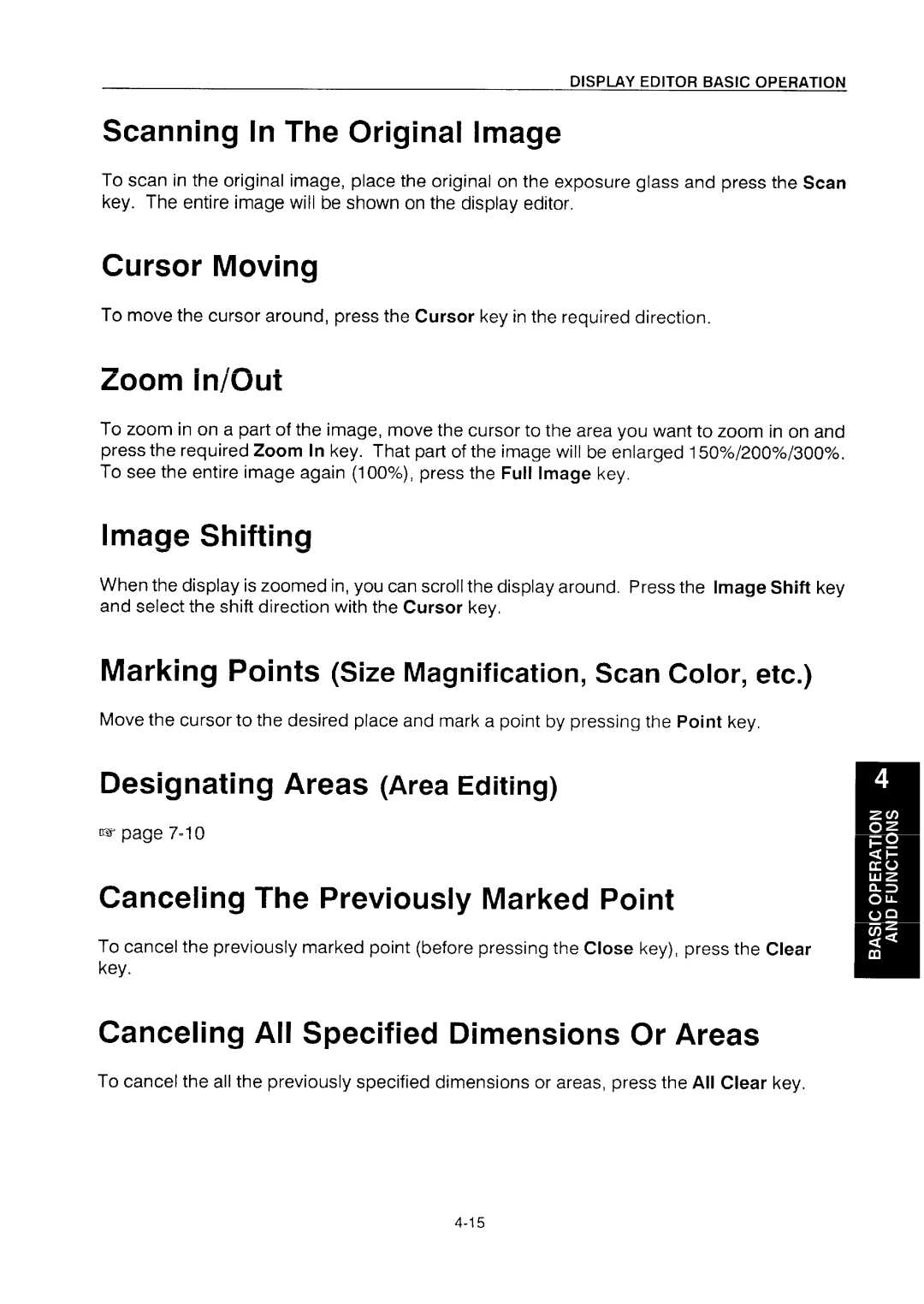Page
Page
Page
Page
Page
Page
Page
Page
Chapter
Table of Contents
Electrical
Safety Information
Safety During Operation
Are suppled
General Safety Information
Environments To Avoid
Installation Requirements
Power Connection
Copier Environment
Access To Copier
Touch Panel Display
Daily Maintenance
Clean the touch panel display with a dry soft cloth
Copier
Feed-in Unit
Dual Job Feeder Option
Display Editor Option
Belt
Usage
Tab/e of Contents
Page
Page
Page
Page
Page
Page
Page
Page
Page
Page
Page
Page
Page
Page
Originals for copying
Switches the copier
Guide to Components
Machine Exterior
Page
Page
Page
Page
Page
Page
Page
Page
Page
Adding Toner
Loading Paper on the Paper Tray . . , . m
Non-recommended copy paper
USE and Storage of Supplies
Use of Copy Paper
Paper Storage
C1 Do not lay anything heavy on toner
Toner Storage
Loading Paper on the Paper Tray
Push the tray in until it stops
Insert the paper until it stops
Setting Paper on the BY-PASS Feed Tray
Check the label on the package, or contact
LT/DLT
Changing Paper Size and Direction
Push the tray in until it stops
Adding Toner
Do, toner may scatter
Adding Toner
Copying
Setting Originals
Other Basic Operations
If your machine is equipped with the dual job feeder
Setting Originals
Setting Originals On The Exposure Glass
If your machine is equipped with the platen cover
Recommended Originals
Setting Originals In The Dual Job Feeder
Non-recommended Originals
Setting a Stack Of Original ADF/ARDF mode
Dicator is lit before setting
Adjust the original guide to the original size
Feeder until the Insert Original in- dicator goes off
Set originals face up into the dual job
+&b
Setting One Original At a Time Sadf mode
Repeat steps 5 and 7 until copying is completed
Copying
How To Make Copies
@/c =
Auto Letter/Photo mode
Standard Copy Job Settings
Full Color mode
Manual Image Density mode Image Density Adjustment
Changing / Canceling Preset Copy Jobs
Presetting Copy Jobs During a Copy Run
You can set the copy settings for your next job Preset mode
Checking And Changing The Selected Copy Jobs
Finish Setting Data Or Selecting Modes
Canceling a Selected Copy Job Setting
Other Basic Operations
Stopping The Copier During a Copy Run
You can store up to 5frequently
Saving Job Settings For Future Use
When storing Copy Job settings Into machine
Turning The Touch Panel Display OFF/ON
Keys
Display Editor Basic Operation
Display ~
Display Key
Canceling The Previously Marked Point
Advanced Functions
Contents
Color Conversion Erase Background
Sided Copy From Original Two
Outline Image
Black COpy Kq=q
Color Selection
Full Color Copy Key=2
Auto Color Select Key=l
ImtwDmih
Image Density Adjustment
Combined Auto & Manual Image Density Selection
Manual Image Density selection
Selection
Auto Letter/Photo mode Key=
Letter mode Key.s
Original Image Type PHOTO/LETTER
By-pass Feed Selection Key=
Copy Paper Selection
Auto Paper Selection Kw=l
Manual Paper Selection Keys =2
Standard paper
DHP
3rd bin
SORTING/STACKING
Stacking K,Y.2
1st bin
Fnmt R/El Se Iect Md~s
Standard Reduction Enlargement
Auto Reduction/Enlargement Kw1
Fixed Reduction/Enlargement ~0 KeYs.3+4
Number keys
Adjust the reproduction ratio by using the +and keys
Selected when you enter the lengths
+ and keys
Size Magnification
Special Reduction Enlargement
Size Magnification
Input
You can enlarge the complete image onto several sheets
YOInput
Image Shifting
Margin Adjustment Keys =l+3
Centering/cornering KeYs=l+2
Erase Center And Border KeYs.1+4
Erasin G CENTER/BORDER
Erase Center Keys +2
Erase Border Keys= 1+3
Izmllj
Series Copying
Combine Two Original~
From 2-sided original to two l-sided copy
This function makes 1-sided copies from ~-sided originals
SE Iect tmdes
Color Creation
Color Background w,.= l+...,,,,I,J,J
Color Erase VQ,,.l+,onpage,-l
Positive/Negative Image Ke~s=l+3
Image Creation
This function copies only the outline of the image
This function makes a mirror image copy of the original
LOVE+ lbOVIElbo~’1~
Part of the original image is copied repeatedly
Size Input
Optional display editor is required for editor input method
Number of Images
Chapter
Background Density Control
Image Adjustment
Sharp/Soft
Contrast
Sampling The Color Balance Key =1
Color Balance Adjustment
Are loaded in this machine
Color Balance Adjustment
Color Balance Memory Key= 1on
Ill
?dwd -J..-EEl
Single Color Adjustment
You want to store the color
User Color Memory
Scanning n a Color
Touch the key to which
Mixing Colors Manually
Area Editing
What is Area Editing
Up to 6 areas can be designated
Creative Editing
Cl Zoom
0 0 0 0 0
0 0 0 0 0 0 0 0 0
Xoooooo
Color Creation Color Background
Color Editing
What is Area Editing
010
Area Editing
Basic Operation
Designated area can be one of four shapes
Designating Areas
Rectangle a rectangle of designated size
Point key
To Designate An Area
Editor. I= page 4-I
Close
Closed Loop
Rectangle
Right Angle Polygon
Polygon
JOB Settings for Inside the Area
Select An area or Press IT7
Use same tn~des as
=‘age’-’
12!El Iack=
Pattern of a previous group
Paint mode
Ecl
Colors
Creative Editing Color Editing
Select modes for outside all the designated areas
Or select area key to check or change modes
Checking JOB Settings
Color Editing
Press Start key
Changing JOB Settings for the Entire Image
Functions only for Area Editing
User TOOLS/USER Code
C1-lAIUGING Default Settings
Menu I U= to return to the User tool menu
How To Access The User Tools
User Tools Menu
Press the Clear Modes/Stand by key
Set Bypass Paper Size
~ Auto Reset
Auto Reset Screen Saver Sadf Auto reset
Set Operation Modes
Sensitivity
Adjustment
Auto L/P Auto Color Select
Sorting Prohibition
~ 5 Select ARDF/SORTER modes
Thin Paper
Color Copy
~~ Set User Codes
~1 Set User Code Mode
~~ Check/Reset Specified Copy Counter
~~ Reset All Copy Counters
User Remarks
REMARKS/PROBLEMS
User Remarks
Clearing Misfeeds
What to do When Things GO Wrong
Others
Copies are too light
Copies are dirty
Moire is reproduced on copies
Problem Copy image is blurred
Copy image is blurred
Color tone of copies is not reproduced well
10-11
10-4 10-5
10-19
Plug the power cord to a wall outlet
Dust, close it when you are
Not using
Set the holder here Switches the power on or OFF
Use to make a
Use to fix the film after setting it in the holder
Use to clean the lens or glass
Film Holders /Set 35mm film in one These holders
You can use the following kinds of films
Before Operating the Projector
About Film
Not use the same film for more than 30 minutes
About Copying
Copy size when Full Size is selected 124mm
Available film Area For Copying
Insert the plug of the projector into the wall outlet
Projector in Position
’ositive
Selecting The Filter
Before operation, prepare as follows
POsilivG
Close the holder and lock it as shown in the illustration
Selecting The Base Film If Needed
Slide Holder/Glass Mount Film Holder
Setting Films In The Holder If Needed
Film Strip Holder
1o-1o
Cutting The Film Position Sheet If Needed
Check the type of film and touch one of the keys
Selecting Films
Press the Option key
Touch the Projector key
Touch the Shading key
II Slide Holder/Glass Mount Film Holder/Film Strip Holder
Shading
Exposure glass
UPositiveFilmPO~itiveFilm Under The Lens UnderLens
IINegativeFilm UnderLens Negative Film Under The Lens
Check the film size, touch one Keys, and touch the Exit key
Yellow755
Color Tones In Film Scanning
Magenta444 Cyan355
Crease key or Decrease key
Image Density Adjustment
Touch the Manual Focus key
Select the modes you want to choose
Selecting Copier Functions
After copying, you can select the next job as follows
Close the lens cover
Exiting Projector Mode
Turn off the power switch
Proiector
Hints
10-22
Holder Slot
Blow off any dust using the blower brush
Exterior
Film Holder
11-5
Main Frame Copier
Optional Equipments
11-2
256
IJ Specifications are subject to change without notice
Gradations Original Type
Available Copy Paper Size
LT/DLT version
Copying Speed Full Color Scans
QA4/A3 Version
100% Full Size
= Copier + Dual Job Feeder +Sorter + Display Editor + Holder
Job Feeder
Cl Specifications are subject to change without notice
Power Consumption
Dual
A4 or 81/2 x Sheets Other size Interrupt Bin Capacity 100
Sorter
Top Bin Capacity
A4 or 81/2 x Print Bin Capacity 500
Maximum A3cJ, or 11 x 17~ Scanned through the copier
Display Editor
LCD Monochrome, 8 gradations 640 X 480 dots
Projector Unit