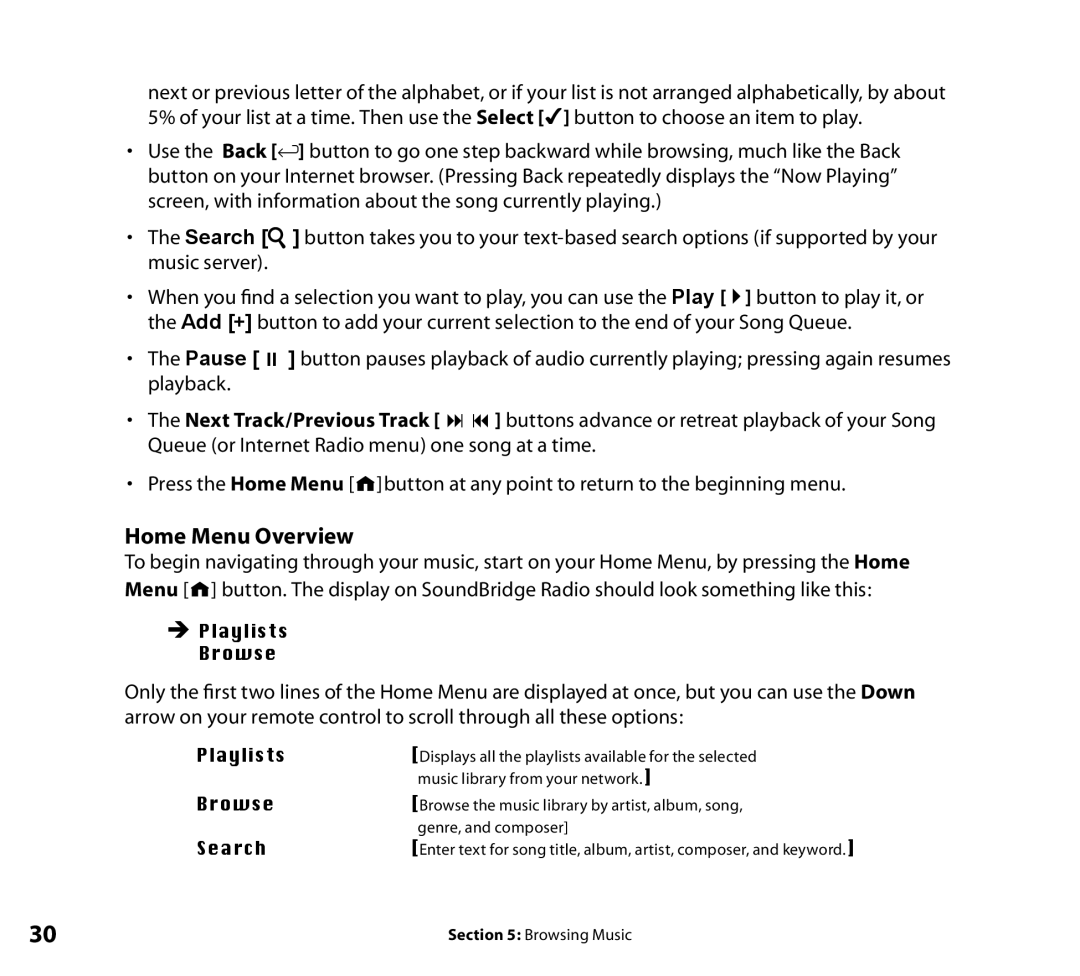next or previous letter of the alphabet, or if your list is not arranged alphabetically, by about 5% of your list at a time. Then use the Select [4] button to choose an item to play.
•Use the Back [�] button to go one step backward while browsing, much like the Back button on your Internet browser. (Pressing Back repeatedly displays the “Now Playing” screen, with information about the song currently playing.)
•The Search [![]() ] button takes you to your
] button takes you to your
•When you find a selection you want to play, you can use the Play [4] button to play it, or the Add [+] button to add your current selection to the end of your Song Queue.
•The Pause [; ] button pauses playback of audio currently playing; pressing again resumes playback.
•The Next Track/Previous Track [ : 9 ] buttons advance or retreat playback of your Song Queue (or Internet Radio menu) one song at a time.
• Press the Home Menu [![]()
]button at any point to return to the beginning menu.
Home Menu Overview
To begin navigating through your music, start on your Home Menu, by pressing the Home
Menu [
] button. The display on SoundBridge Radio should look something like this:
ËPlaylists Browse
Only the first two lines of the Home Menu are displayed at once, but you can use the Down arrow on your remote control to scroll through all these options:
Playlists | [Displays all the playlists available for the selected |
| music library from your network.] |
Browse | [Browse the music library by artist, album, song, |
Search | genre, and composer] |
[Enter text for song title, album, artist, composer, and keyword.] |
30 | Section 5: Browsing Music |