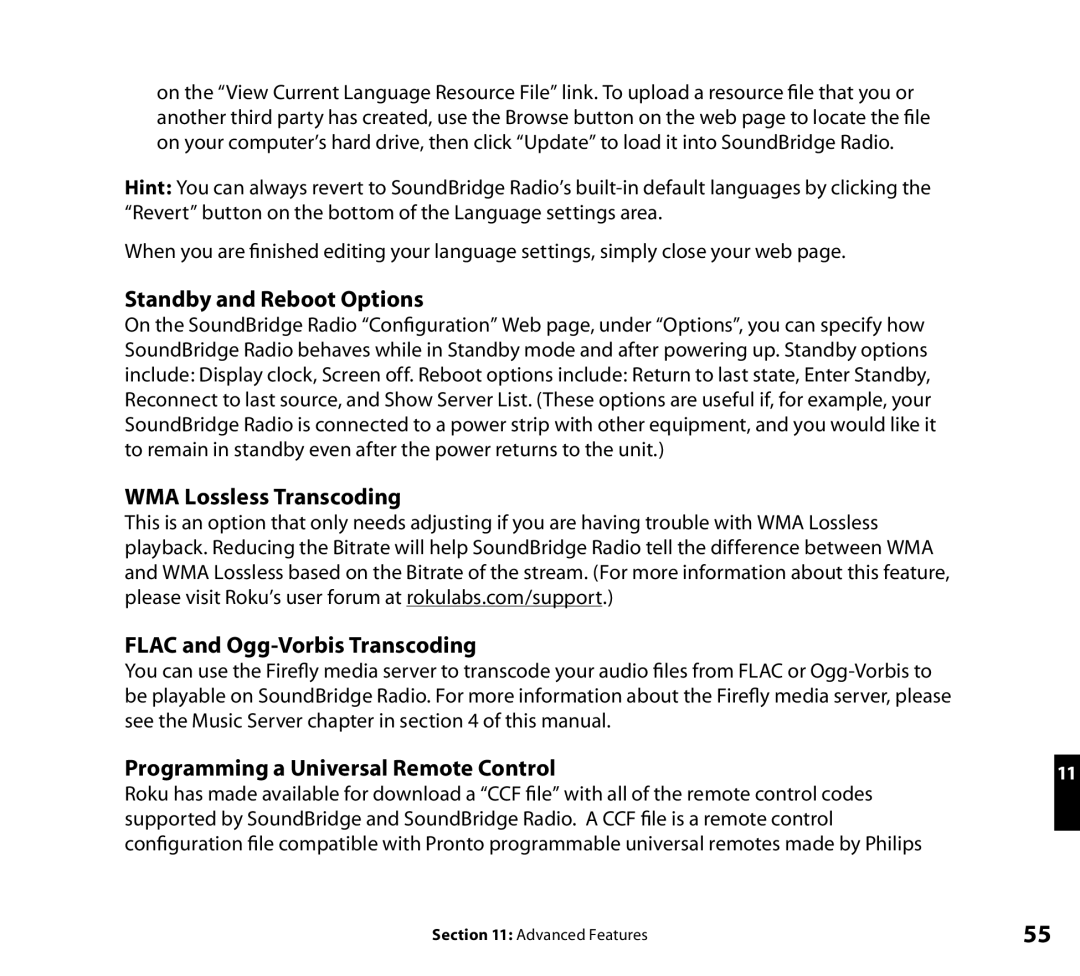on the “View Current Language Resource File” link. To upload a resource file that you or another third party has created, use the Browse button on the web page to locate the file on your computer’s hard drive, then click “Update” to load it into SoundBridge Radio.
Hint: You can always revert to SoundBridge Radio’s
When you are finished editing your language settings, simply close your web page.
Standby and Reboot Options
On the SoundBridge Radio “Configuration” Web page, under “Options”, you can specify how SoundBridge Radio behaves while in Standby mode and after powering up. Standby options include: Display clock, Screen off. Reboot options include: Return to last state, Enter Standby, Reconnect to last source, and Show Server List. (These options are useful if, for example, your SoundBridge Radio is connected to a power strip with other equipment, and you would like it to remain in standby even after the power returns to the unit.)
WMA Lossless Transcoding
This is an option that only needs adjusting if you are having trouble with WMA Lossless playback. Reducing the Bitrate will help SoundBridge Radio tell the difference between WMA and WMA Lossless based on the Bitrate of the stream. (For more information about this feature, please visit Roku’s user forum at rokulabs.com/support.)
FLAC and Ogg-Vorbis Transcoding
You can use the Firefly media server to transcode your audio files from FLAC or
Programming a Universal Remote Control | 11 |
Roku has made available for download a “CCF file” with all of the remote control codes supported by SoundBridge and SoundBridge Radio. A CCF file is a remote control configuration file compatible with Pronto programmable universal remotes made by Philips
Section 11: Advanced Features | 55 |