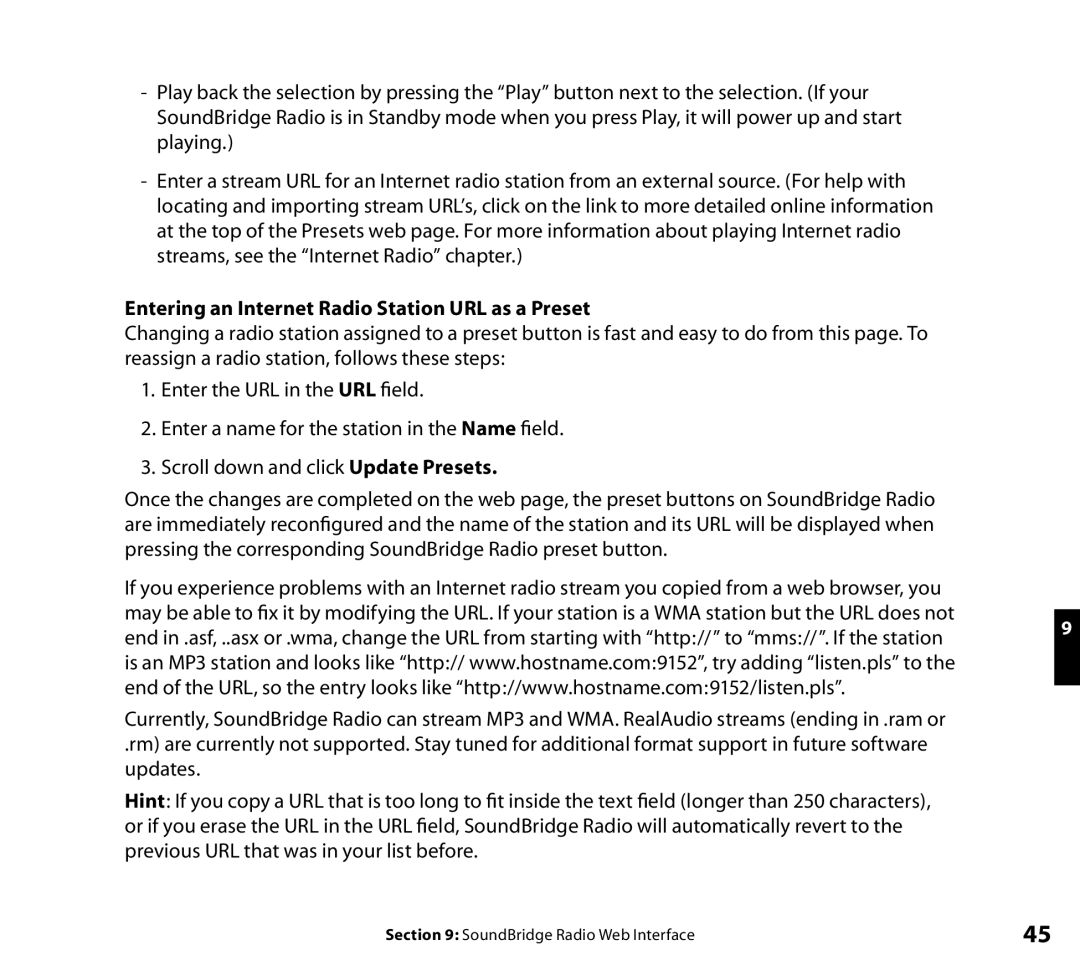-Play back the selection by pressing the “Play” button next to the selection. (If your SoundBridge Radio is in Standby mode when you press Play, it will power up and start playing.)
-Enter a stream URL for an Internet radio station from an external source. (For help with locating and importing stream URL’s, click on the link to more detailed online information at the top of the Presets web page. For more information about playing Internet radio streams, see the “Internet Radio” chapter.)
Entering an Internet Radio Station URL as a Preset
Changing a radio station assigned to a preset button is fast and easy to do from this page. To reassign a radio station, follows these steps:
1.Enter the URL in the URL field.
2.Enter a name for the station in the Name field.
3.Scroll down and click Update Presets.
Once the changes are completed on the web page, the preset buttons on SoundBridge Radio are immediately reconfigured and the name of the station and its URL will be displayed when pressing the corresponding SoundBridge Radio preset button.
If you experience problems with an Internet radio stream you copied from a web browser, you may be able to fix it by modifying the URL. If your station is a WMA station but the URL does not
end in .asf, ..asx or .wma, change the URL from starting with “http://” to “mms://”. If the station9 is an MP3 station and looks like “http:// www.hostname.com:9152”, try adding “listen.pls” to the
end of the URL, so the entry looks like “http://www.hostname.com:9152/listen.pls”.
Currently, SoundBridge Radio can stream MP3 and WMA. RealAudio streams (ending in .ram or
.rm) are currently not supported. Stay tuned for additional format support in future software updates.
Hint: If you copy a URL that is too long to fit inside the text field (longer than 250 characters), or if you erase the URL in the URL field, SoundBridge Radio will automatically revert to the previous URL that was in your list before.
Section 9: SoundBridge Radio Web Interface | 45 |