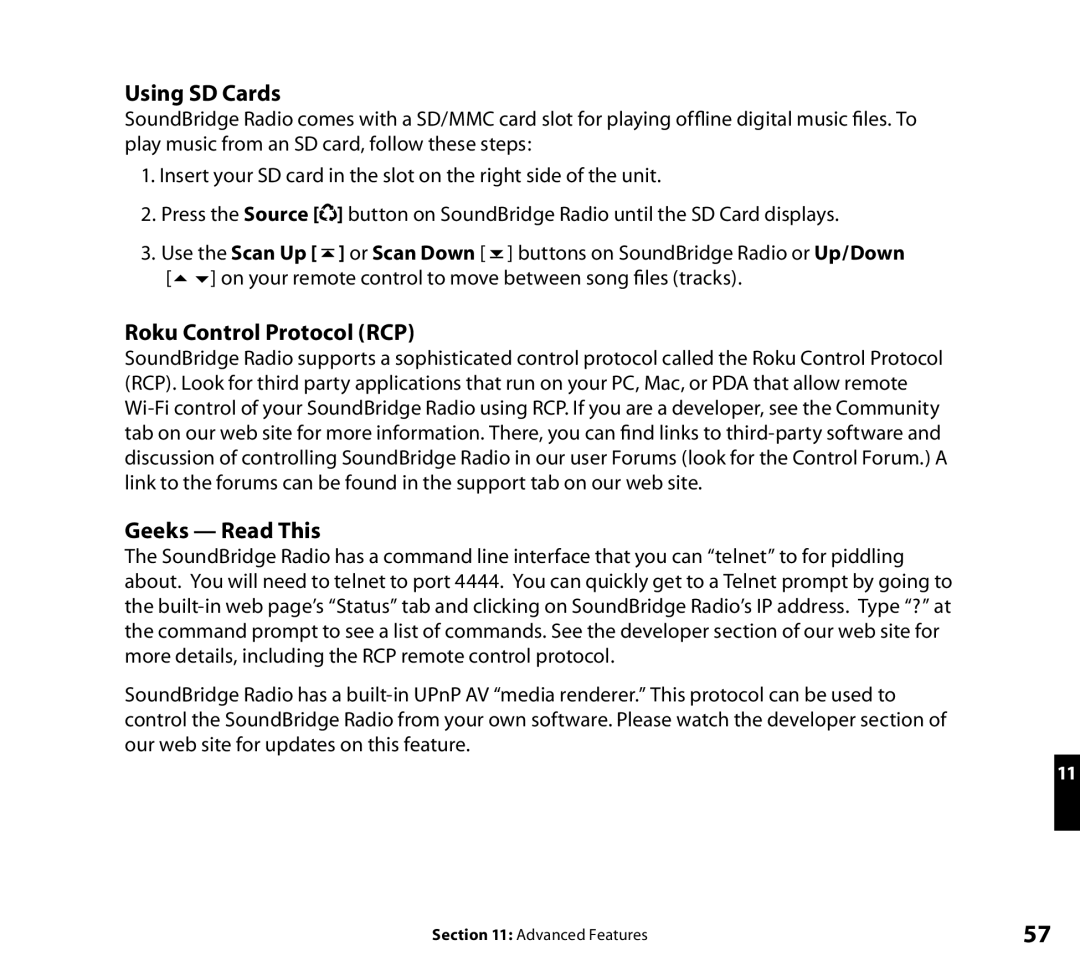Using SD Cards
SoundBridge Radio comes with a SD/MMC card slot for playing offline digital music files. To play music from an SD card, follow these steps:
1.Insert your SD card in the slot on the right side of the unit.
2.Press the Source [![]()
![]() ] button on SoundBridge Radio until the SD Card displays.
] button on SoundBridge Radio until the SD Card displays.
3.Use the Scan Up [ ![]() ] or Scan Down [
] or Scan Down [ ![]() ] buttons on SoundBridge Radio or Up/Down [56] on your remote control to move between song files (tracks).
] buttons on SoundBridge Radio or Up/Down [56] on your remote control to move between song files (tracks).
Roku Control Protocol (RCP)
SoundBridge Radio supports a sophisticated control protocol called the Roku Control Protocol (RCP). Look for third party applications that run on your PC, Mac, or PDA that allow remote
Geeks — Read This
The SoundBridge Radio has a command line interface that you can “telnet” to for piddling about. You will need to telnet to port 4444. You can quickly get to a Telnet prompt by going to the
SoundBridge Radio has a
11
Section 11: Advanced Features | 57 |