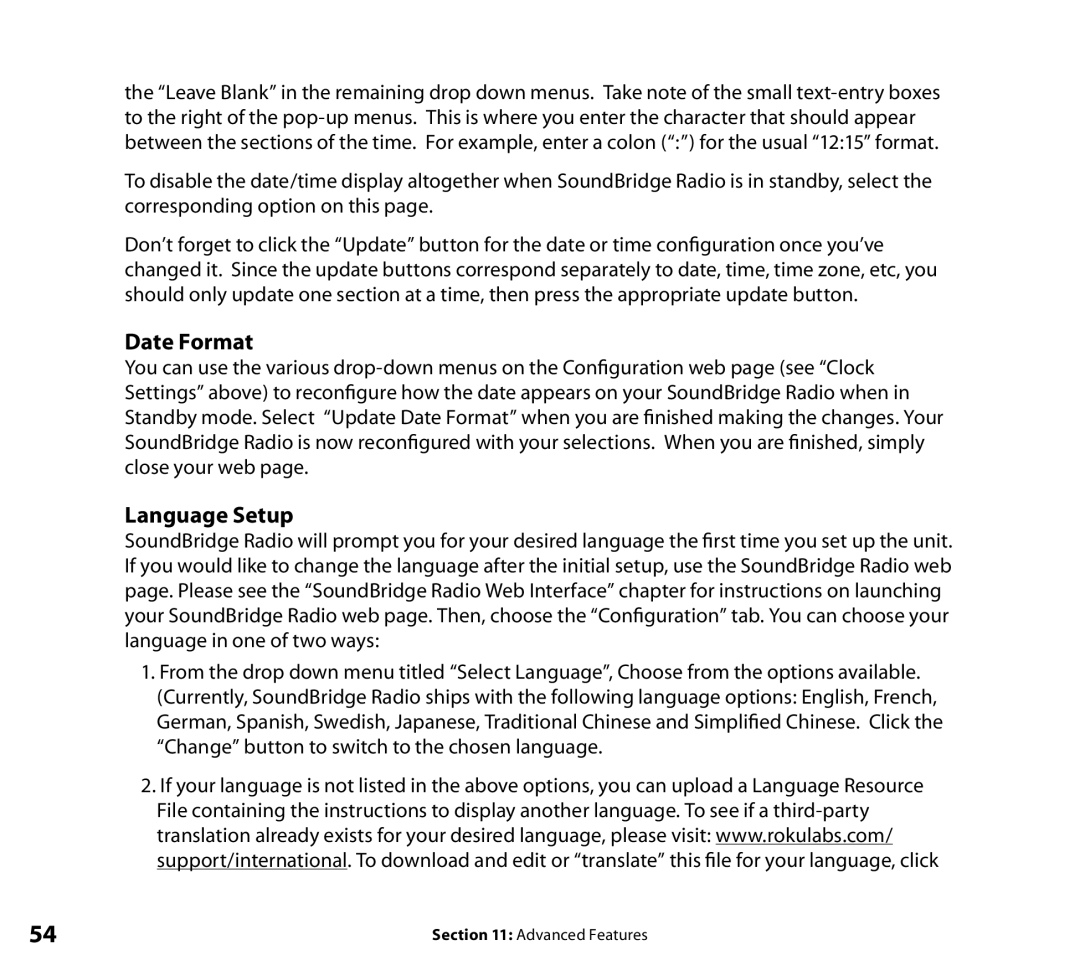the “Leave Blank” in the remaining drop down menus. Take note of the small
To disable the date/time display altogether when SoundBridge Radio is in standby, select the corresponding option on this page.
Don’t forget to click the “Update” button for the date or time configuration once you’ve changed it. Since the update buttons correspond separately to date, time, time zone, etc, you should only update one section at a time, then press the appropriate update button.
Date Format
You can use the various
Language Setup
SoundBridge Radio will prompt you for your desired language the first time you set up the unit. If you would like to change the language after the initial setup, use the SoundBridge Radio web page. Please see the “SoundBridge Radio Web Interface” chapter for instructions on launching your SoundBridge Radio web page. Then, choose the “Configuration” tab. You can choose your language in one of two ways:
1.From the drop down menu titled “Select Language”, Choose from the options available. (Currently, SoundBridge Radio ships with the following language options: English, French, German, Spanish, Swedish, Japanese, Traditional Chinese and Simplified Chinese. Click the “Change” button to switch to the chosen language.
2.If your language is not listed in the above options, you can upload a Language Resource File containing the instructions to display another language. To see if a
54 | Section 11: Advanced Features |