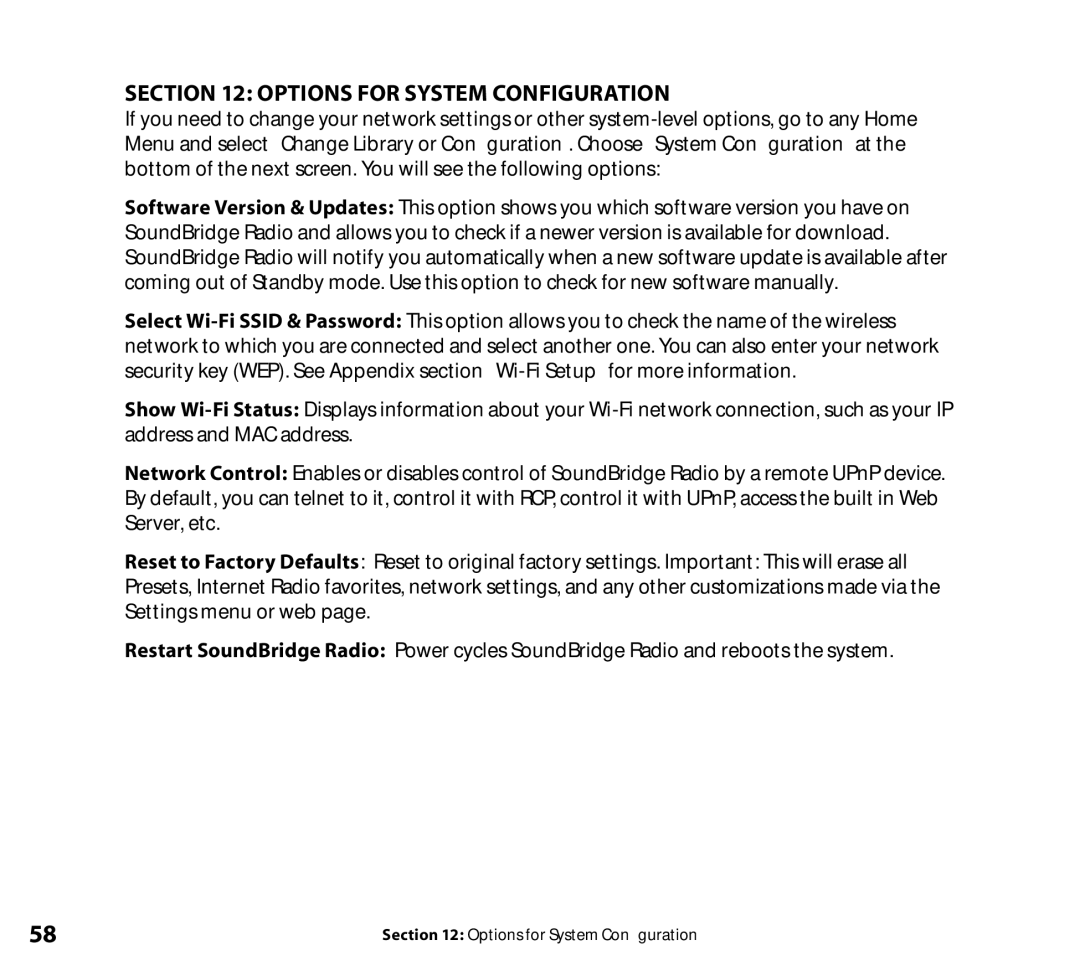section 12: OPTIONS FOR SYSTEM CONFIGURATION
If you need to change your network settings or other
Software Version & Updates: This option shows you which software version you have on SoundBridge Radio and allows you to check if a newer version is available for download. SoundBridge Radio will notify you automatically when a new software update is available after coming out of Standby mode. Use this option to check for new software manually.
Select
Show
Network Control: Enables or disables control of SoundBridge Radio by a remote UPnP device. By default, you can telnet to it, control it with RCP, control it with UPnP, access the built in Web Server, etc.
Reset to Factory Defaults: Reset to original factory settings. Important: This will erase all Presets, Internet Radio favorites, network settings, and any other customizations made via the Settings menu or web page.
Restart SoundBridge Radio: Power cycles SoundBridge Radio and reboots the system.
58 | Section 12: Options for System Configuration |