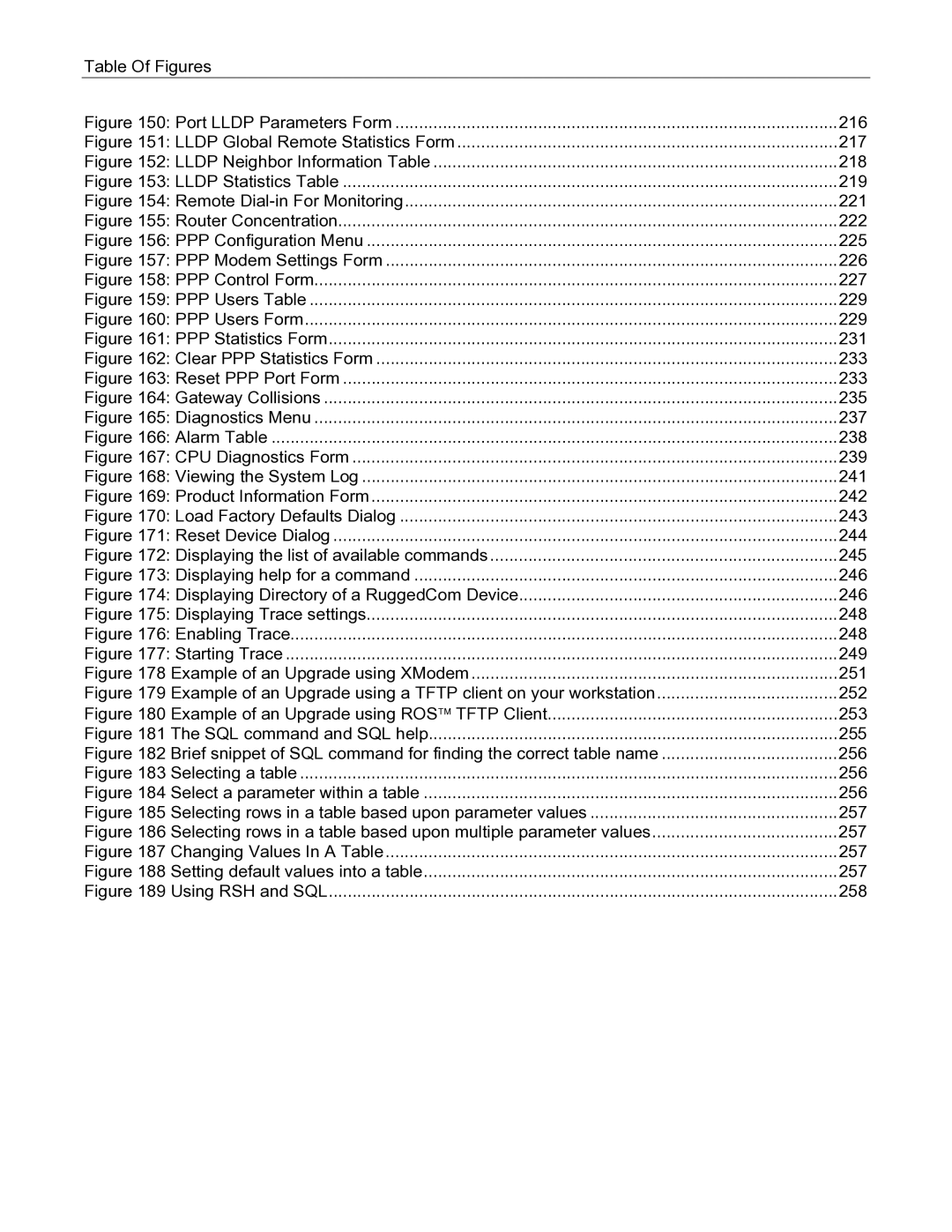Rugged Operating System ROS V3.5 User Guide
Warranty
Copyright
Disclaimer of liability
Registered Trademarks
Table Of Contents
DNP
109
Igmp
221
Page
Table Of Figures
WIN and TIN Form
160
Port Lldp Parameters Form 216
Supported Platforms
Who Should Use This User Guide
How Chapters are organized
Document Conventions
Applicable Firmware Revision
Firmware/User Guide Version Numbering System
Using the RS232 Port to Access the User Interface
Administration
ROS User Interface
Making Configuration Changes
Structure of the User Interface
ROS Secure Shell Server
Using a Web Browser to Access the Web Interface
ROS Web Server Interface
Log in to The Device with a Web Browser
ROS RS400
Structure of the Web Interface
Main Menu via Web Server Interface
Updating Statistics Displays
Parameters Form Example
Administration Menu
Administration Menu
IP Interfaces
IP Interfaces Table
Type
Mgmt
IP Address Type
Synopsis ###.###.###.### where ### ranges from 0 to Default
IP Address
Subnet
IP Gateways
Destination
Gateway
IP Services
Inactivity Timeout
Telnet Sessions Allowed
Web Server Users Allowed
Synopsis 1 to 254 or Disabled Default Disabled
Synopsis Disabled, Enabled Default Enabled
ModBus Address
SSH Sessions Allowed
Login Banner
System Identification
System Name
Location
Passwords
Synopsis Local, Radius Default Local
Auth Type
Administration Guest Username
Guest Password
Operator Password
Admin Username
Time and Date
Time
Date
Time Zone
Default UTC-000 Lisbon, London
NTP Update Period
Synopsis 1 to Default 60 min
NTP Server Address
Snmp Management
Snmp Users
Name
Auth Protocol
Priv Protocol
Auth Key
Administration Priv Key
Synopsis snmpV1, snmpV2c, snmpV3 Default snmpV3
Snmp Security to Group Maps
SecurityModel
Snmp Access
Synopsis Any 32 characters Default
Group
Synopsis noView, V1Mib, allOfMib Default noView
SecurityLevel
ReadViewName
WriteViewName
Administration NotifyViewName
User Login Authentication and Authorization
Radius overview
Vendor
Radius Server Configuration
Default Primary
Synopsis ###.###.###.### where ### ranges from 0 to
Server
Auth UDP Port
TACACS+ Server Configuration
TACACS+
Auth TCP Port
TACACS+ Server Form
Dhcp Relay Agent N/A for RMC30
Dhcp Server Address
Configuring Local Syslog
Administration Dhcp Client Ports
Default Debugging
Syslog
Configuring Remote Syslog Client
Configuring Remote Syslog Server
Synopsis 1025 to 65535 or Default
UDP Port
Facility
Severity
Troubleshooting
Problem One
1 ‘Raw Socket’ protocol features
2 ‘Preemptive Raw Socket’ protocol features
Serial Protocols Overview
Serial Protocols
3 ‘Modbus’ protocol features
4 ‘DNP’ protocol features
5 ‘Microlok’ protocol features
6 ‘WIN’ protocol features
Serial Protocols Operation
RTU Polling
Broadcast RTU Polling
Broadcast RTU Polling
Preemptive Raw Socket
Permanent and Dynamic Master Connection Support
Use of Port Redirectors
Message Packetization
Modbus Server and Client Applications
TCPModbus Performance Determinants
RTU
Use of Turnaround Delay
Worked Example
DNP 3.0, Microlok, TIN and WIN Applications
Concept of Links
Address Learning Address Learning for TIN
Address Learning for DNP
Broadcast Messages DNP Broadcast Messages
TIN Broadcast Messages
Use of Differentiated Services Code Point Dscp
Transport Protocols
Transport for Raw Socket
Transport for Protocols with Defined Links
Force Half Duplex Mode of Operation
Optical loop topology
Serial Protocol Configuration and Statistics
Serial Protocols Menu
Serial Ports
Serial Ports Table
Pack Timer
Serial Protocols Port
Protocol
ForceHD
Default 0 ms
Raw Socket
Pack Char
Flow Control
Transport
Call Dir
Max Conns
Loc Port
Rem Port
Preemptive Raw Socket
Preemptive Raw Socket Table
Synopsis 3 to Default 10 ms
Dyn Pack Timer
Dyn Pack Char
Serial Protocols Timeout
Synopsis 10 to Default 10 s
Modbus Server
Synopsis 1 to maximum port number
Response Timer
Modbus Client
Auxiliary TCP Port
Send Exceptions
WIN and TIN
Serial Protocols Forward Exceptions
Serial Protocols TIN Mode
Message Aging Timer
Address Aging Timer
TIN Transport
MicroLok
WIN Dscp
Synopsis TCP, UDP Default TCP
8 DNP
Learning
Serial Protocols Aging Timer
Mirrored Bits
Mirrored Bits Form
Device Addresses
Device Address Table
Synopsis Any 31 characters Default
Address
Remote IP Addr
Synopsis 1 to maximum port number or Unknown
Default Unknown
Synopsis Any 16 characters Default
Dynamic Device Addresses
Links Statistics
Aging Time
Connection Statistics
Serial Port Statistics
Packet Errors
Parity Errors
Framing Errors
Overrun Errors
Resetting Serial Ports
Clearing Serial Port Statistics
Problem Two
Problem Three
Problem Four
Page
Controller Protection Through Link-Fault-Indication LFI
Ethernet Ports
Ethernet Ports
Ethernet Ports Configuration and Status
Ethernet Ports Menu
Port Parameters
Port Parameters Table
Media
State
AutoN
Speed
Link Alarms
LFI
Port Rate Limiting
Port Rate Limiting Table
Port Mirroring
Port Mirroring Limitations
Ingress Limit
Ingress Frames
Synopsis Disabled, Enabled Default Disabled
Port Mirroring
Source Port
Target Port
Synopsis Off, On, OnwithPortGuard Default OnwithPortGuard
Link Detection Options
Fast Link Detection
PoE Parameters when applicable
Negative impact on overall system responsiveness
Admin
Powered
Class
Pwr Limit
EoVDSL Parameters when applicable
Ethernet Ports Current
ROS 106 RS400
Mode
Set Rate DS/US
Port Status
Link
Link Rate DS/US
SNR Mrgn
Resetting Ports
Ethernet Ports Name
Duplex
Page
Ethernet Statistics
Ethernet Statistics
Viewing Ethernet Statistics
Synopsis ----, Down, Up
InOctets
OutOctets
ErrorPkts
Ethernet Statistics InPkts
OutPkts
Viewing Ethernet Port Statistics
Ethernet Port Statistics Table
Ethernet Port Statistics Form
CRCAlignErrors
Ethernet Statistics InOctets
TotalInOctets
TotalInPkts
Jabbers
Collisions
LateCollisions
Pkt64Octets
Ethernet Statistics OutMulticasts
OutBroadcasts
UndersizePkts
OutUcastPkts
Clearing Ethernet Port Statistics
Clear Ethernet Port Statistics Form
Remote Monitoring Rmon
Rmon History Controls
Index
Requested Buckets
Granted Buckets
Interval
Synopsis Any 127 characters Default Monitor
Rmon History Samples
Ethernet Statistics Owner
Sample
StartTime
Synopsis Dddd days, Hhmmss
Number of good Broadcast packets received
Rmon Alarms
Utilization
ROS 126 RS400
Variable
Rising Thr
Startup Alarm
Falling Thr
Value
Rising Event
Rmon Events
Rmon Events Table
Synopsis none, log, snmpTrap, logAndTrap Default logAndTrap
Synopsis Any 31 characters Default public
Community
Last Time Sent
Rmon Event Log
Rmon Event Log Table
Log
LogTime
LogDescription
Synopsis Any 49 characters
Rstp Operation
Spanning Tree
Rstp States and Roles
State
Role
Bridge and Port Roles
Edge Ports
Point-to-Point and Multipoint Links
Path and Port Costs
How Port Costs Are Generated
STP vs. Rstp Costs
Bridge Diameter
Mstp Operation
MST Regions and Interoperability
Mstp Bridge and Port Roles 5.2.2.1 Bridge Roles
Cist Root
Cist Regional Root
Msti Regional Root
Port Roles
Cist Port Roles
Msti Port Roles
Boundary Ports
Isolation of Spanning Tree Reconfiguration
Benefits of Mstp
Load Balancing
Mstp versus Pvst
Implementing Mstp on a Bridged Network
Rstp in Structured Wiring Configurations
Rstp Applications
Select the design parameters for the network
Identify required legacy support
Rstp in Ring Backbone Configurations
Choose the root bridge and backup root bridge carefully
Identify desired steady state topology
Decide upon port cost calculation strategy
Rstp Port Redundancy
Identify edge ports
Choose the root bridge
Assign bridge priorities to the ring
Spanning Tree Configuration
Spanning Tree Menu
Synopsis STP, RSTP, Mstp Default Rstp
Bridge Rstp Parameters
Version Support
ERSTP Enhancements
Forward Delay
Bridge Priority
Hello Time
Max Age Time
Synopsis STP 16 bit, Rstp 32 bit Default STP 16 bit
Bpdu Guard Timeout
Cost Style
Port Rstp Parameters
Ports
Spanning Tree Enabled
Priority
STP Cost
Rstp Cost
Spanning Tree
Synopsis Any 32 characters Default 00-0A-DC-00-41-74
MST Region Identifier
Revision Level
Digest
Bridge Msti Parameters
Instance ID
Port Msti Parameters
Port Msti Parameter Table
Ports
Spanning Tree Statistics
Bridge Rstp Statistics
Bridge Status
Bridge ID
Configured Hello Time
Configured Forward Delay
Learned Forward Delay
Configured Max Age
Port Rstp Statistics
Port Rstp Statistics Table
Status
Role
RX Configs
TX Configs
Cost
RX RSTs
Bridge Msti Statistics
Bridge Msti Statistics Table
Port Msti Statistics
Port Msti Statistics Table
Port Msti Statistics Form
Spanning Tree Role
Troubleshooting
Problem Five
Problem Six
Problem Seven
Problem Eight
Problem Nine
Vlan Operation
VLANs and Tags
Tagged vs. Untagged Frames
Native Vlan
Edge and Trunk Port Types
Edge Type
Trunk Type
Vlan Ingress and Egress Rules
Egress Rules
Forbidden Ports List
VLAN-aware and VLAN-unaware operation modes
Gvrp Generic Vlan Registration Protocol
Edge Switch
QinQ not supported in RS400 and RS8000/RS1600 families
ROS 174 RS400
Vlan Applications
Traffic Domain Isolation
Administrative Convenience
Reduced Hardware
Vlan Configuration
Synopsis No, Yes Default Yes
Global Vlan Parameters
VLAN-aware
Static VLANs
VID
Synopsis Any 19 characters Default
Vlan Name
Forbidden Ports
Port Vlan Parameters
Port Vlan Parameters Table
Synopsis Edge, Trunk Default Edge
Synopsis Untagged, Tagged Default Untagged
Synopsis Adv&Learn, Adv Only, Disabled Default Disabled
VLANs Ports
Vlan Summary
Explicit
Implicit
Dynamic
Don’t need VLANs at all. How do I turn them off?
Page
Inspection Phase
Classes of Service
CoS Operation
Forwarding Phase
Determining The CoS Of a Received Frame
CoS Configuration
CoS Weighting
Synopsis 8421, Strict Default
Global CoS Parameters
Port CoS Parameters
Port CoS Parameter Table
Default CoS
Synopsis Normal, Medium, High, Crit Default Normal
Priority to CoS Mapping
Inspect TOS
CoS
Priority to CoS Mapping Form
Dscp to CoS Mapping
TOS Dscp to CoS Mapping Table
CoS Access Priorities RS8000 and RS1600 families only
CoS Access Priorities Table
Normal Access Priority
Crit Access Priority
Page
Igmp
Router and Host Igmp Operation
Multicast Filtering
Switch Igmp Operation
Active Mode
Passive Mode
Igmp Snooping Rules
Igmp and Rstp
Combined Router and Switch Igmp Operation
Processing Joins
Processing Leaves
Multicast Filtering Configuration and Status
Configuring Igmp Parameters
Multicast Filtering Mode
Query Interval
Router Ports
Router Forwarding
Configuring Static Multicast Groups
Synopsis ##-##-##-##-##-## where ## ranges 0 to FF Default
MAC Address
Synopsis ##-##-##-##-##-## where ## ranges 0 to FF
Viewing IP Multicast Groups
Joined Ports
Troubleshooting
Problem Six
Page
MAC Address Tables
MAC Address Tables
Viewing MAC Addresses
Synopsis 0 to 65535 or Multi, Local
Synopsis Static, Dynamic
Synopsis Normal, Medium, High, Crit
Configuring MAC Address Learning Options
Configuring Static MAC Address Table
Synopsis 15 to Default 300 s
Age Upon Link Loss
MAC address that is to be statically configured
Purging MAC Address Table
Page
Lldp Operation
Network Discovery
Network Discovery Menu
Network Discovery Menu
Reinit Delay
Tx Delay
Global Lldp Parameters
Tx Interval
Port Lldp Parameters
Port Lldp Parameters Table
Lldp Global Remote Statistics
Lldp Neighbor Information
Lldp Statistics
Page
PPP over Modem Operation
Remote Dial-in For Monitoring
PPP over Modem
Router Concentration
Router Concentration
11.1.4 PAP/CHAP Authentication 11.1.4.1 Users Profiles
Using PAP
Using Chap
Assigning IP Addresses For PPP
Static Routes
PPP Configuration
PPP Configuration Menu
Modem Settings
AT Commands
Synopsis Any 48 characters Default
Country Code
PPP Control
PPP Status
Local IP Address
Remote IP Address
Synopsis Any 15 characters Default Server
Outgoing PAP Password
Synopsis Any 15 characters Default
PPP over Modem Server Name
PPP Users
User Name
PPP over Modem Password
Synopsis Any 9 characters Default
Remote Net
Remote Subnet
PPP Statistics
Current Status
Modem Speed
Synopsis 0 to 2147483647 bps or Offline
Authentication
PPP over Modem Tx LCP Packets
Connected User
Resetting PPP
Clearing PPP Statistics
Can connect to the server, but I can’t ping or telnet to it
Am having performance problems
Page
Using the Alarm System
Diagnostics
Active Alarms
Passive Alarms
Alarms and the Critical Failure Relay
Viewing and Clearing Alarms
Viewing CPU Diagnostics
Total Powered Time
Synopsis MMM DD Hhmm
Synopsis Any 127 characters
Diagnostics CPU Usage
Temperature
RAM Total
RAM Available
Viewing and Clearing the System Log
Viewing the System Log
Viewing Product Information
Loading Factory Default Configuration
Resetting the Device
RS900 v2, 40-00-0066, RS900 v2
ROS 244 RS400
Summary Of CLI Commands available in ROS
Using the CLI Shell
Entering and Leaving the Shell
Getting Help for a Command
Viewing Files
Listing files
Viewing and Clearing Log Files
Pinging a Remote Device
Tracing Events
Displaying Trace settings
Enabling Trace
Executing Commands Remotely Through RSH
Starting Trace
Viewing Dhcp Learned Information
Resetting the Device
Upgrading Firmware using XModem
Upgrading Firmware and Managing Configurations
Upgrading Firmware
Upgrading Firmware Using a Tftp Client on Your Workstation
Checking Status of Download
Upgrading Firmware Using ROS Tftp Client
Example of an Upgrade using ROS Tftp Client
Capturing Configurations
Capturing Configurations with XModem
Capturing Configurations with Tftp
Using SQL Commands
Getting Started
Finding the Correct Table
Retrieving a Table with Where Clause
Retrieving Parameter from a Table
Setting Default Values in a Table
Changing Values in a Table
Using RSH and SQL
Using RSH and SQL
Standard MIBs
Module Name
Groups Supported
RuggedCom proprietary MIBs
Proprietary MIB Module Name
Appendix B Snmp Trap Summary
IfInErrors
TcpInSegs
IfInOctets
IfInUcastPkts
UdpInErrors
TcpRetransSegs
UdpInDatagrams
UdpNoPorts
EtherStatsCRCAlignErrors
EtherStatsMulticastPkts
EtherStatsUndersizePkts
EtherStatsOversizePkts
Dot1dBasePortDelayExceededDiscards
Dot1dBasePortMtuExceededDiscards
Dot1dTpPortInFrames
Dot1dTpPortOutFrames
RcDeviceStsTemperature
IfHCOutBroadcastPkts
Request
0x040x03
Response
0x10
Alarms
Modbus Memory Map
Page
Serial
Text
Cmd
Uint16
Uint32
Alarm
Read Data from device using PortCmd
Performing write actions on the device using PortCmd
PSStatusCmd
Read Power Supply Status from device using PSStatusCmd
See ROS
Msti
See Lldp
Tagging 169