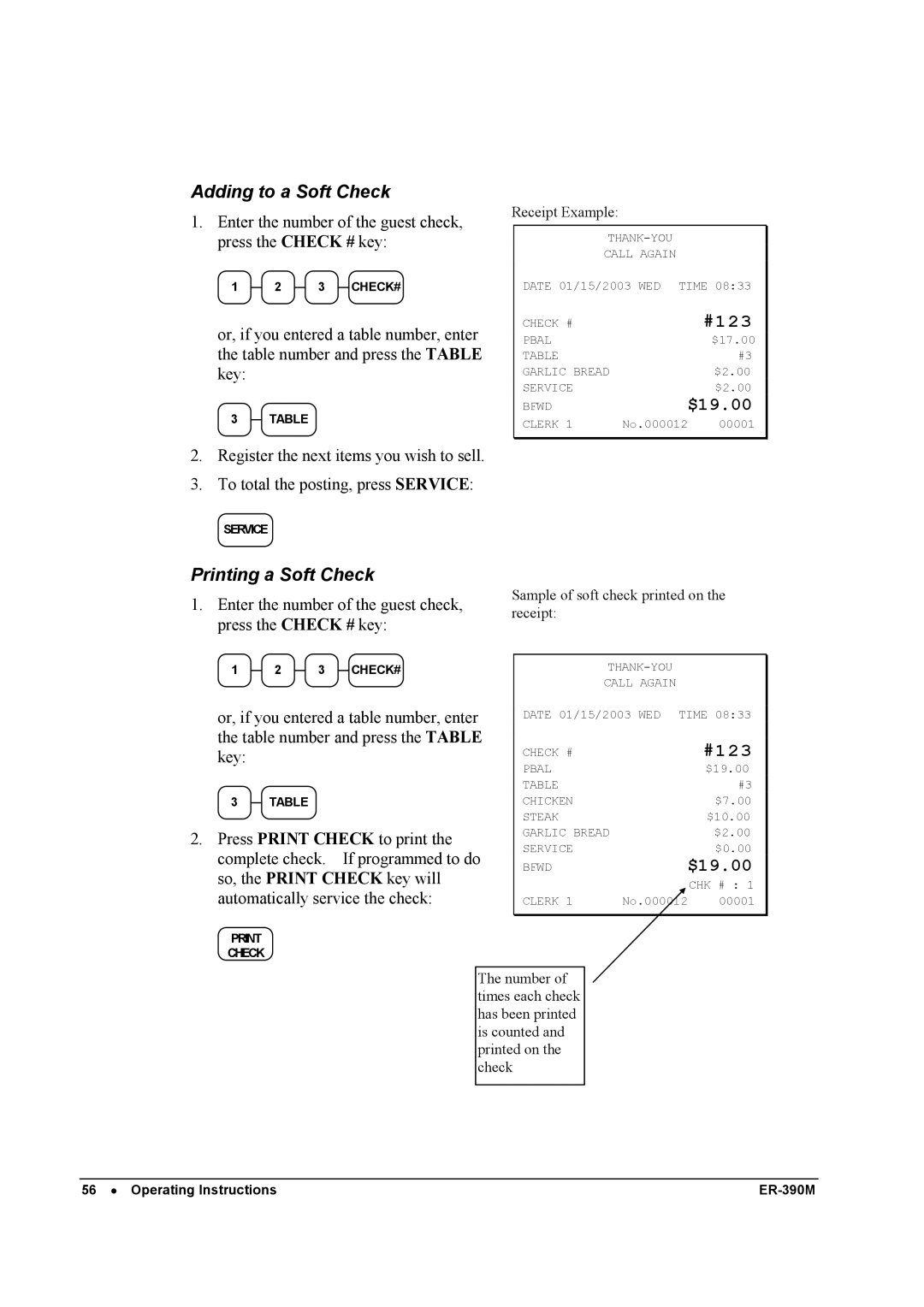Adding to a Soft Check
1. Enter the number of the guest check, press the CHECK # key:
1 2 3 CHECK#
or, if you entered a table number, enter the table number and press the TABLE key:
3 TABLE
Receipt Example:
CALL AGAIN
DATE 01/15/2003 WED TIME 08:33
CHECK # | #123 |
PBAL | $17.00 |
TABLE | #3 |
GARLIC BREAD | $2.00 |
SERVICE | $2.00 |
BFWD | $19.00 |
CLERK 1 | No.000012 00001 |
2.Register the next items you wish to sell.
3.To total the posting, press SERVICE:
SERVICE
Printing a Soft Check
1.Enter the number of the guest check, press the CHECK # key:
Sample of soft check printed on the receipt:
1 2 3 CHECK#
or, if you entered a table number, enter the table number and press the TABLE key:
3TABLE
2.Press PRINT CHECK to print the complete check. If programmed to do so, the PRINT CHECK key will automatically service the check:
CHECK
CALL AGAIN
DATE 01/15/2003 WED TIME 08:33
CHECK # |
| #123 |
PBAL |
| $19.00 |
TABLE |
| #3 |
CHICKEN |
| $7.00 |
STEAK |
| $10.00 |
GARLIC BREAD |
| $2.00 |
SERVICE |
| $0.00 |
BFWD | $19.00 | |
CLERK 1 | No.000012 | CHK # : 1 |
00001 | ||
The number of times each check has been printed is counted and printed on the check
56 • Operating Instructions |