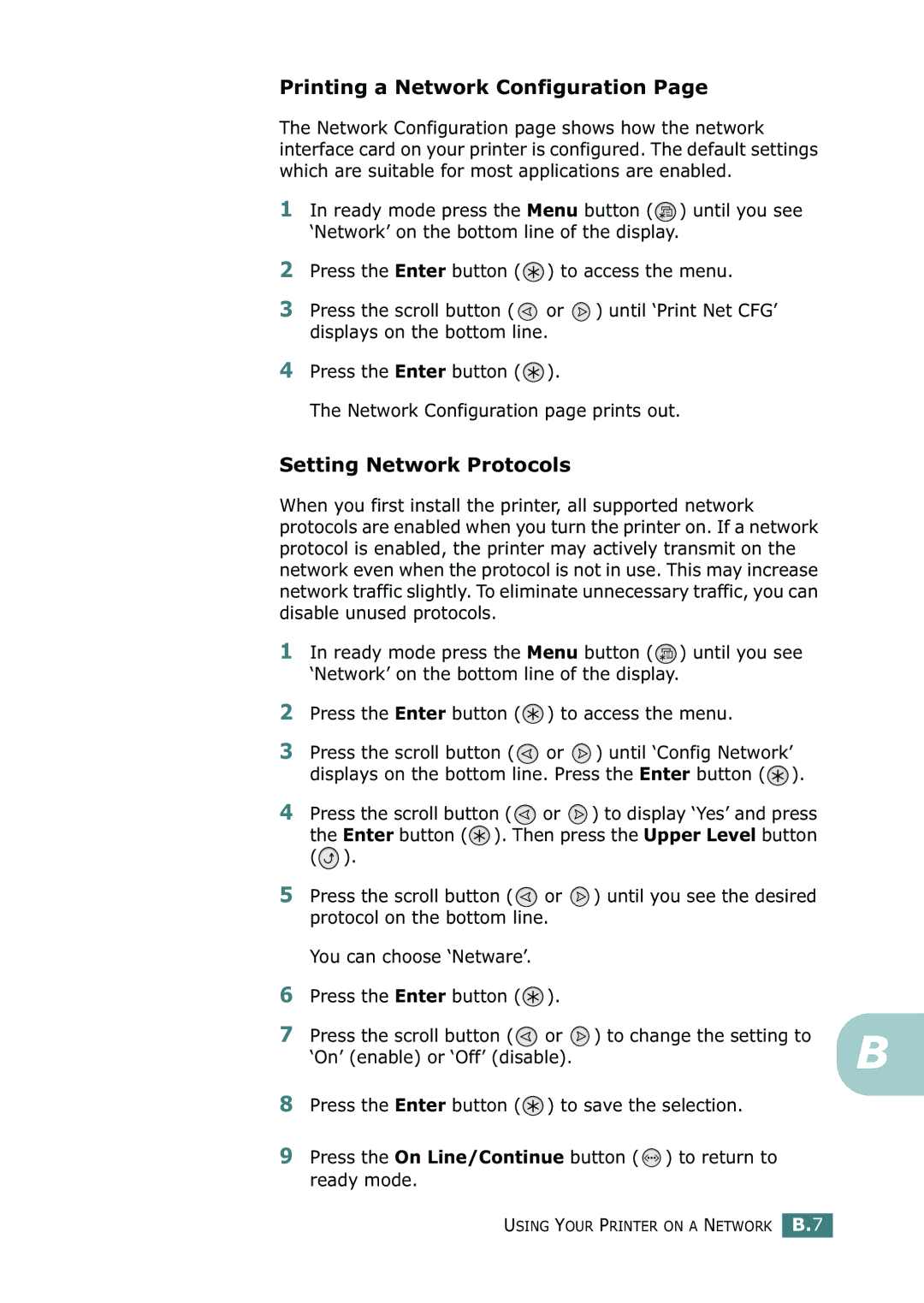Printing a Network Configuration Page
The Network Configuration page shows how the network interface card on your printer is configured. The default settings which are suitable for most applications are enabled.
1In ready mode press the Menu button (![]() ) until you see ‘Network’ on the bottom line of the display.
) until you see ‘Network’ on the bottom line of the display.
2Press the Enter button (![]() ) to access the menu.
) to access the menu.
3Press the scroll button ( ![]() or
or ![]() ) until ‘Print Net CFG’ displays on the bottom line.
) until ‘Print Net CFG’ displays on the bottom line.
4Press the Enter button (![]() ).
).
The Network Configuration page prints out.
Setting Network Protocols
When you first install the printer, all supported network protocols are enabled when you turn the printer on. If a network protocol is enabled, the printer may actively transmit on the network even when the protocol is not in use. This may increase network traffic slightly. To eliminate unnecessary traffic, you can disable unused protocols.
1In ready mode press the Menu button (![]() ) until you see ‘Network’ on the bottom line of the display.
) until you see ‘Network’ on the bottom line of the display.
2Press the Enter button (![]() ) to access the menu.
) to access the menu.
3Press the scroll button (![]() or
or ![]() ) until ‘Config Network’ displays on the bottom line. Press the Enter button (
) until ‘Config Network’ displays on the bottom line. Press the Enter button (![]() ).
).
4Press the scroll button (![]() or
or ![]() ) to display ‘Yes’ and press the Enter button (
) to display ‘Yes’ and press the Enter button (![]() ). Then press the Upper Level button (
). Then press the Upper Level button (![]() ).
).
5Press the scroll button (![]() or
or ![]() ) until you see the desired protocol on the bottom line.
) until you see the desired protocol on the bottom line.
You can choose ‘Netware’.
6Press the Enter button (![]() ).
).
7 Press the scroll button (![]() or
or ![]() ) to change the setting to
) to change the setting to
‘On’ (enable) or ‘Off’ (disable). | B |
|
8Press the Enter button (![]() ) to save the selection.
) to save the selection.
9Press the On Line/Continue button ( ![]() ) to return to ready mode.
) to return to ready mode.
USING YOUR PRINTER ON A NETWORK B.7