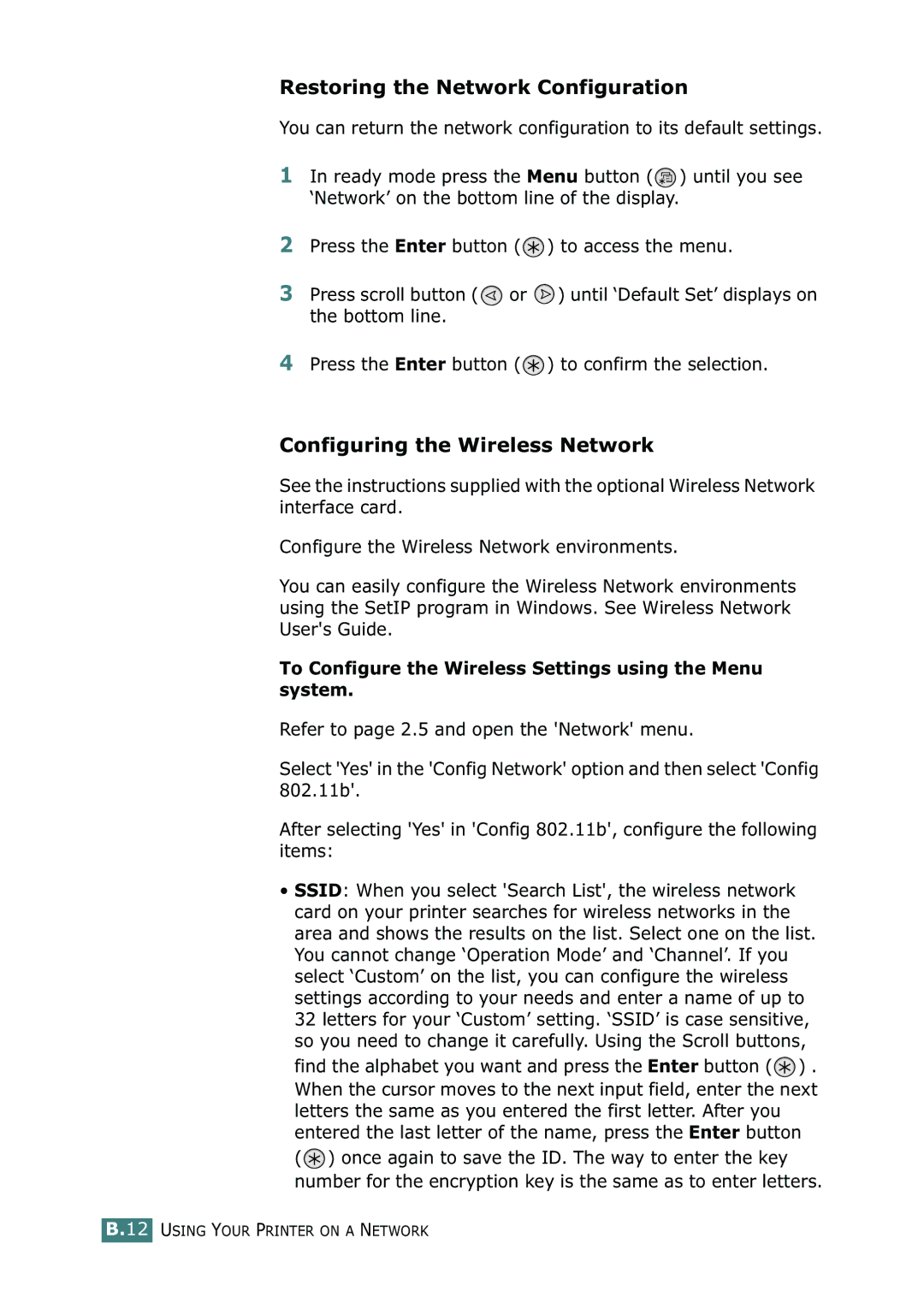Restoring the Network Configuration
You can return the network configuration to its default settings.
1In ready mode press the Menu button (![]() ) until you see ‘Network’ on the bottom line of the display.
) until you see ‘Network’ on the bottom line of the display.
2Press the Enter button (![]() ) to access the menu.
) to access the menu.
3Press scroll button (![]() or
or ![]() ) until ‘Default Set’ displays on the bottom line.
) until ‘Default Set’ displays on the bottom line.
4Press the Enter button (![]() ) to confirm the selection.
) to confirm the selection.
Configuring the Wireless Network
See the instructions supplied with the optional Wireless Network interface card.
Configure the Wireless Network environments.
You can easily configure the Wireless Network environments using the SetIP program in Windows. See Wireless Network User's Guide.
To Configure the Wireless Settings using the Menu system.
Refer to page 2.5 and open the 'Network' menu.
Select 'Yes' in the 'Config Network' option and then select 'Config 802.11b'.
After selecting 'Yes' in 'Config 802.11b', configure the following items:
•SSID: When you select 'Search List', the wireless network card on your printer searches for wireless networks in the area and shows the results on the list. Select one on the list. You cannot change ‘Operation Mode’ and ‘Channel’. If you select ‘Custom’ on the list, you can configure the wireless settings according to your needs and enter a name of up to 32 letters for your ‘Custom’ setting. ‘SSID’ is case sensitive, so you need to change it carefully. Using the Scroll buttons,
find the alphabet you want and press the Enter button (![]() ) . When the cursor moves to the next input field, enter the next letters the same as you entered the first letter. After you entered the last letter of the name, press the Enter button
) . When the cursor moves to the next input field, enter the next letters the same as you entered the first letter. After you entered the last letter of the name, press the Enter button
(![]() ) once again to save the ID. The way to enter the key number for the encryption key is the same as to enter letters.
) once again to save the ID. The way to enter the key number for the encryption key is the same as to enter letters.
B.12 USING YOUR PRINTER ON A NETWORK