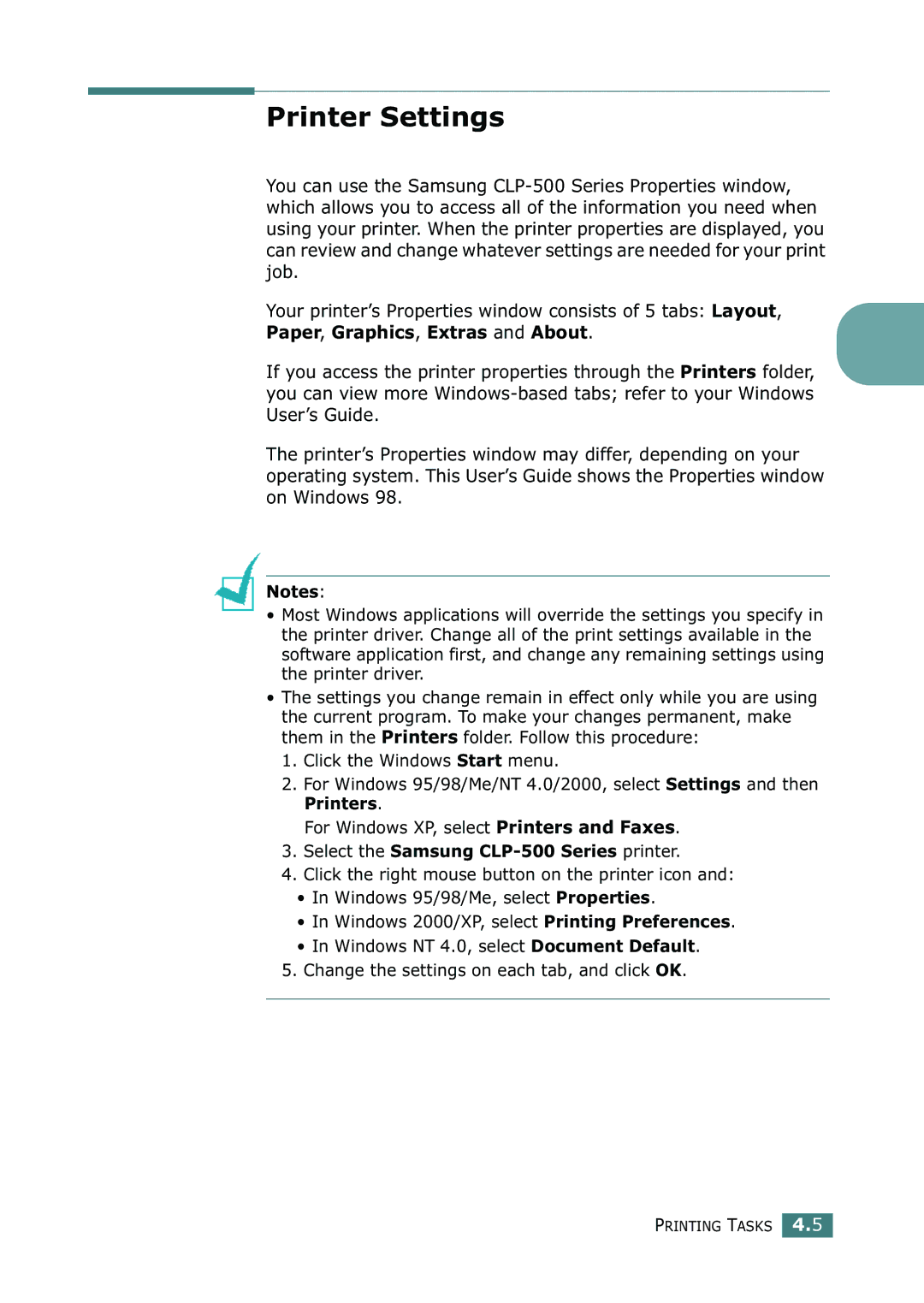Setup Guide
Contents
Unpacking
Imaging Unit
Components may differ from one country to another
Setup Guide
These are the main components of your printer
Understanding Your Printer
Right Cover
Top cover release button
Setup Guide
English
Setup Guide
English
Setup Guide
Take the toner cartridges out of their packages
Setup Guide
Close the left cover. Make sure that it is securely latched
Loading Paper
Load paper with the print side facing up
Setup Guide
Connecting a Printer Cable
Using a Parallel Cable
See the User’s Guide of your computer, if you need help
Using a USB Cable
For Networking Printing
Using an Ethernet cable
Turning the Printer On
Using a network antenna
Changing the Display Language
Printing a Demo
Installing Printer Software in Windows
Installing the Printer Software
If you are printing from Windows
If you are printing in Linux
If the CD-ROM drive does not automatically run
Click Install the Samsung Software on your PC
Removing Printer software
Reinstalling Printer software
Changing the Display Language
Select Samsung CLP-500 Series, and Language Selection
Viewing the User’s Guide
Windows
Click View User’s Guide
Linux
Root@local cdrom# manual/acrobat4/INSTALL
Visit us at
User’s Guide
Page
Contents
Printing Multiple Pages on One Sheet of the Paper
Extras tab About tab Using a Favorite Setting Using Help
Maintaining Your Printer
Configuring Network Parameters on Control Panel
Setting Up a Network-Connected Printer
About Sharing the Printer on a Network
Windows 95/98/Me Windows NT 4.0/2000/XP
Guidelines for Using Paper
Printer and Paper Storage Environment
Labels Transparencies
Laser Safety Statement
Environmental and Safety Consideration
Recycling
Power Saver
Radio Frequency Emissions
FCC regulations
FCC Statement for Wireless LAN use
Canadian Radio Interference Regulations
Federal Communications Commission FCC
Page
Wireless Guidance
European States qualified under wireless approvals
Accept EU
European States with restrictions on use
Page
Page
Memo
Introduction
Special Features Printer Components
Print in color with excellent quality and speed
Special Features
Handle paper flexibly
Create professional documents
Expand the printer capacity
Save time and money
Print in various environments
Double-sided printing. See
Front View
Printer Components
Handle
Right View
Rear View
Understanding the Control Panel Using Control Panel Menus
Using the Control Panel
Understanding the Control Panel
Cancel
Display
Message Description
Button Description
Buttons
Button Description
Accessing Control Panel Menus
Using Control Panel Menus
Overview of Control Panel Menus
Configuration page shows
Information Menu
Explanation
Demo
Layout Menu
If your printer is printing properly
Select Off to print on one side of the paper
Printer Menu
Color Menu
Setup Menu
An extended period of time, power
Power Save
Printer continues printing when it detects
Paper mismatched to your paper setting
Check Others
Config TCP to Yes
Config Netware
Network Menu
Address, Subnet Mask
Using Key, KeyType and Key
Config Netware menu item
Using Print Materials
Sizes and Capacities
Choosing Paper and Other Materials
Size Input Source/Capacity
Plain Paper
Guidelines for Paper and Special Materials
Using Tray
Load paper with the print side facing up
Using Print Materials
Changing the Paper Size in the Tray
Using the Optional Tray
Using the Multi-purpose Tray
Using Print Materials
Using Print Materials
Using the Manual Feed
Using Print Materials
Printing on Special Print Materials
Printing on Envelopes
Load envelopes into the Multi-purpose Tray only
Using Print Materials
Printing on Labels
Printing on Transparencies
Using Print Materials
Using Print Materials
Printing on Preprinted Paper
Printing on Card Stock or Custom-sized Materials
Using Print Materials
Using Print Materials
Memo
Printing Tasks
Feature
Printer Driver Features
Printing a Document
From the Windows Start menu, select Settings
Canceling a Print Job
Printer Settings
Paper, Graphics, Extras and About
Select the Samsung CLP-500 Series printer
On a
Layout tab
Paper tab
Property Description
Copies
Type
Source
Paper
Different
Color Mode
Resolution
Graphics tab
Select Grayscale
Advanced
Advanced Options button
TrueType Options
Print All Text Black When this option
Advanced Print as Graphics When this option Options
Option Description
Extras tab
Watermark
Overlay
Using a Favorite Setting
Output Reprint When Jammed When this
About tab
Using Help
Advanced Printing
Printing on Both Sides of the Paper
Using the Control Panel Menu
From the Layout tab, select the paper orientation
From the software application
You can scale your print job on a
Scaling Your Document
Fitting Your Document to a Selected Paper Size
Printing Multiple Pages on One Sheet of the Paper
Printing Posters
Inches
Printing Booklets
Using Watermarks
Using an Existing Watermark
Click OK and start printing
Creating a Watermark
Deleting a Watermark
Editing a Watermark
Using Overlays
What is an Overlay?
Creating a New Page Overlay
Overlays window, click Create Overlay
List, click the Edit Overlays button and Load Overlay,
Using a Page Overlay
Deleting a Page Overlay
Click Delete Overlay
Click OK until you exit the Print window
Maintaining Your Printer
Printing a Configuration
Items Printer message Pages Printed See
Replacing the Supplies
Managing the Toner Cartridges
Toner Cartridge Storage
Toner Cartridge Life Expectancy
Redistributing the Toner
Maintaining Your Printer
Maintaining Your Printer
Replacing the Toner Cartridges
Maintaining Your Printer
Maintaining Your Printer
Replacing the Waste Toner Container
Maintaining Your Printer
Maintaining Your Printer
Replacing the Imaging Unit
Maintaining Your Printer
Maintaining Your Printer
For any reason
Could damage the surface of the imaging unit
Maintaining Your Printer
May spill
Maintaining Your Printer
Maintaining Your Printer
Replacing the Transfer Belt
Maintaining Your Printer
Maintaining Your Printer
Maintaining Your Printer
Maintaining Your Printer
Maintaining Your Printer
Close the left cover firmly Turn the printer on
Cleaning the Outside of the Printer
Cleaning the Printer
Cleaning the LSU Inside the Printer
Cleaning the Inside of the Printer
Maintaining Your Printer
Clean flat surface
Maintaining Your Printer
To make sure it fits into place. For details, see steps 9
Maintaining Your Printer
Maintaining Your Printer
Items Yield Average
Replacement Part
Solving Problems
Troubleshooting Checklist
Check Solution
On Line/Continue
Problem Possible Cause Solution
Solving General Printing Problems
Reducing the resolution. If you set
Complex Adjusting the print quality settings
Change the port setting to the USB or
If using Windows
Select Download as Bit Image
Then try to print again
Resolution
Is not clear
Is very low
Message Location of Jam Go to
Clearing Paper Jams
Paper Feed Area
Solving Problems
Inside the Printer
Multi-purpose Tray
Paper Exit Area
Solving Problems
Carefully take the jammed paper out of the printer
Duplex Area
Solving Problems
Fuser is hot
Solving Problems
Optional Tray2
Solving Problems
Solving Problems
Guides are positioned correctly
Tips for Avoiding Paper Jams
Light or faded
Solving Print Quality Problems
Print
Dropouts
Problem Solution
Characters
Misformed
Skew
Curl or wave Wrinkles or Creases
Clean the inside of the printer
Check for leaking toner. Clean the inside of the printer
Install a new toner cartridge. See Replacing the Toner
Service representative
Message Status Do this
Understanding Display Messages
Color Cartridge is installed
Invalid An invalid imaging unit
Exit area Jam Paper jam has
Press the On Line/Continue
Properly installed or Back on, reinstall the optional
Ended Service representative Replace Tray1
Error Waste toner motor Waste Toner Tank
Full/Not Install Container is full
Problem Possible Cause and Solution
Common Windows Problems
Common Linux Problems
From the defaults, to save on memory usage
Am using BSD lpr
I am using Cups
Distributions and some
Error messages printing
Configured a printer to
Software vendor to inform them of the issue
Them in Llpr
Memo
Using Your Printer Linux
Installing the Printer Driver
Installing the Printer Driver
System Requirements
Using Your Printer in Linux A.3
Using Your Printer in Linux
Using Your Printer in Linux A.5
Changing the Printer Connection Method
Select Complete uninstall and then click Uninstall
Uninstalling the Printer Driver
Using the Configuration Tool
Using Your Printer in Linux A.9
Changing Llpr Properties
Using Your Printer in Linux A.11
Memo
Using Your Printer on Network
Wireless Network-connected Printer
Wired Network-connected Printer
About Sharing the Printer on a Network
Locally-Shared Printer
Setting Up the Host Computer
Setting Up a Locally Shared Printer
Setting Up the Client Computer
Windows 95/98/Me
Windows NT 4.0/2000/XP
Select Local port and click New Port
Configuring Network Parameters on the Control Panel
Setting Up a Network-Connected Printer
Supported Operating Systems
Requirements
Setting Network Protocols
Printing a Network Configuration
Static Addressing
Configuring TCP/IP
An IP address consists of 4 bytes
Dynamic Addressing BOOTP/DHCP
Configuring IPX Frame Types
Using Your Printer on a Network B.11
Restoring the Network Configuration
Configuring the Wireless Network
To Configure the Wireless Settings using the Menu system
Bit WEP Digits Characters 26digits
Hexadecimal Alphanumeric
Memo
Installing Printer Options
Installing Printer Memory
Installing Printer Options C.3
Installing Printer Options
Installing Printer Options C.5
Removing the Memory
Ethernet 10/100 Base TX Ethernet 10/100 Base TX + Internal
Installing a Network Interface Card
SyncThru CD-ROM, SyncThru
Quick Guide
Installing Printer Options
Installing Printer Options C.9
Installing Printer Options
Installing Printer Options C.11
Installing an Optional Tray
Installing Printer Options C.13
Installing Printer Options
Printer Specifications Paper Specifications
Specifications
Specifications and Description
Printer Specifications
CLP-500 Ethernet 10/100 Base TXInternal, Ethernet
Overview
Paper Specifications
Tray1 Dimensions Weight Capacity
Multi Dimensions Weight Capacity
Supported Sizes of Paper
Symptom Problem with Solution Paper
Guidelines for Using Paper
Problems with Ragged edges
Poor print quality Too moist, too Try another kind
Paper Specifications
Paper Output Capacity
Paper Input Capacity
Printer and Paper Storage Environment
Minimum Maximum
Envelopes
Envelopes with Adhesive Strips or Flaps
Envelopes with Double Side Seams
Envelope Margins
Type of Address Minimum Maximum
Labels
Transparencies
Envelope Storage
Index
Page
Iii
Rev