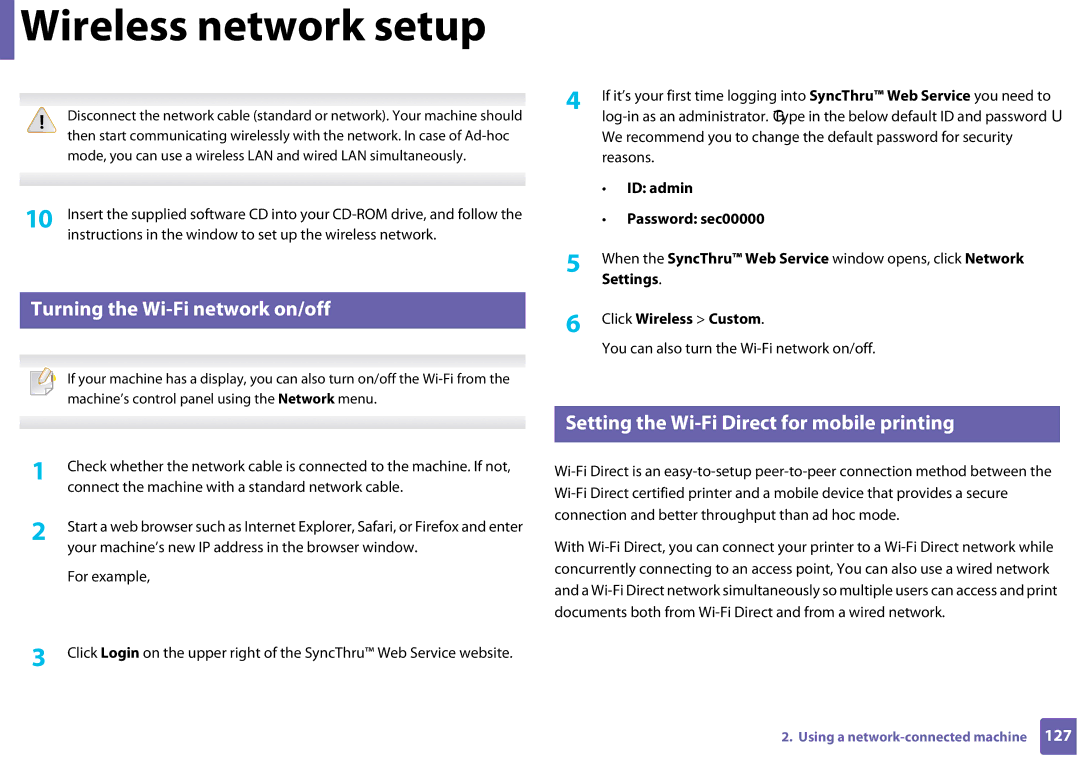User’s Guide
Basic
Introduction
Environmentally friendly
Key benefits
Wide range of functionality and application support
Features by models
Software
Included, Blank Not available
Variety feature
Status LED flashes or remains constantly on
Useful to know
Chapter
About this user’s guide
General icons
Conventions
Important safety symbols
Safety information
Operating environment
Operating method
Installation / Moving
Maintenance / Checking
Supply usage
Safety information
Machine overview
Accessories
Front view
Rear view
WPS a
Control panel overview
Eco
Manual print
Prints supplies info report
Configuration sheet
Cancel Prints event log report / usage counter
Power Wakeup
Turning on the machine
Installing the driver locally
Next
Accessories Run
Follow the instructions in the installation window
Windows
Reinstalling the driver
Learning the Basic Usage
To print a demo
Printing a demo
Media and tray
To change the size, you need to adjust the paper guide
Tray overview
Loading paper in the tray
Media and tray
Close the paper cover
Setting the paper size and type on
Printing on special media
Manager select Switch to advanced mode Device Settings
Types Tray a Plain Thick Thin Bond
Card stock/ Custom-sized paper
Labels
Preprinted paper
Setting the paper size and type
Printing
Basic printing
Opening printing preferences
Canceling a print job
Click Properties or Preferences
Using a favorite setting
Eco printing
Setting eco mode on the driver
Setting Eco mode on the control panel
Using help
Result simulator
Maintenance
Ordering supplies and accessories
Type Average yield a Part name
Available supplies
Available supplies
Available maintenance parts
Storing the toner cartridge
Estimated cartridge life
Handling instructions
Toner cartridge usage
Redistributing toner
Redistributing toner
Replacing the toner cartridge
Replacing the toner cartridge
To be placed. Otherwise your printer stops printing
Replacing the waste toner container
Replacing the waste toner container
Replacing the imaging unit
Replacing the imaging unit
Cleaning the outside
Cleaning the machine
Cleaning the inside
Cleaning the machine
Tips for moving & storing your machine
Troubleshooting
Tips for avoiding paper jams
Clearing paper jams
Click this link to open an animation about clearing a jam
Tray
Inside the machine
Exit area
Color of the LED indicates the machines current status
Understanding the status LED
Status LED
Toner LED
Toner / WPS / Power / Eco LED
Status Description
Orange
Appendix
General specifications
Specifications
Wireless e Module
Items Description Power consumption Average operating mode
Power save mode c
Power off mode d
Print media specifications
Folio, A4, JIS B5, ISO
Colored
Pre-printed
Section Recycled Labels b
Tray Minimum size custom
Print media weight/Capacitya Type Size
Maximum size custom
Windows Vista
Operating system Requirement recommended
Free HDD space Windows XP
Windows Server
Mac OS X
Mac
Operating system Requirements Recommended
Free HDD space
Items Requirements
Linux
Operating system
Network operating system
Items Specifications Network interface
Wireless security
Network environment
Ozone safety
Laser safety statement
Regulatory information
Recycling
Power saver China only
United States of America only
Applicable in countries with separate collection systems
FCC information to the user
Federal communications commission FCC
Canadian radio interference regulations
United states of america
Russia only Germany only
FCC statement for wireless LAN use
Brown Live
Important warning
Turkey only Thai only Replacing the fitted plug for UK only
Green and Yellow Earth
EC Certification
Approvals and Certifications
Declaration of conformity European countries
Regulatory compliance statements
Wireless guidance
EU countries
Israel only
China only
REV
Copyright
Advanced
Advanced
Software installation
Installation for Mac
Or Print & Fax
Reinstallation for Mac
Installing the Unified Linux Driver
Installation for Linux
Reinstallation for Linux
Using a network- connected machine
SyncThru Web Service
SyncThru Web Admin Service
SetIP
Setting IP address
Wired network setup
IPv4 configuration using SetIP Windows
Printing a network configuration report
Preferences Security Firewall
IPv4 configuration using SetIP Mac
MACInstaller MACPrinter SetIP SetIPapplet.html
Printers SetIP SetIP
Open /opt/Samsung/mfp/share/utils
IPv4 configuation using SetIP Linux
Preferences or Administrator
Report
Installing driver over the network
Command- line Definition Description
Silent installation Mode
Opens Printers
Mac
Printers and Faxes folder
Select HP Jetdirect Socket in Protocol
Add a network printer
Install the Linux driver and add network printer
Linux
Installing driver over the network
Activating IPv6
IPv6 configuration
From the control panel
Settings
From the SyncThru Web Service
Press Network TCP/IP IPv6 DHCPv6 Config
ID admin Password sec00000
Using SyncThru Web Service
Getting started
Wireless network setup
Wireless network name and network password
Understanding your network type
Wi-Fi Direct setup
Introducing wireless set up methods
With Access Point
Without Access Point From th computer
Wireless network setup
Items to prepare
Using the WPS button
Choosing your type
Machines with a display screen
Wireless OK WPS Setting
Machines without a display screen
Using the menu button
Re-connecting to a network
Disconnecting from a network
Canceling the connection process
Setting Program
Access point via USB cable recommended
Setup using Windows
Press Network Wireless Wlan Settings
Read and accept The software End User License Agreement
Operation Mode Select Infrastructure
Ad hoc via USB cable
Default machine. Click Next
Finish
Machine has searched appears. Click Advanced Setting
Settings and click Next
Operation Mode Select ad hoc
For the Dhcp method
Setup using Mac
For the Static method
Name Ssid of the access point you want to use and click Next
Creating the ad hoc network in Mac
Computer appears, click Continue
Read the license agreement and click Continue
WEP Key Index
Machine when configuring the wireless network
Using a network cable
Quit
Configuring the machine’s wireless network
IP setting using SetIP Program Windows
Printing a network configuration report
Click Wireless Wizard
You can also turn the Wi-Fi network on/off
Turning the Wi-Fi network on/off
Setting the Wi-Fi Direct for mobile printing
Click Wireless Custom
Enable Wi-Fi Direct
Setting up Wi-Fi Direct
Wi-Fi Direct On/Off Select On to enable
Select Network Wireless Wi-Fi Direct from the control panel
Enable or disable Wi-Fi Direct and set other options
Setting up the mobile device
Problems during setup or driver installation
Troubleshooting
For Windows 7, select Control Panel Devices and Printers
How to compare
Click Configure Port.. button
Other problems
Wireless network setup
Supported Mobile OS
Samsung MobilePrint
Supported devices
Confirmation pop-up window appears
Google Cloud Print
Registering your Google account to the printer
Click Register
Printing from the Chrome browser
Printing from an application on mobile device
Printing with Google Cloud Print
Special features
Altitude adjustment
Preferences
Changing the default print settings
Change the settings on each tab Click OK
For Windows 7, select Control Panel Devices and Printers
Setting your machine as a default machine
Printing to a file PRN
Using advanced print features
Check the Print to file box in the Print window
Multiple Pages per Side
Understanding special printer features
Poster Printing Booklet Printinga Description
Using advanced print features
Editing a watermark
Creating a watermark
Deleting a watermark
Overlay
Overlay a
Creating a new
Overlay List box
Using a page overlay
Printing multiple pages on one sheet
Changing printer settings
Mac printing
Printing a document
Printing on both sides of the paper
Printing from applications
Linux printing
Open the Unified Driver Configurator
Configuring Printer Properties
Printing files
Useful management tools
Easy Capture Manager
Samsung Easy Color Manager
Samsung AnyWeb Print
Easy Eco Driver
How to use
SyncThru Web Service overview
Using SyncThru Web Service
Logging into SyncThru Web Service
Accessing SyncThru Web Service
Information tab Security tab
Settings tab
Maintenance tab
Setting the system administrator’s information
Using SyncThru Web Service
Printer List
Using Samsung Easy Printer Manager
Understanding Samsung Easy Printer Manager
To open the program
Advanced settings user interface overview
Device Settings
Job Accounting
Alert Settings Windows only
These icons appear on the Windows task bar
Samsung Printer Status overview
Machine status
Preferences , click the Basic tab Printer Status button
Troubleshooting
Using Samsung Printer Status
Close
Opening Unified Driver Configurator
Using the Linux Unified Driver Configurator
Switches to Printers configuration
Printers configuration
Printers tab
Classes tab shows a list of available machine classes
Ports configuration
Switches to Ports configuration
Classes tab
Troubleshooting
Paper feeding problems
Power and cable connecting problems
Print
Printing problems
Slow Half the page is blank
Machine selects print
Paper source
Print job is extremely
Blank
Text is wrong
Garbled, or incomplete
Pages print, but they are
Printing problems
Printed lighter than the rest
Printing quality problems
Condition Suggested Solutions Light or faded print
Top half of the paper is
White Spots
Condition
Toner specks
Dropouts
Black background
Condition Suggested Solutions Vertical lines
Toner smear
Characters or pictures
Background scatter
Curl or wave
Back of printouts are dirty
Condition Suggested Solutions Wrinkles or creases
Solid color or black pages
Character voids
Condition Suggested Solutions Loose toner
Horizontal stripes
Sheets
Condition Suggested Solutions Curl
An unknown image
Repetitively appears on a few
Common Windows problems
Operating system problems
Condition Suggested solutions
Common Mac problems
Black
Common Linux problems
Condition Suggested solutions Machine does not print
Add new printer wizard to set up your device
Unexpected color
Quick Guide for Windows 8 User
Start Screen Desktop Screen
Understanding the screen
Operating Requirement recommended Free HDD
System requirements
Space
From the Desktop Screen
From the Start Screen
Click the window and select Run Setup.exe
Address on
Installing the driver over the network
Installing the driver over the network
Driver is automatically installed from the Windows Update
Installing the driver over the wireless network
Installing the driver over the wireless network
Click Programs and Features
Uninstalling the driver
Understanding the Samsung Printer Experience
Using Samsung Printer Experience
Printer Information
Printing from Windows
Basic printing
Click the Print button to start the print job
Opening more settings
Cancelling a print job
Click More settings
Basic
Eco settings
Paper settings
Layout settings
This option allows you to print with the given permission
Scanning from Samsung Printer Experience
Scanning from Windows
Job Accounting
Click Scan and save the image
From the Charms, select Search Apps
Accessing management tools
Find Samsung Printers
Select Device Settings
Installing accessories
Search for Devices and Printers
Settings
Troubleshooting
Devices and Printers
Cote D’ Ivoire
Country/Region Customer Care Center WebSite
Cyprus
Hong Kong
Nicaragua
Russia
802.11b/g/n
Access point
802.11
AppleTalk
Control Panel
Default
Coverage
Collation
Dot Matrix Printer
Duplex
Duty Cycle
Fuser Unit
EtherTalk
Emulation
Ethernet
Ieee
Gateway
Grayscale
Halftone
IPM
ITU-T No chart
Modem
MAC address
Originals
NetWare
Print Media
Resolution
PostScript
Printer Driver
Toner Cartridge
Subnet Mask
Watermark
UNC Path
WPA-PSK
Index
Overlay printing
Troubleshooting

 Wireless network setup
Wireless network setup