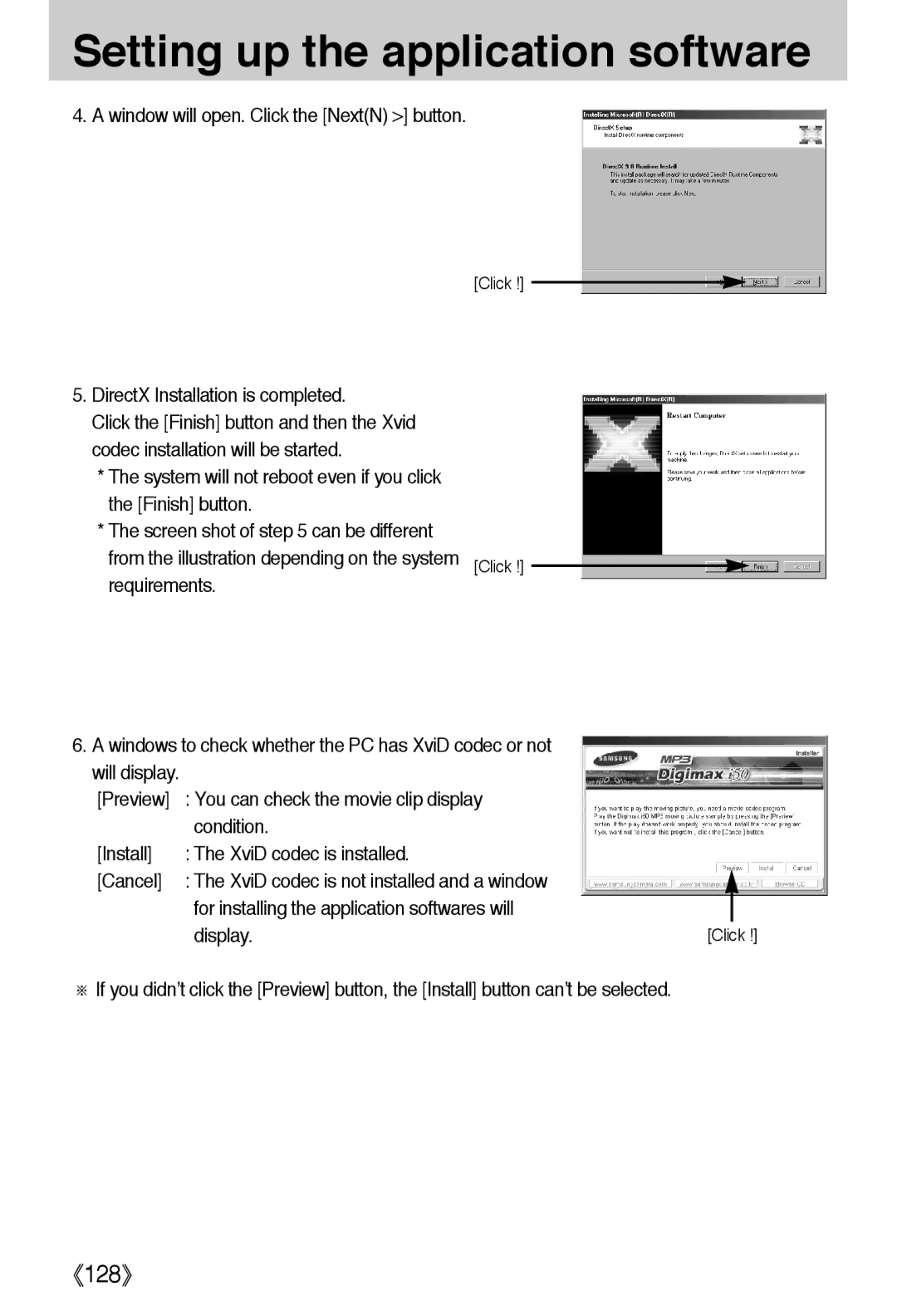Setting up the application software
4. A window will open. Click the [Next(N) >] button.
[Click !]
5.DirectX Installation is completed.
Click the [Finish] button and then the Xvid codec installation will be started.
*The system will not reboot even if you click the [Finish] button.
*The screen shot of step 5 can be different
from the illustration depending on the system [Click !] ![]() requirements.
requirements.
6.A windows to check whether the PC has XviD codec or not will display.
[Preview] | : You can check the movie clip display |
|
|
| condition. |
|
|
[Install] | : The XviD codec is installed. |
|
|
[Cancel] | : The XviD codec is not installed and a window |
|
|
| for installing the application softwares will |
|
|
| display. | [Click !] | |
※If you didn’t click the [Preview] button, the [Install] button can’t be selected.
《128》