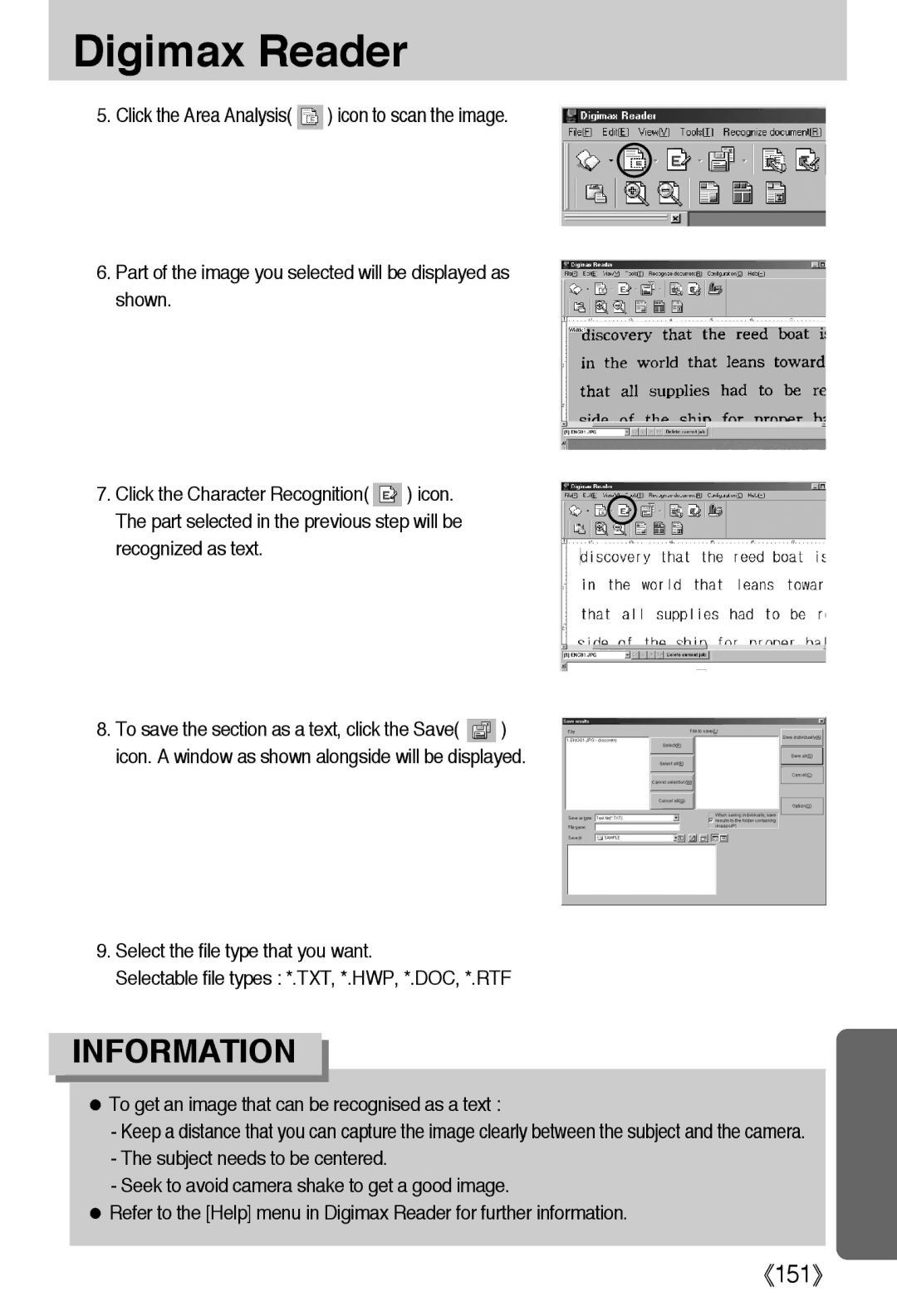Digimax Reader
5.Click the Area Analysis( ![]() ) icon to scan the image.
) icon to scan the image.
6.Part of the image you selected will be displayed as shown.
7.Click the Character Recognition( ![]() ) icon. The part selected in the previous step will be
) icon. The part selected in the previous step will be
recognized as text.
8.To save the section as a text, click the Save( ![]() ) icon. A window as shown alongside will be displayed.
) icon. A window as shown alongside will be displayed.
9.Select the file type that you want.
Selectable file types : *.TXT, *.HWP, *.DOC, *.RTF
INFORMATION
●To get an image that can be recognised as a text :
-Keep a distance that you can capture the image clearly between the subject and the camera.
-The subject needs to be centered.
-Seek to avoid camera shake to get a good image.
●Refer to the [Help] menu in Digimax Reader for further information.
《151》