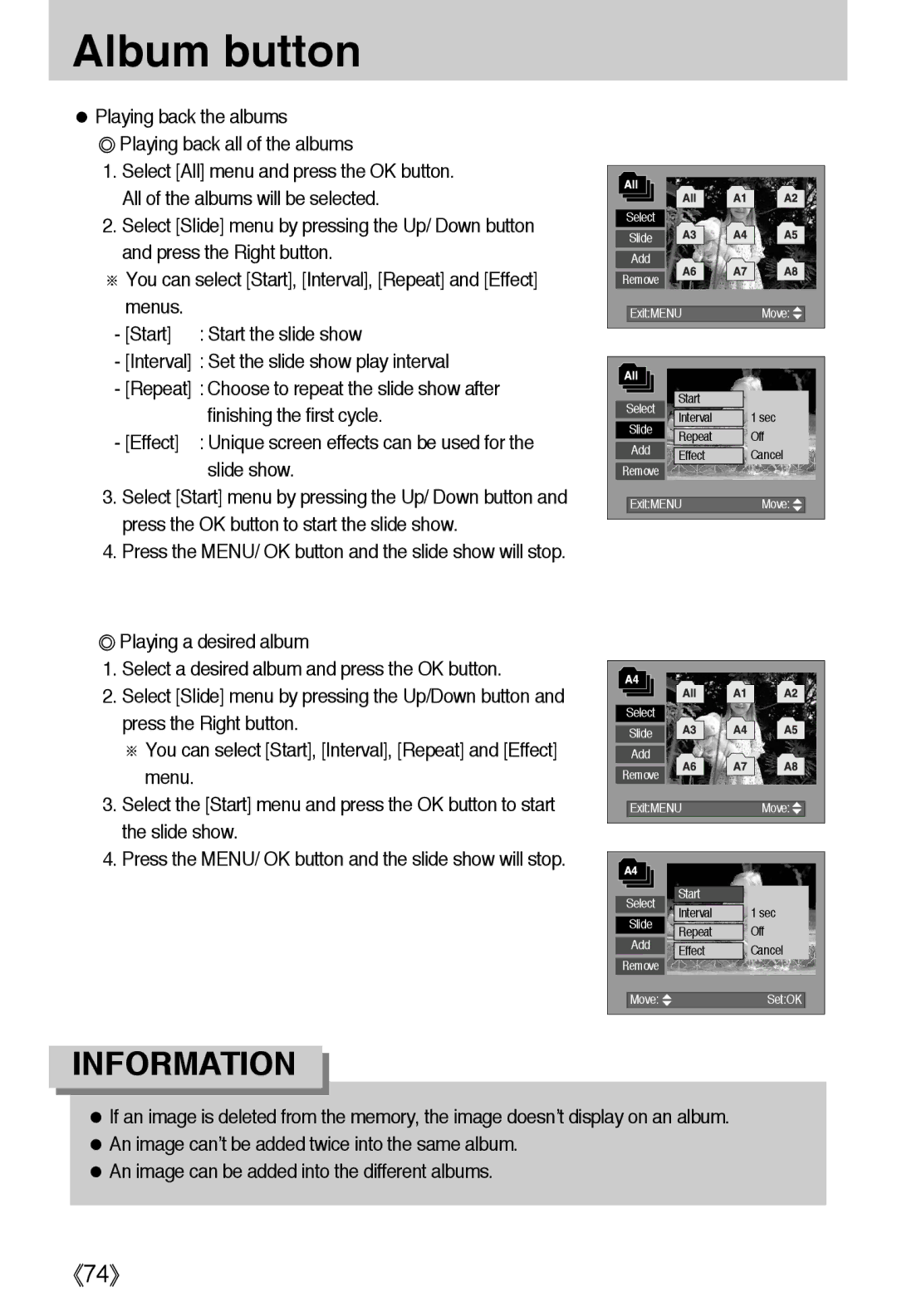Album button
●Playing back the albums
◎Playing back all of the albums
1.Select [All] menu and press the OK button. All of the albums will be selected.
2.Select [Slide] menu by pressing the Up/ Down button and press the Right button.
※You can select [Start], [Interval], [Repeat] and [Effect] menus.
- [Start] : Start the slide show
-[Interval] : Set the slide show play interval
-[Repeat] : Choose to repeat the slide show after finishing the first cycle.
- [Effect] : Unique screen effects can be used for the slide show.
3.Select [Start] menu by pressing the Up/ Down button and press the OK button to start the slide show.
4.Press the MENU/ OK button and the slide show will stop.
◎Playing a desired album
1.Select a desired album and press the OK button.
2.Select [Slide] menu by pressing the Up/Down button and press the Right button.
※You can select [Start], [Interval], [Repeat] and [Effect] menu.
3.Select the [Start] menu and press the OK button to start the slide show.
4.Press the MENU/ OK button and the slide show will stop.
Select |
|
| |
Slide |
|
| |
Add |
|
| |
Remove |
|
| |
Exit:MENU | Move: | ||
Select | Start |
| |
Interval | 1 sec | ||
Slide | |||
Repeat | Off | ||
Add | |||
Effect | Cancel | ||
| |||
Remove |
|
| |
Exit:MENU | Move: | ||
Select |
|
| |
Slide |
|
| |
Add |
|
| |
Remove |
|
| |
Exit:MENU | Move: | ||
Select | Start |
| |
Interval | 1 sec | ||
Slide | |||
Repeat | Off | ||
Add | |||
Effect | Cancel | ||
| |||
Remove |
|
| |
Move: |
| Set:OK | |
INFORMATION
●If an image is deleted from the memory, the image doesn’t display on an album.
●An image can’t be added twice into the same album.
●An image can be added into the different albums.
《74》