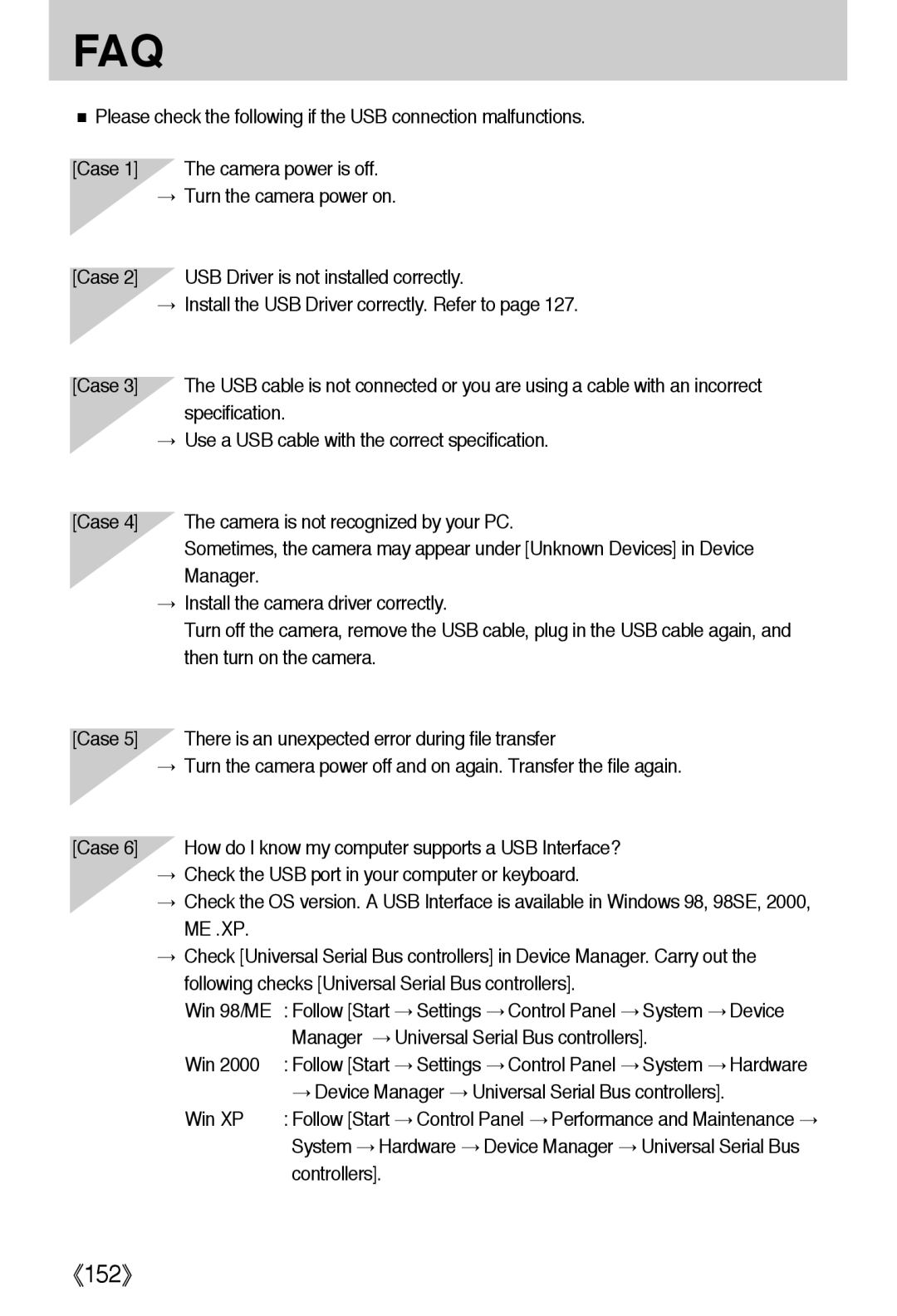FAQ
■Please check the following if the USB connection malfunctions.
[Case 1] The camera power is off.
→Turn the camera power on.
[Case 2] USB Driver is not installed correctly.
→Install the USB Driver correctly. Refer to page 127.
[Case 3] The USB cable is not connected or you are using a cable with an incorrect specification.
→Use a USB cable with the correct specification.
[Case 4] The camera is not recognized by your PC.
Sometimes, the camera may appear under [Unknown Devices] in Device Manager.
→Install the camera driver correctly.
Turn off the camera, remove the USB cable, plug in the USB cable again, and then turn on the camera.
[Case 5] There is an unexpected error during file transfer
→Turn the camera power off and on again. Transfer the file again.
[Case 6] How do I know my computer supports a USB Interface?
→Check the USB port in your computer or keyboard.
→Check the OS version. A USB Interface is available in Windows 98, 98SE, 2000, ME .XP.
→Check [Universal Serial Bus controllers] in Device Manager. Carry out the following checks [Universal Serial Bus controllers].
Win 98/ME : Follow [Start → Settings → Control Panel → System → Device Manager → Universal Serial Bus controllers].
Win 2000 : Follow [Start → Settings → Control Panel → System → Hardware
→Device Manager → Universal Serial Bus controllers].
Win XP | : Follow [Start → Control Panel → Performance and Maintenance → |
| System → Hardware → Device Manager → Universal Serial Bus |
| controllers]. |
《152》