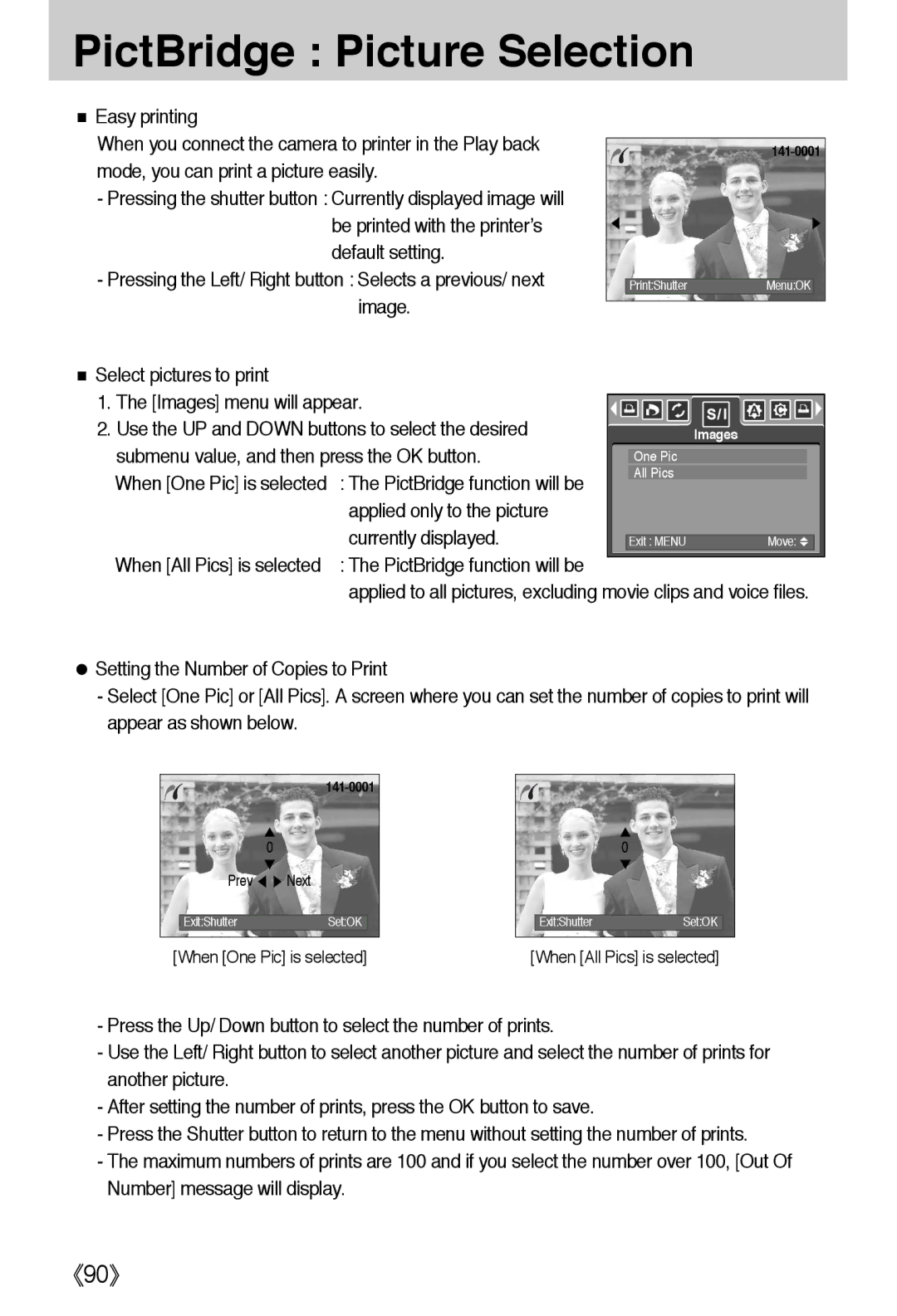PictBridge : Picture Selection
■Easy printing
When you connect the camera to printer in the Play back mode, you can print a picture easily.
-Pressing the shutter button : Currently displayed image will be printed with the printer’s default setting.
-Pressing the Left/ Right button : Selects a previous/ next image.
◀
▶
Menu:OK
■Select pictures to print
1. The [Images] menu will appear. |
|
|
|
|
|
|
|
|
|
|
| |
|
|
|
|
|
|
|
|
|
|
| ||
2. Use the UP and DOWN buttons to select the desired |
|
|
|
|
| Images |
|
|
|
|
| |
submenu value, and then press the OK button. |
| One Pic |
|
|
|
|
|
|
| |||
When [One Pic] is selected | : The PictBridge function will be |
| All Pics |
|
|
|
|
|
|
| ||
|
|
|
|
|
|
|
|
|
|
| ||
| applied only to the picture |
|
|
|
|
|
|
|
|
|
|
|
| currently displayed. |
|
|
|
|
|
|
|
|
|
|
|
|
| Exit : MENU |
|
|
|
| Move: |
| ||||
When [All Pics] is selected | : The PictBridge function will be |
|
|
|
|
|
|
|
|
|
|
|
applied to all pictures, excluding movie clips and voice files.
●Setting the Number of Copies to Print
-Select [One Pic] or [All Pics]. A screen where you can set the number of copies to print will appear as shown below.
▲
0
▼
Prev ◀ ▶ Next
Exit:ShutterSet:OK
[When [One Pic] is selected]
▲
0
▼
Exit:ShutterSet:OK
[When [All Pics] is selected]
-Press the Up/ Down button to select the number of prints.
-Use the Left/ Right button to select another picture and select the number of prints for another picture.
-After setting the number of prints, press the OK button to save.
-Press the Shutter button to return to the menu without setting the number of prints.
-The maximum numbers of prints are 100 and if you select the number over 100, [Out Of Number] message will display.
《90》