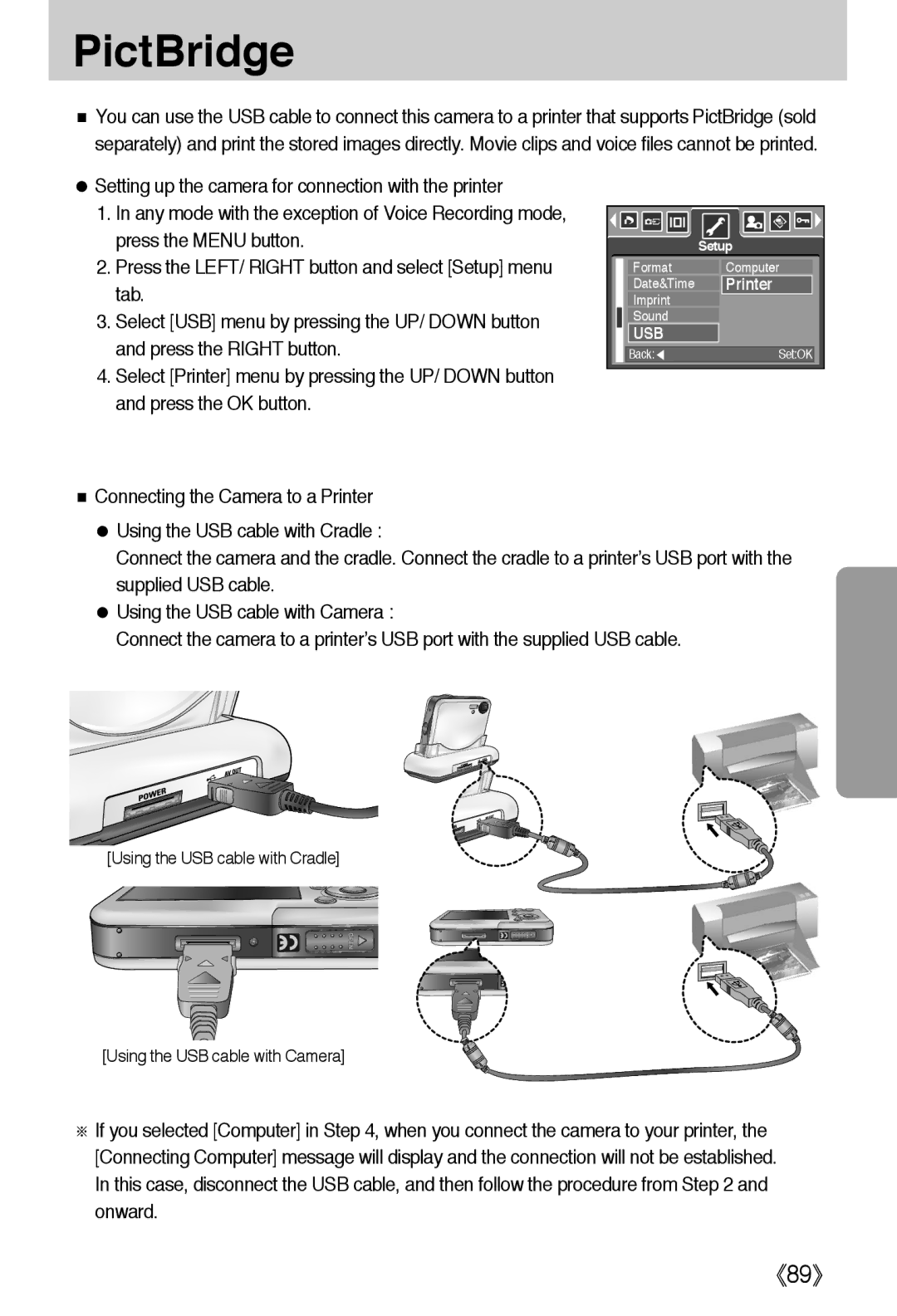PictBridge
■You can use the USB cable to connect this camera to a printer that supports PictBridge (sold separately) and print the stored images directly. Movie clips and voice files cannot be printed.
●Setting up the camera for connection with the printer
1.In any mode with the exception of Voice Recording mode, press the MENU button.
2.Press the LEFT/ RIGHT button and select [Setup] menu tab.
3.Select [USB] menu by pressing the UP/ DOWN button and press the RIGHT button.
4.Select [Printer] menu by pressing the UP/ DOWN button and press the OK button.
| Setup |
Format | Computer |
Date&Time | Printer |
Imprint |
|
Sound |
|
USB |
|
Back:◀ | Set:OK |
■Connecting the Camera to a Printer
●Using the USB cable with Cradle :
Connect the camera and the cradle. Connect the cradle to a printer’s USB port with the supplied USB cable.
●Using the USB cable with Camera :
Connect the camera to a printer’s USB port with the supplied USB cable.
[Using the USB cable with Cradle]
[Using the USB cable with Camera]
※If you selected [Computer] in Step 4, when you connect the camera to your printer, the [Connecting Computer] message will display and the connection will not be established. In this case, disconnect the USB cable, and then follow the procedure from Step 2 and onward.
《89》