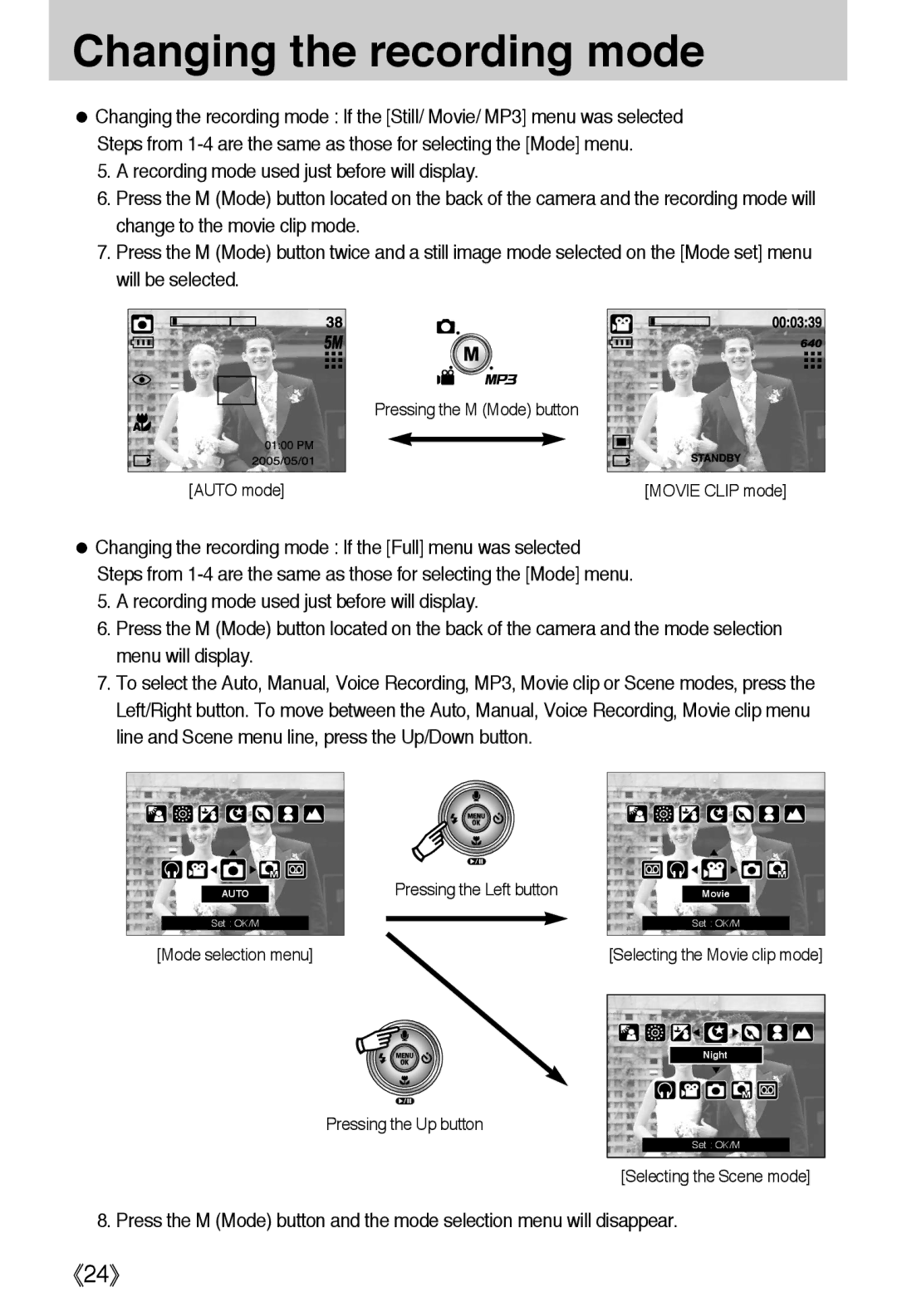Changing the recording mode
●Changing the recording mode : If the [Still/ Movie/ MP3] menu was selected Steps from
5.A recording mode used just before will display.
6.Press the M (Mode) button located on the back of the camera and the recording mode will change to the movie clip mode.
7.Press the M (Mode) button twice and a still image mode selected on the [Mode set] menu will be selected.
Pressing the M (Mode) button
[AUTO mode] | [MOVIE CLIP mode] |
●Changing the recording mode : If the [Full] menu was selected Steps from
5.A recording mode used just before will display.
6.Press the M (Mode) button located on the back of the camera and the mode selection menu will display.
7.To select the Auto, Manual, Voice Recording, MP3, Movie clip or Scene modes, press the Left/Right button. To move between the Auto, Manual, Voice Recording, Movie clip menu line and Scene menu line, press the Up/Down button.
AUTO |
Set : OK/M |
[Mode selection menu] |
Pressing the Left button
Movie |
Set : OK/M |
[Selecting the Movie clip mode]
Pressing the Up button
Night |
Set : OK/M |
[Selecting the Scene mode]
8. Press the M (Mode) button and the mode selection menu will disappear.
《24》