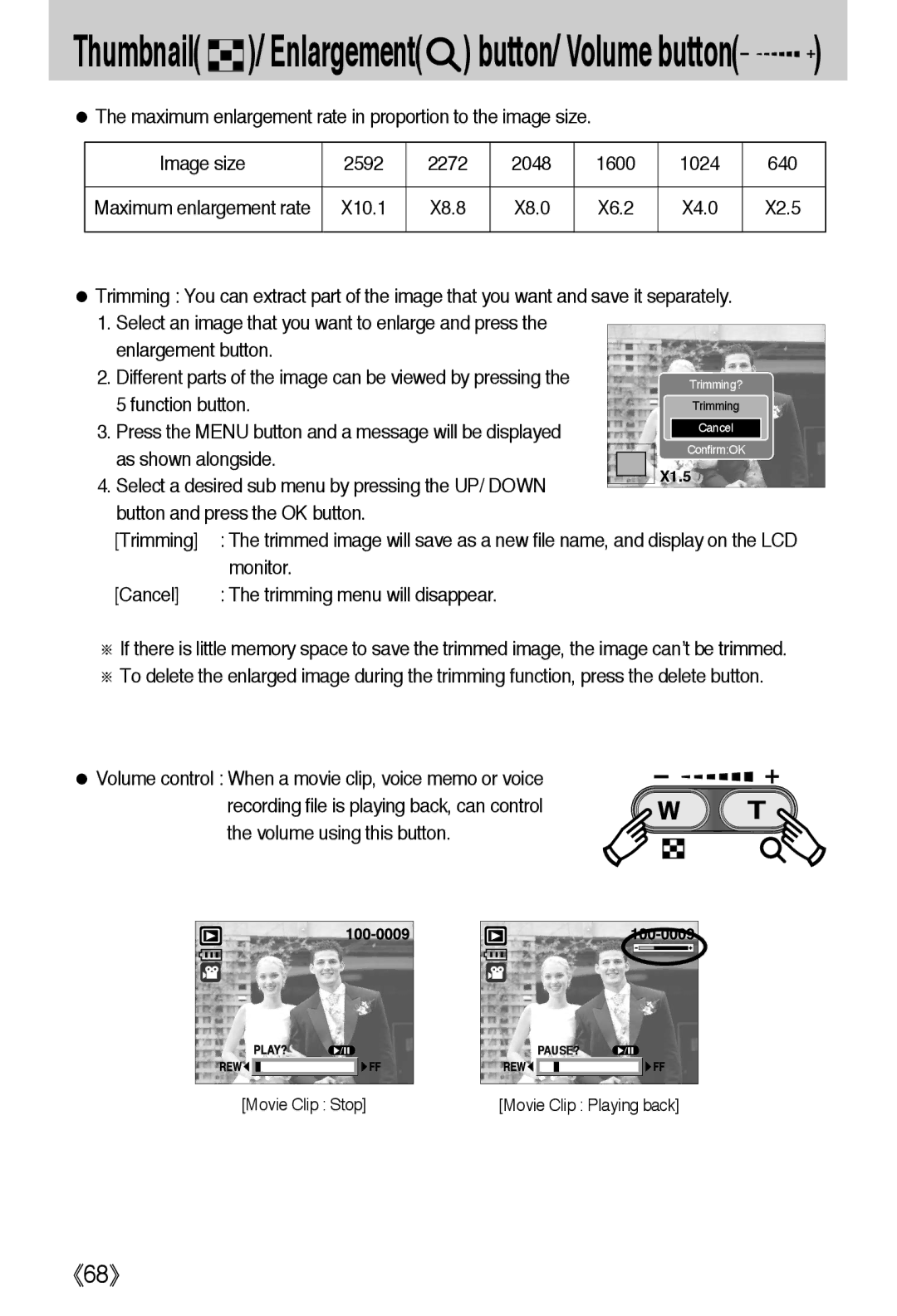Thumbnail( 




 )/ Enlargement(
)/ Enlargement( ) button/ Volume button(
) button/ Volume button(






 )
)
●The maximum enlargement rate in proportion to the image size.
Image size | 2592 | 2272 | 2048 | 1600 | 1024 | 640 |
|
|
|
|
|
|
|
Maximum enlargement rate | X10.1 | X8.8 | X8.0 | X6.2 | X4.0 | X2.5 |
|
|
|
|
|
|
|
●Trimming : You can extract part of the image that you want and save it separately.
1.Select an image that you want to enlarge and press the enlargement button.
2. Different parts of the image can be viewed by pressing the |
|
|
| Trimming? | |
5 function button. |
|
|
| Trimming | |
3. Press the MENU button and a message will be displayed |
|
|
| Cancel | |
|
|
| Confirm:OK | ||
as shown alongside. |
|
|
| X1.5 | |
4. Select a desired sub menu by pressing the UP/ DOWN |
|
|
| ||
|
|
|
| ||
|
|
|
| ||
button and press the OK button. |
|
|
|
| |
[Trimming] | : The trimmed image will save as a new file name, and display on the LCD | ||||
| monitor. |
|
|
|
|
[Cancel] | : The trimming menu will disappear. |
|
|
|
|
※If there is little memory space to save the trimmed image, the image can’t be trimmed.
※To delete the enlarged image during the trimming function, press the delete button.
● Volume control : When a movie clip, voice memo or voice recording file is playing back, can control the volume using this button.
| PAUSE? |
[Movie Clip : Stop] | [Movie Clip : Playing back] |
《68》