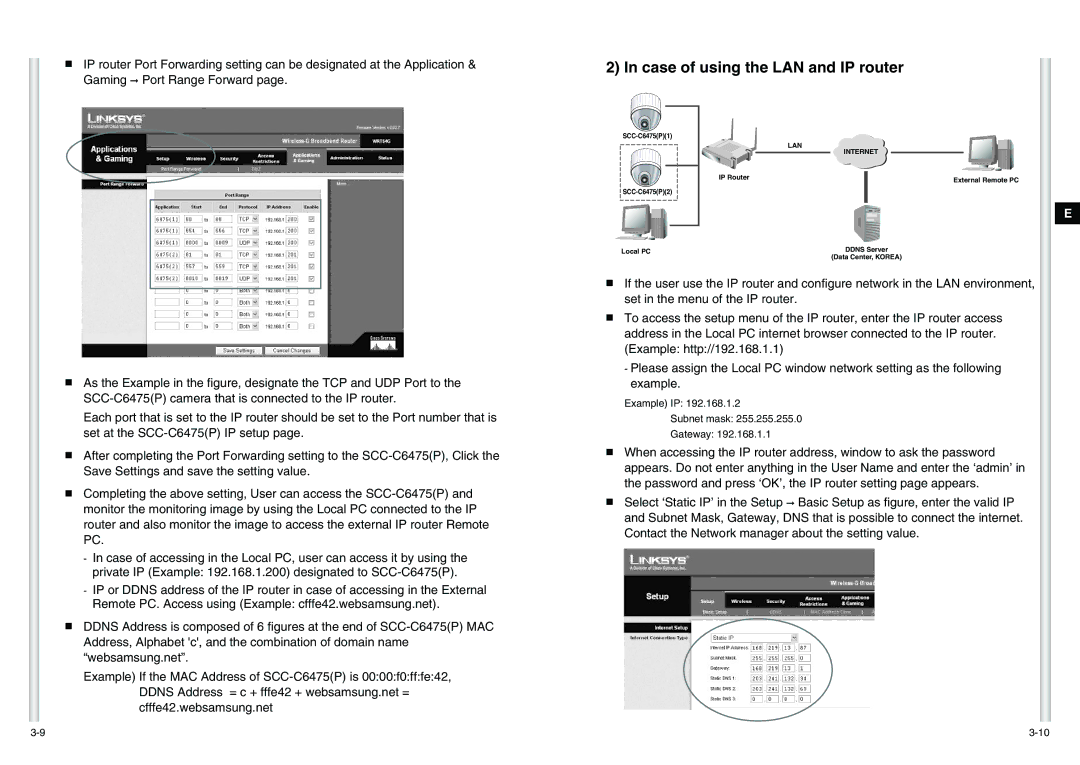■IP router Port Forwarding setting can be designated at the Application & Gaming ➞ Port Range Forward page.
2) In case of using the LAN and IP router
Local PC
LAN
| INTERNET |
IP Router | External Remote PC |
|
DDNS Server
(Data Center, KOREA)
E
■As the Example in the figure, designate the TCP and UDP Port to the
Each port that is set to the IP router should be set to the Port number that is set at the
■After completing the Port Forwarding setting to the
■Completing the above setting, User can access the
-In case of accessing in the Local PC, user can access it by using the private IP (Example: 192.168.1.200) designated to
-IP or DDNS address of the IP router in case of accessing in the External Remote PC. Access using (Example: cfffe42.websamsung.net).
■DDNS Address is composed of 6 figures at the end of
Example) If the MAC Address of
■If the user use the IP router and configure network in the LAN environment, set in the menu of the IP router.
■To access the setup menu of the IP router, enter the IP router access address in the Local PC internet browser connected to the IP router. (Example: http://192.168.1.1)
-Please assign the Local PC window network setting as the following example.
Example) IP: 192.168.1.2
Subnet mask: 255.255.255.0
Gateway: 192.168.1.1
■When accessing the IP router address, window to ask the password appears. Do not enter anything in the User Name and enter the ‘admin’ in the password and press ‘OK’, the IP router setting page appears.
■Select ‘Static IP’ in the Setup ➞ Basic Setup as figure, enter the valid IP and Subnet Mask, Gateway, DNS that is possible to connect the internet. Contact the Network manager about the setting value.