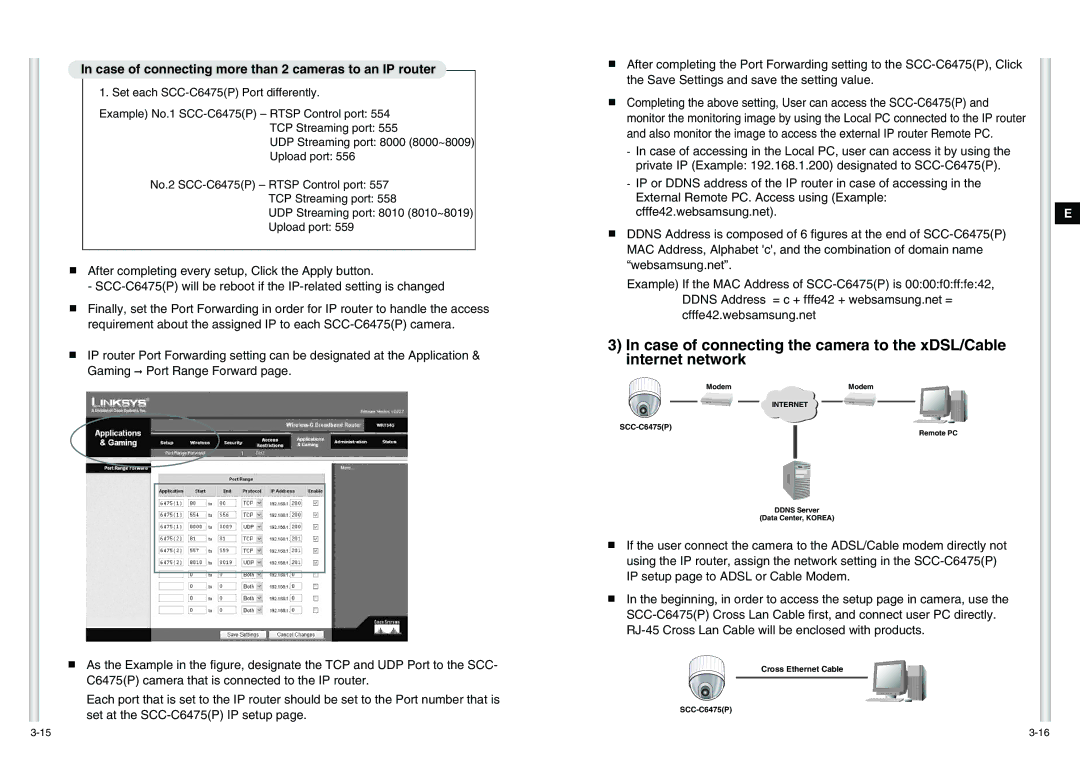In case of connecting more than 2 cameras to an IP router
1. Set each
Example) No.1
UDP Streaming port: 8000 (8000~8009)
Upload port: 556
No.2
TCP Streaming port: 558
UDP Streaming port: 8010 (8010~8019)
Upload port: 559
■After completing every setup, Click the Apply button.
-
■Finally, set the Port Forwarding in order for IP router to handle the access requirement about the assigned IP to each
■IP router Port Forwarding setting can be designated at the Application & Gaming ➞ Port Range Forward page.
■As the Example in the figure, designate the TCP and UDP Port to the SCC- C6475(P) camera that is connected to the IP router.
Each port that is set to the IP router should be set to the Port number that is set at the
■After completing the Port Forwarding setting to the
■Completing the above setting, User can access the
-In case of accessing in the Local PC, user can access it by using the private IP (Example: 192.168.1.200) designated to
-IP or DDNS address of the IP router in case of accessing in the External Remote PC. Access using (Example: cfffe42.websamsung.net).
■DDNS Address is composed of 6 figures at the end of
Example) If the MAC Address of
3)In case of connecting the camera to the xDSL/Cable internet network
Modem | Modem |
INTERNET
SCC-C6475(P)
Remote PC
DDNS Server
(Data Center, KOREA)
■If the user connect the camera to the ADSL/Cable modem directly not using the IP router, assign the network setting in the
■In the beginning, in order to access the setup page in camera, use the
Cross Ethernet Cable
E