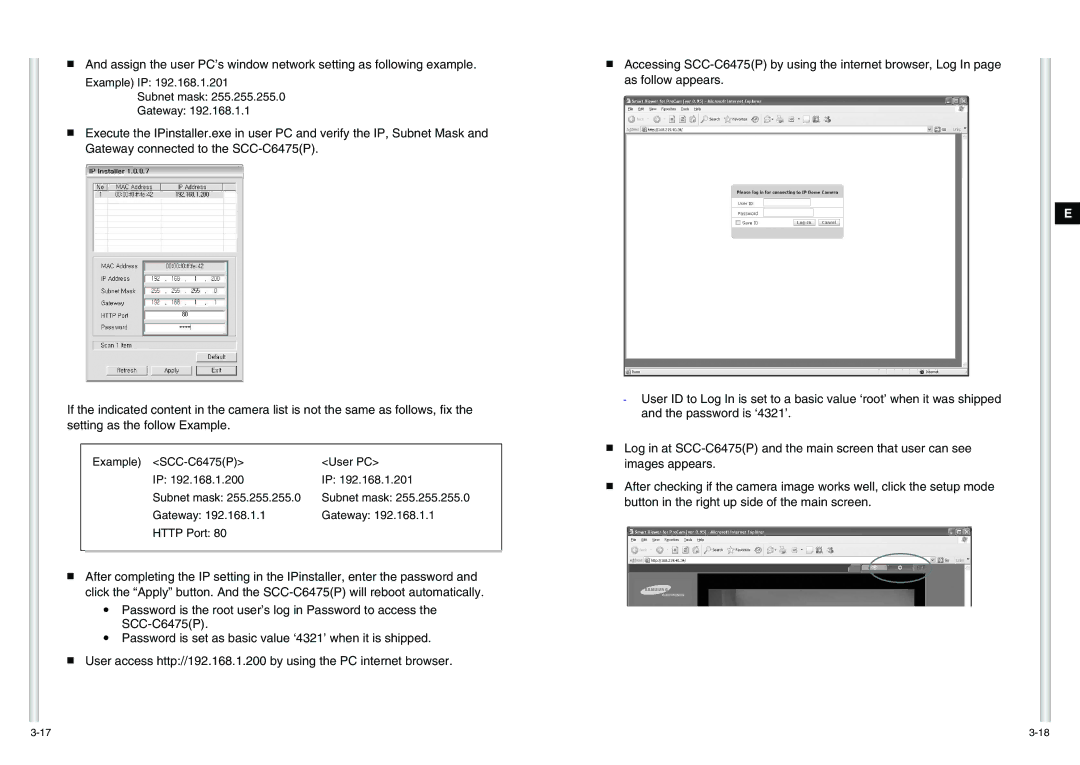■And assign the user PC’s window network setting as following example.
Example) IP: 192.168.1.201
Subnet mask: 255.255.255.0
Gateway: 192.168.1.1
■Execute the IPinstaller.exe in user PC and verify the IP, Subnet Mask and Gateway connected to the
If the indicated content in the camera list is not the same as follows, fix the setting as the follow Example.
| Example) | <User PC> |
| IP: 192.168.1.200 | IP: 192.168.1.201 |
| Subnet mask: 255.255.255.0 | Subnet mask: 255.255.255.0 |
| Gateway: 192.168.1.1 | Gateway: 192.168.1.1 |
| HTTP Port: 80 |
|
|
|
|
|
|
|
■After completing the IP setting in the IPinstaller, enter the password and click the “Apply” button. And the
●Password is the root user’s log in Password to access the
●Password is set as basic value ‘4321’ when it is shipped.
■User access http://192.168.1.200 by using the PC internet browser.
■Accessing
-User ID to Log In is set to a basic value ‘root’ when it was shipped and the password is ‘4321’.
■Log in at
■After checking if the camera image works well, click the setup mode button in the right up side of the main screen.
E