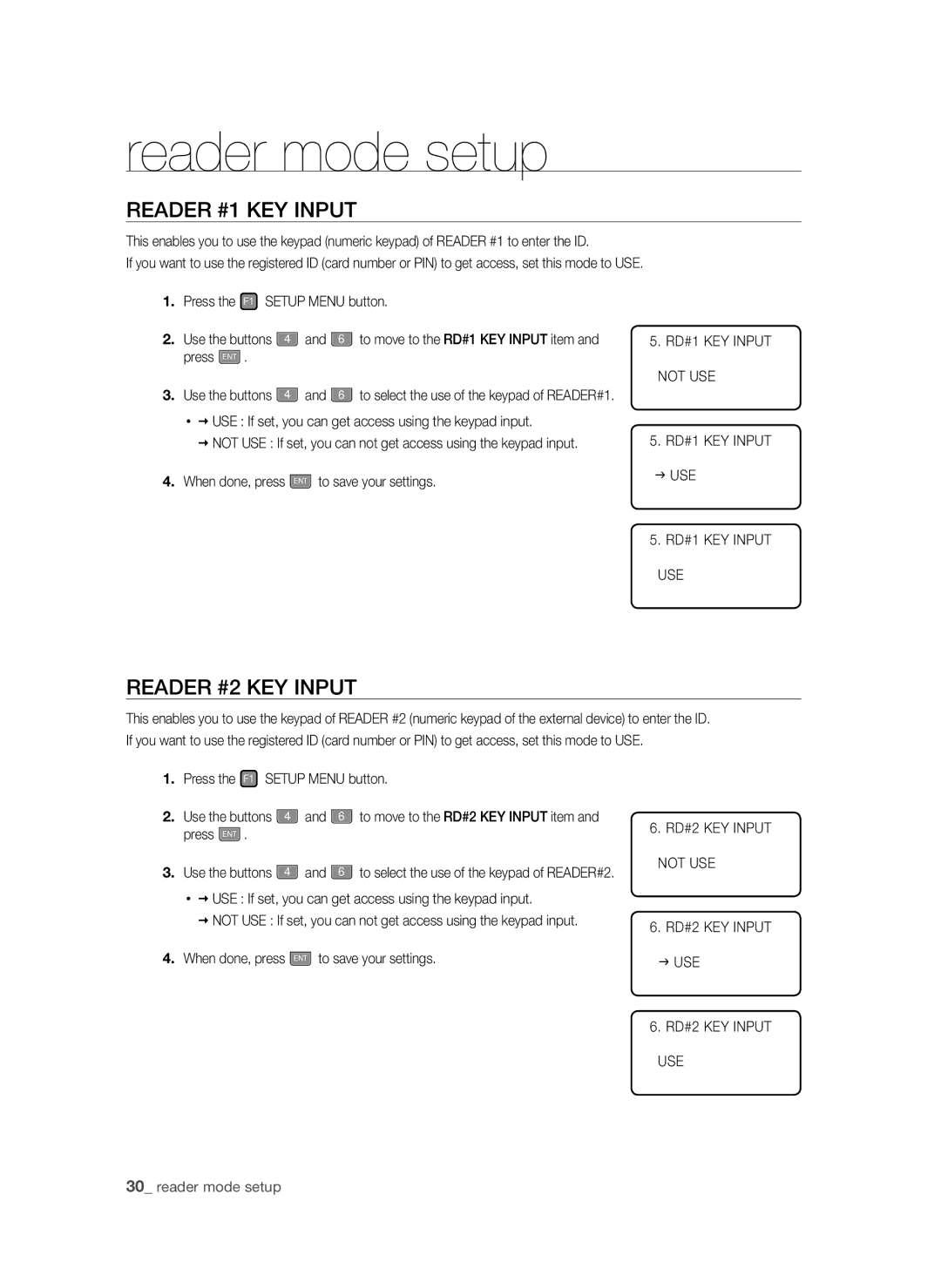reader mode setup
READER #1 KEY INPUT
This enables you to use the keypad (numeric keypad) of READER #1 to enter the ID.
If you want to use the registered ID (card number or PIN) to get access, set this mode to USE.
1.Press the F1 SETUP MENU button.
2. | Use the buttons | 4 | and | 6 | to move to the RD#1 KEY INPUT item and |
| press ENT . |
|
|
|
|
3. | Use the buttons | 4 | and | 6 | to select the use of the keypad of READER#1. |
• USE : If set, you can get access using the keypad input.
NOT USE : If set, you can not get access using the keypad input.
4. When done, press ENT to save your settings.
5.RD#1 KEY INPUT NOT USE
5. RD#1 KEY INPUT
JUSE
5. RD#1 KEY INPUT
USE
READER #2 KEY INPUT
This enables you to use the keypad of READER #2 (numeric keypad of the external device) to enter the ID. If you want to use the registered ID (card number or PIN) to get access, set this mode to USE.
1.Press the F1 SETUP MENU button.
2. | Use the buttons | 4 | and | 6 | to move to the RD#2 KEY INPUT item and |
| press ENT . |
|
|
|
|
3. | Use the buttons | 4 | and | 6 | to select the use of the keypad of READER#2. |
• USE : If set, you can get access using the keypad input.
NOT USE : If set, you can not get access using the keypad input.
4. When done, press ENT to save your settings.
6.RD#2 KEY INPUT NOT USE
6. RD#2 KEY INPUT
JUSE
6.RD#2 KEY INPUT USE
30_ reader mode setup