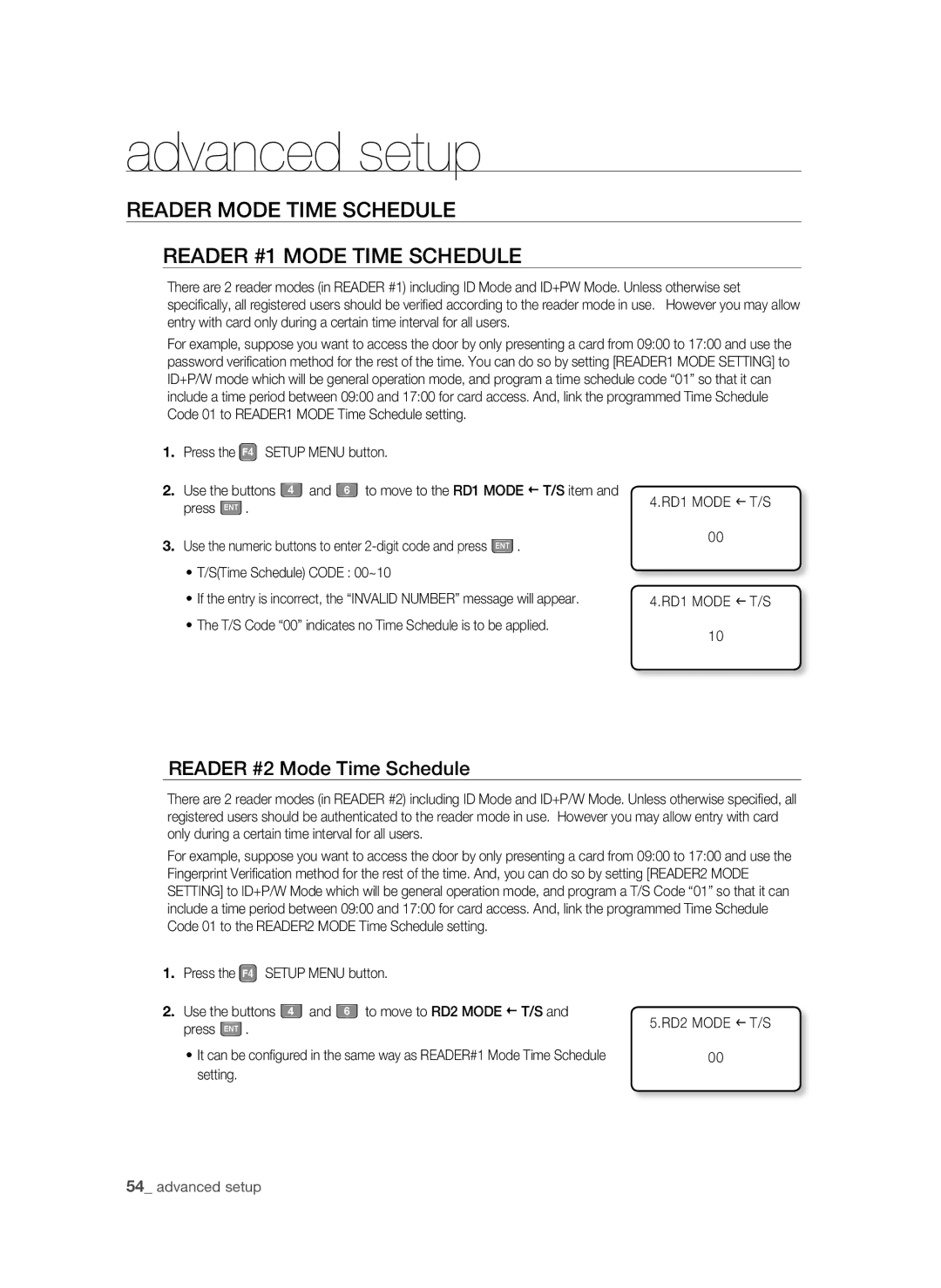advanced setup
READER MODE TIME SCHEDULE
READER #1 MODE TIME SCHEDULE
There are 2 reader modes (in READER #1) including ID Mode and ID+PW Mode. Unless otherwise set specifically, all registered users should be verified according to the reader mode in use. However you may allow entry with card only during a certain time interval for all users.
For example, suppose you want to access the door by only presenting a card from 09:00 to 17:00 and use the password verification method for the rest of the time. You can do so by setting [READER1 MODE SETTING] to ID+P/W mode which will be general operation mode, and program a time schedule code “01” so that it can include a time period between 09:00 and 17:00 for card access. And, link the programmed Time Schedule Code 01 to READER1 MODE Time Schedule setting.
1.Press the F4 SETUP MENU button.
2. Use the buttons 4 and 6 to move to the RD1 MODE T/S item and press ENT .
3.Use the numeric buttons to enter
•T/S(Time Schedule) CODE : 00~10
•If the entry is incorrect, the “INVALID NUMBER” message will appear.
•The T/S Code “00” indicates no Time Schedule is to be applied.
4.RD1 MODE I T/S
00
4.RD1 MODE I T/S
10
READER #2 Mode Time Schedule
There are 2 reader modes (in READER #2) including ID Mode and ID+P/W Mode. Unless otherwise specified, all registered users should be authenticated to the reader mode in use. However you may allow entry with card only during a certain time interval for all users.
For example, suppose you want to access the door by only presenting a card from 09:00 to 17:00 and use the Fingerprint Verification method for the rest of the time. And, you can do so by setting [READER2 MODE SETTING] to ID+P/W Mode which will be general operation mode, and program a T/S Code “01” so that it can include a time period between 09:00 and 17:00 for card access. And, link the programmed Time Schedule Code 01 to the READER2 MODE Time Schedule setting.
1.Press the F4 SETUP MENU button.
2. Use the buttons 4 and 6 to move to RD2 MODE T/S and press ENT .
•It can be configured in the same way as READER#1 Mode Time Schedule setting.
5.RD2 MODE I T/S
00
54_ advanced setup