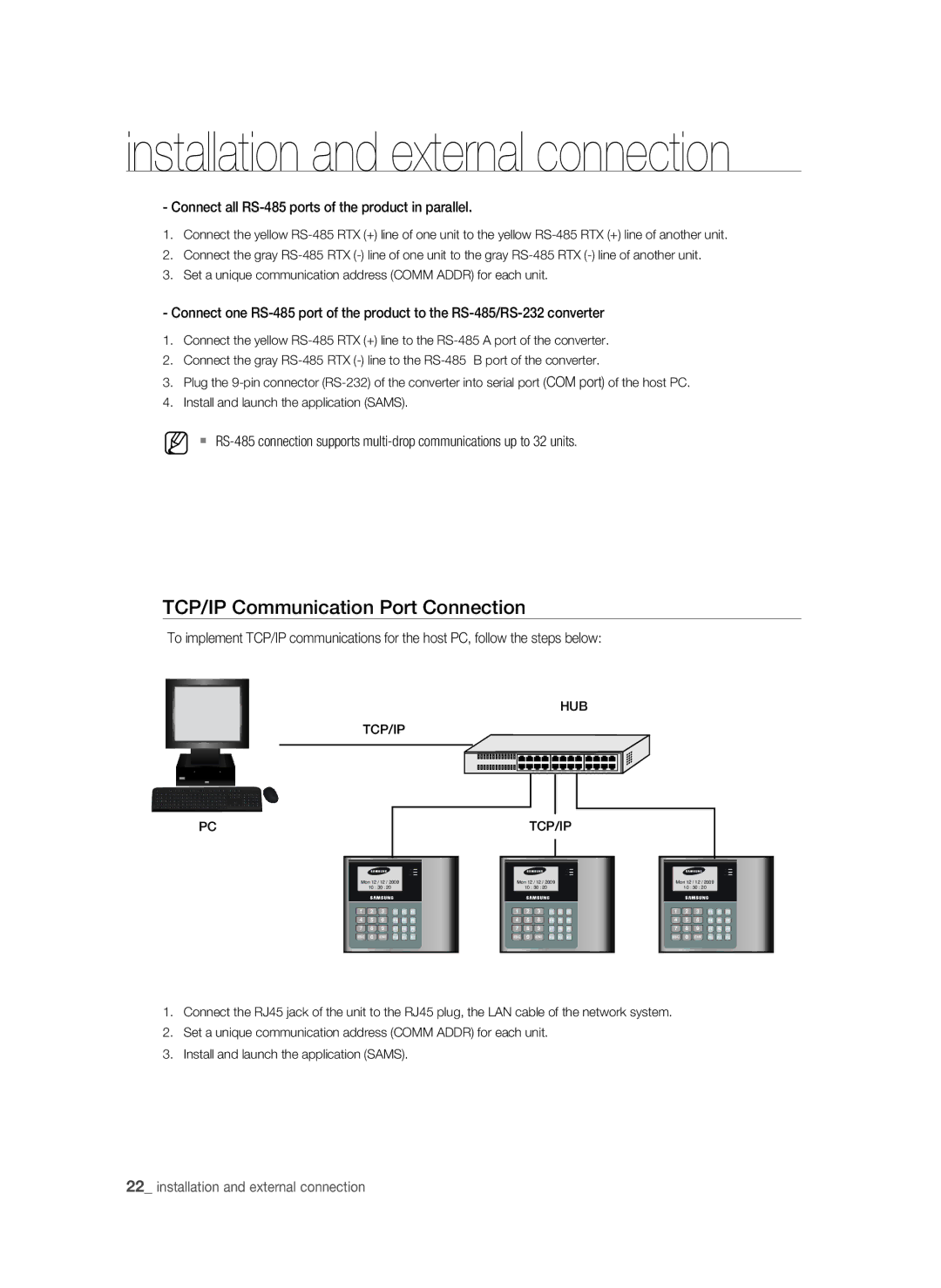installation and external connection
- Connect all RS-485 ports of the product in parallel.
1.Connect the yellow
2.Connect the gray
3.Set a unique communication address (COMM ADDR) for each unit.
- Connect one
1.Connect the yellow
2.Connect the gray
3.Plug the
4.Install and launch the application (SAMS).
M
TCP/IP Communication Port Connection
To implement TCP/IP communications for the host PC, follow the steps below:
HUB
TCP/IP
PC
TCP/IP
Mon 12 / 12 / 2009
10 : 30 : 20
Mon 12 / 12 / 2009
10 : 30 : 20
Mon 12 / 12 / 2009
10 : 30 : 20
1 | 2 | 3 | F1 | F2 | F3 | 1 | 2 | 3 | F1 | F2 | F3 | 1 | 2 | 3 | F1 | F2 | F3 |
4 | 5 | 6 | F4 | F5 | F6 | 4 | 5 | 6 | F4 | F5 | F6 | 4 | 5 | 6 | F4 | F5 | F6 |
7 | 8 | 9 | F7 | F8 | F9 | 7 | 8 | 9 | F7 | F8 | F9 | 7 | 8 | 9 | F7 | F8 | F9 |
ESC | 0 | ENT | F10 | F11 | F12 | ESC | 0 | ENT | F10 | F11 | F12 | ESC | 0 | ENT | F10 | F11 | F12 |
1.Connect the RJ45 jack of the unit to the RJ45 plug, the LAN cable of the network system.
2.Set a unique communication address (COMM ADDR) for each unit.
3.Install and launch the application (SAMS).
22_ installation and external connection